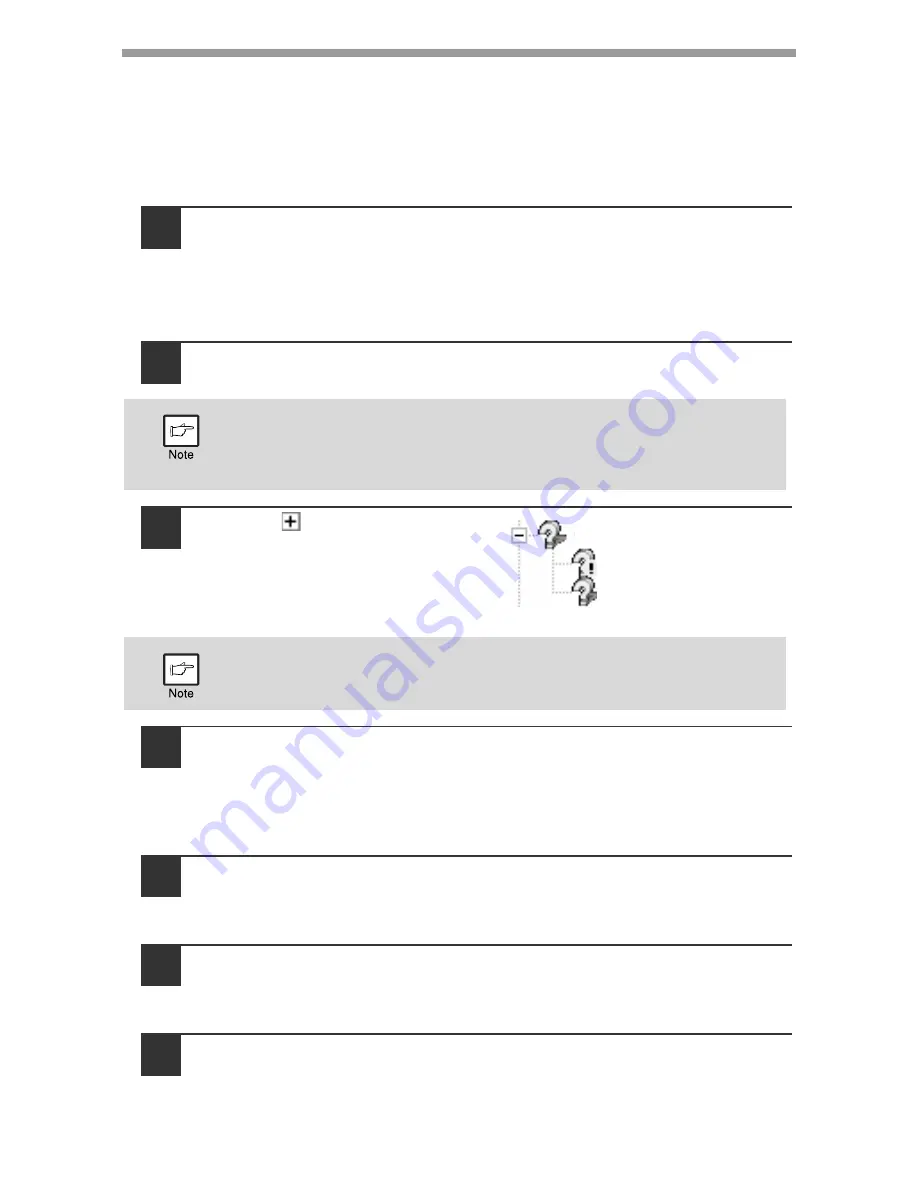
TROUBLESHOOTING AND MAINTENANCE
156
The MFP driver cannot be correctly installed by Plug and
Play (Windows 2000/XP/Vista/7)
In Windows 2000/XP/Vista/7, if the MFP driver cannot be correctly installed by Plug
and Play (for example, Plug and Play takes place without copying the required files
for the MFP driver installation), follow these steps to remove unneeded devices and
then install the MFP driver as explained in "INSTALLING THE SOFTWARE" (p.40).
1
Click the "start" button, click "Control Panel", and then click
"Performance and Maintenance".
• On Windows Vista/7, click the "Start" button, select "Control Panel", and
then click "System and Maintenance".
• On Windows 2000, click the "Start" button, select "Settings", and then
click "Control Panel".
2
Click "System", click the "Hardware" tab, and click the "Device
Manager" button.
3
Click the
icon beside "Other
devices".
If "AL-XXXX" and "SHARP AL-XXXX"
appear, select and delete both of
these items.
4
Install the software as explained in "INSTALLING THE
SOFTWARE".
Removing the software
If you need to remove the software, follow these steps.
1
Click the "start" button and then click "Control Panel".
On Windows 2000, click the "Start" button, select "Settings", and then click
"Control Panel".
2
Click "Add or Remove Programs".
• On Windows Vista/7, click the "Uninstall a program".
• On Windows 2000, double-click the "Add/Remove Programs" icon.
3
Select "SHARP AL-2061 MFP Driver" and Button Manager from
the list, and remove the software.
For more information, refer to your operating manual or to the help files for
your operating system.
• On Windows Vista/7, click the "Device Manager", and if a message
screen appears asking you for confirmation, click "Continue".
• On Windows 2000, double-click the "System" icon, click the
"Hardware" tab, and click the "Device Manager" button.
If "Other devices" does not appear, close the "Device Manager" window.
Other devices
AL-XXXX Scanner
SHARPAL-XXXX
Содержание AL-2061
Страница 1: ...DIGITAL MULTIFUNCTIONAL SYSTEM OPERATION GUIDE for general information AL 2061 MODEL ...
Страница 15: ...13 PREPARATIONS 6 Press the OK key 7 Press the MENU key Press the MENU key to exit ...
Страница 177: ...SHARP ELECTRONICS Europe GmbH Sonninstraße 3 D 20097 Hamburg ...
Страница 178: ...EN 1 AL 2061 OPERATION GUIDE ...






























