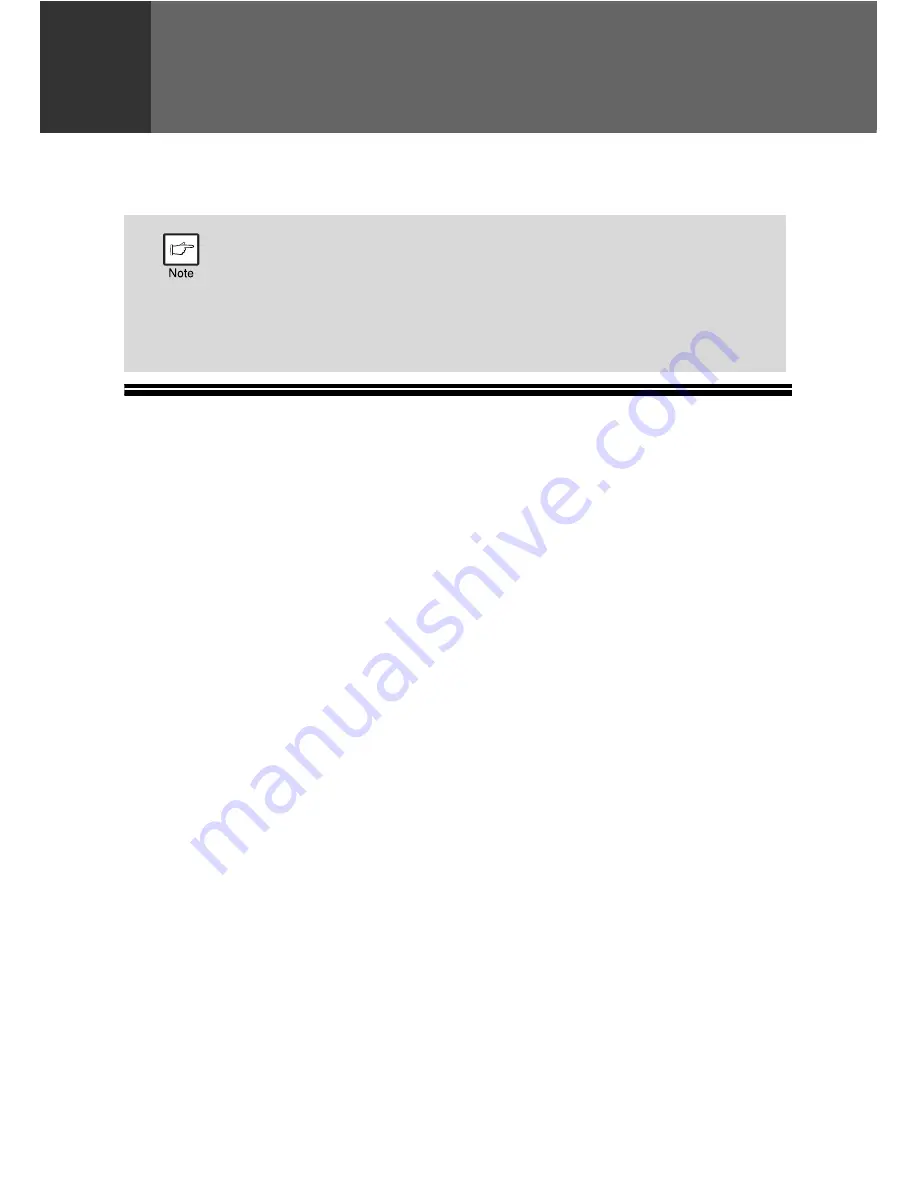
40
5
Chapter 5
INSTALLING THE SOFTWARE
This chapter explains how to install and configure the software that is required for the
printer and scanner functions of the machine.
SOFTWARE
The CD-ROM that accompanies the machine contains the following software:
MFP driver
Printer driver
The printer driver enables you to use the printer function of the machine.
Scanner driver*
The scanner driver allows you to use the scanning function of the machine with
TWAIN-compliant and WIA-compliant applications.
Printer Status Monitor
"Printer Status Monitor" allows the user to check on the computer screen whether or
not the machine is able to print.
It provides information on error states such as paper misfeeds and shows the
configuration of the machine (number of trays, etc.) by means of illustrations.
Available paper sizes are also indicated.
Button Manager*
Button Manager allows you to use the scanner menus on the machine to scan a
document.
PC-Fax driver
This enables you to send a fax from your computer to a fax machine via the machine.
Sharpdesk/Network Scanner Tool
Sharpdesk is an integrated software environment that makes it easy to manage
documents and image files, and launch applications. Network Scanner Tool is a
utility that helps you use Scan to Desktop. Those are contained in the separate
Sharpdesk CD-ROM. If you need more details about Sharpdesk, please refer to the
"Sharpdesk Information Guide" provided on the CD-ROM. See also "HOW TO
INSTALL SHARPDESK" (p.54).
* The scanning feature can only be used with computers that are connected to the
machine by a USB cable. If you are connected to the machine by a LAN connection
only the printer function can be used.
• The screen images in this manual are mainly for Windows XP. With
other versions of Windows, some screen images may be different
from those in this manual.
• Where "AL-XXXX" appears in this manual, please substitute the
name of your model for "XXXX". For the name of your model, see the
operation panel on the machine.
• This manual refers to the CD-ROM that accompanied the machine
simply as "CD-ROM".
Содержание AL-2061
Страница 1: ...DIGITAL MULTIFUNCTIONAL SYSTEM OPERATION GUIDE for general information AL 2061 MODEL ...
Страница 15: ...13 PREPARATIONS 6 Press the OK key 7 Press the MENU key Press the MENU key to exit ...
Страница 177: ...SHARP ELECTRONICS Europe GmbH Sonninstraße 3 D 20097 Hamburg ...
Страница 178: ...EN 1 AL 2061 OPERATION GUIDE ...






























