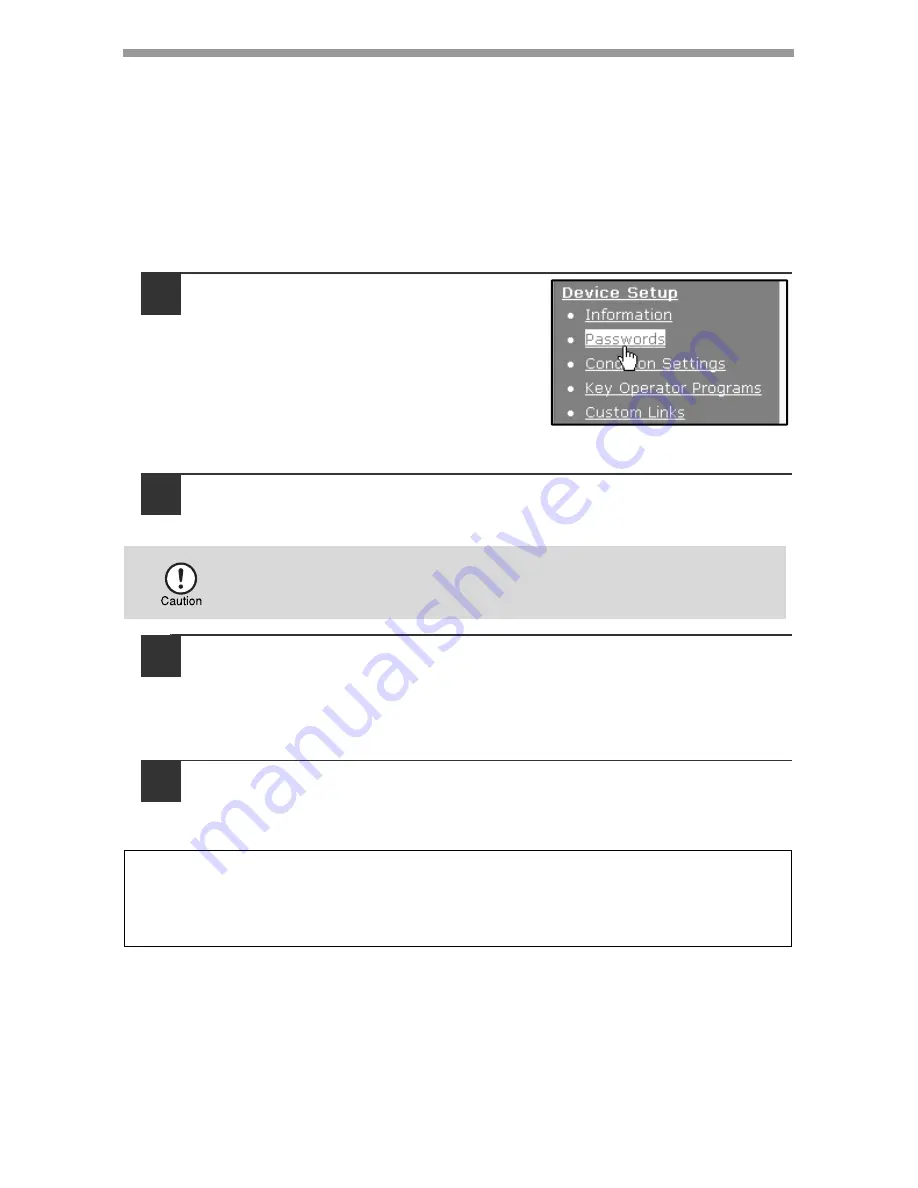
SCANNER AND FAX FUNCTIONS
117
Protecting information programmed in the web page
([Passwords])
The settings and information programmed in the Web page can be protected by
establishing passwords (click [Passwords] in the menu frame). The administrator
must change the factory default password to a new password.
The administrator should also take care to remember the new password. From now
on, the new password must be entered each time you wish to configure settings in
the Web pages.
A password can be set for the administrator and users.
1
Click [Passwords] in the menu
frame.
2
Enter the current password in "Admin Password".
When establishing a password for the first time, enter "
Sharp
" in "Admin
Password".
3
Enter passwords in "User Password" and "Admin Password".
• A maximum of 7 characters and/or numbers can be entered for each
password (passwords are case sensitive).
• Be sure to enter the same password in "Confirm Password" as you did in
"New Password".
4
When you have completed all entries, click [Submit].
The entered password is stored.
After setting the password, turn the machine power off and then back on.
Be sure to enter "S" in upper case and "harp" in lower case
(passwords are case sensitive).
When prompted to enter the password, a user should enter "user" in "User Name"
and an administrator should enter "admin" in "User Name". The appropriate
password should be entered in "Password". For more information, click [Help] in
the upper right-hand corner of the window.
Содержание AL-2061
Страница 1: ...DIGITAL MULTIFUNCTIONAL SYSTEM OPERATION GUIDE for general information AL 2061 MODEL ...
Страница 15: ...13 PREPARATIONS 6 Press the OK key 7 Press the MENU key Press the MENU key to exit ...
Страница 177: ...SHARP ELECTRONICS Europe GmbH Sonninstraße 3 D 20097 Hamburg ...
Страница 178: ...EN 1 AL 2061 OPERATION GUIDE ...






























