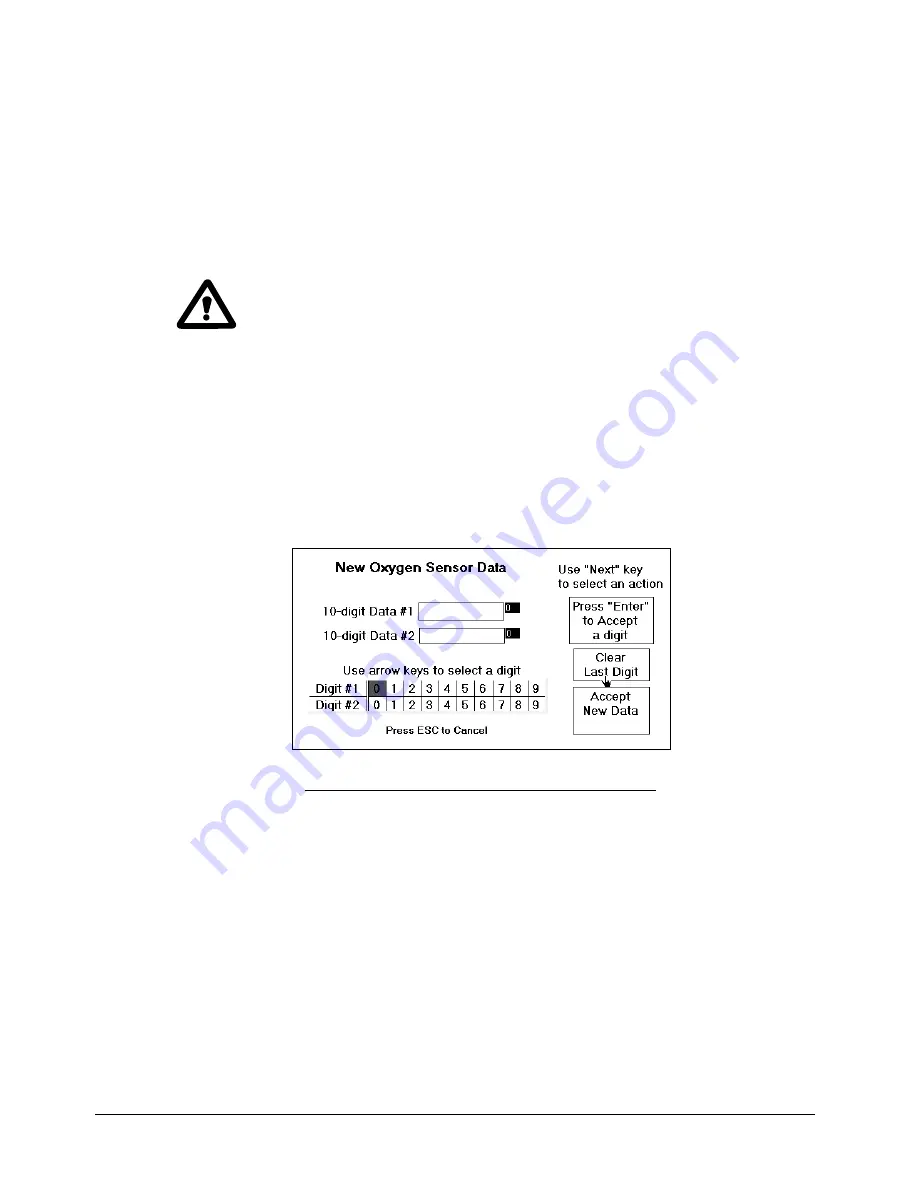
User Interface DF-760E
85
7.6.2.8 Enter Sensor Data
If a replacement oxygen sensor is required, the replacement sensor is factory calibrated and
arrives with installation instructions and calibration data. The Enter Sensor Data screen can
be used to manually install the calibration data through use of the keypad. (See Section
7.6.2.7 for installing the calibration data automatically)
Refer to the instructions on page 31 for information on the installation and start-up of the
new oxygen sensor.
For best performance at initial start or anytime the electrolyte is changed,
it is important to allow the sensor to sit with electrolyte in it for 60
minutes
before
the gas is allowed to flow through the sensor, and
before
power is applied to the sensor.
After the new oxygen sensor is installed, select Enter Sensor Data from the Oxygen
Calibration screen and input the two 10 digit numbers found on the sheet accompanying
the replacement oxygen sensor. When complete, double check the accuracy of the two
numbers, move to the Load New Oxygen Data button and hit Enter.
The system will install the new calibration data and return operation to the user when
complete.
Figure 77: Oxygen Sensor Data Screen - Manual
Содержание NanoTrace DF-760E
Страница 1: ...NanoTrace Dual Moisture Oxygen Analyzer DF 760E Instruction Manual...
Страница 4: ......
Страница 38: ......
Страница 44: ......
Страница 122: ......
Страница 128: ......
Страница 138: ......
Страница 142: ......
Страница 143: ...Service DF 760E 139...
Страница 144: ...140 DF 760E...
Страница 148: ......
Страница 166: ......
Страница 168: ......
Страница 171: ...DF 760E 167...
Страница 173: ...Appendix A User Menu Screens DF 760E 169 Page 65 Page 66 Page 67 14 2 Oxygen Menus Page 72 Page 74 Page 86 Page 87...
Страница 174: ...170 DF 760E Appendix A User Menu Screens Page 88 Page 91 Page 93 Page 97 Page 98 Page 99...
Страница 175: ...Appendix A User Menu Screens DF 760E 171 14 3 System Menus Page 102 Page 103 Page 103 Page 106 Page 108 Page 109...
Страница 176: ...172 DF 760E Appendix A User Menu Screens Page 110 Page 111 Page 113 Page 114 Page 115 Page 116...






























