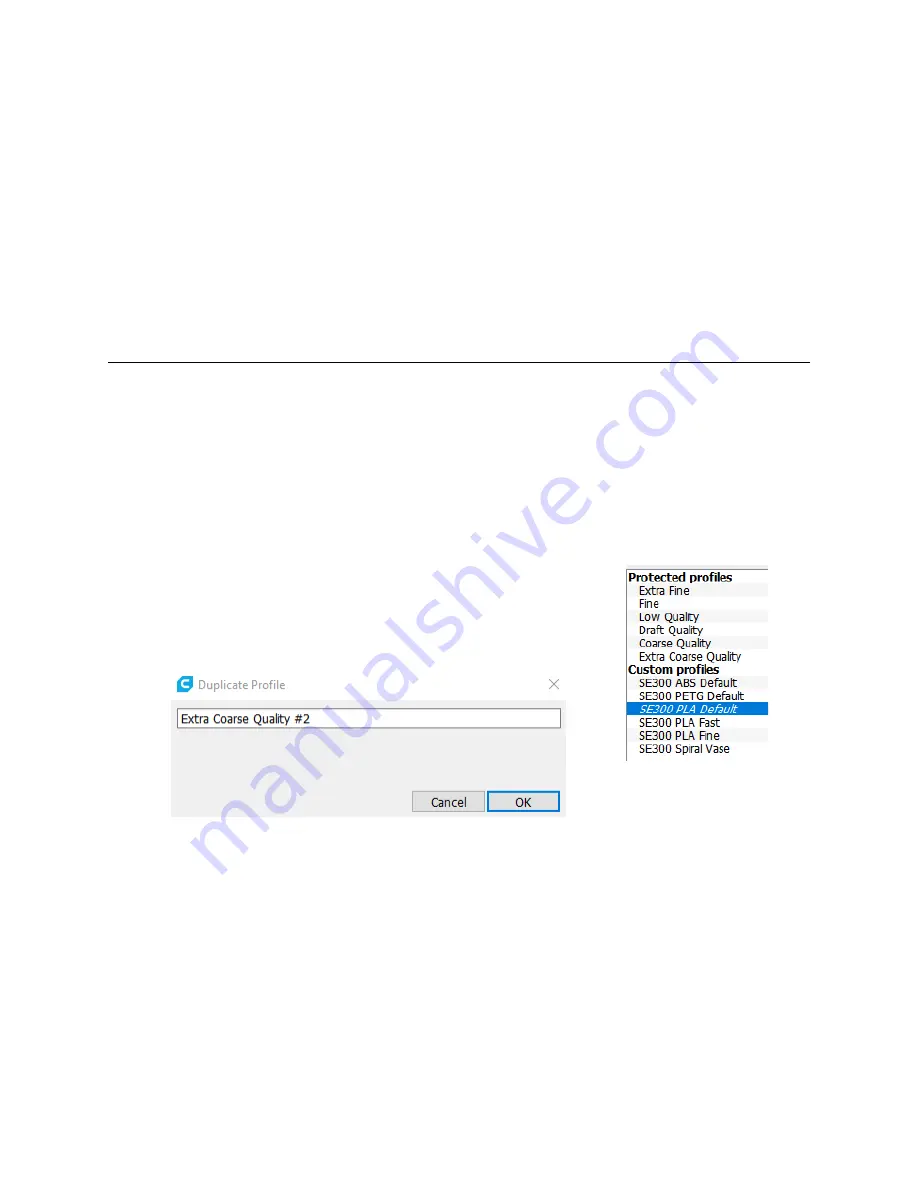
SeeMeCNC HE280 and SE300 hot ends, the recommended retraction distance is 3.2mm and
the retraction speed is 45mm/sec. For other manufacturers, you’ll have to experiment to see
what works best for your hot end.
The
Standby Temperature
parameter is used to reduce the hot end temperature of a
second hot end if you’ve got one installed.
Fan Speed
broadly controls the speed of the cooling fan while you’re printing.
The parameters on the
Information
pane can also be overridden by changes made with
a new or existing profile. It gives you a good starting point for tuning a material to your specific
circumstances.
Profile Manager
The profile manager in Cura is very similar to the one for materials, but doesn’t allow you
to manipulate any specific settings – that’s done inside the
Print Setup
section of the main Cura
interface. What the profile manager does do is allow you to create, copy, export, or import
profiles, that you can then modify to suit your particular needs.
The profile manager breaks profiles into two groups,
Protected profiles
and
Custom
profiles
.
Protected profiles
are those included with the Cura installation and cannot be
changed. These serve as guides in order for you to make your own profiles. Any profile you
duplicate from these will appear in the
Custom profiles
section of the list.
In order to create your own profile, click on one of the included,
protected profiles and then click on the
Duplicate
button that’s located
right above the profiles list. It will prompt you to name your new profile
as shown below.
When you click on the
OK
button, you’ll see your new profile added to the bottom of the
profiles listing. Click on the profile and then click on the
Activate
button to make it the active
profile.
The settings display for each profile is broken up into two categories –
Global Settings
and by
Extruder
. The
Global Settings
pane is going to show you all the modified settings for a
profile that apply across the board, regardless of what extruder is active. The
Extruder
pane
(or panes if you’ve got more than one extruder installed) is going to show you modified settings
that apply specifically to that extruder. For the most part, the
Global Settings
and
Extruder
panes are going to show matching information, especially if you’ve only got a single extruder
installed.
26
Profiles list.
Naming a new profile.






























