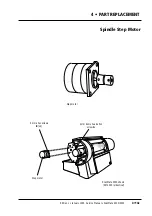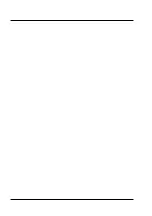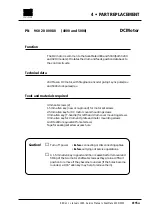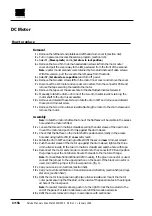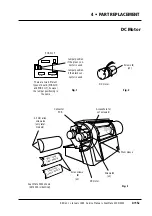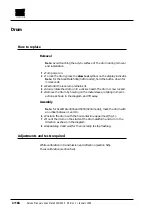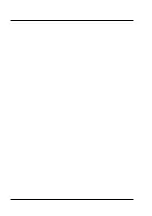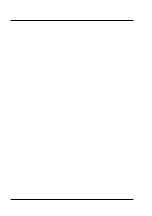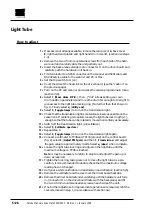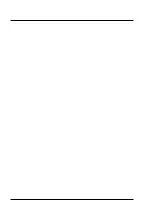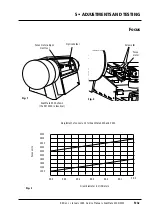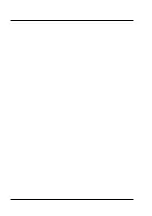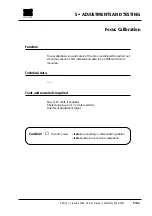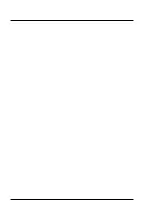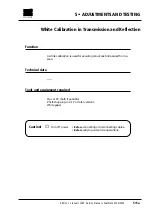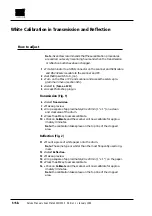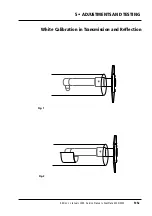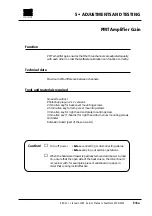How to adjust
1
• If access is not already available, remove the lamp cover
A
, back cover
B
, right hand end plate
C
and right hand drum cover
D
, (section 4•2 steps
1-4).
2
• Remove the two 2.5 mm countersunk screws from each side of the hard-
ware unit and carefully slide the unit partially out.
3
• Insert the back plane extender onto connector J1 on the driver board and
carefully push the hardware unit back in.
4
• Fit a terminator to a SCSI connector on the scanner and SCSI cable and
RS 232 service cable to the scanner and PC or Mac.
5
• Set the Dip switch to 8, (on).
6
• Cover the side of the heat sink on the driver board, (see the “caution” on
the previous page).
7
• Turn on the PC and scanner and access the service program main menu
(section 3•5).
8
• Select
1
, (
Move drum Z/P/L/.
), then
.
, (“dot” allows setting your own
drum position parameters) and move the drum far enough to the right to
give access to the light tube locking ring. (No further than that shown in
fig. 1). Finally select
q
, (
utility end
).
9
• Select
0
, (
Toggle lamps
) to turn on the transmission light.
10
• Check that the transmission light is centered as closely as possible on the
sensor lens. If centering is required, loosen the light tube lock ring (fig. 1),
enough so that the tube can be rotated or moved horizontally as necessary.
11
• Switch off the transmission light, (press
0
twice).
12
• Select
9
, (
Calibrate aperture
).
13
• Repeat step 8.
14
• Select
0
, (
Toggle lamps
) to turn on the transmission light again.
15
• Connect a voltmeter to TP46 and TP100 (ground) on the control board
(fig. 2), select
2
, (
Adjust PMT gain
) and then
T
, (
Transmission
) and adjust
the gain value to approximately 3 volts. Select
q
, (
done
) when complete.
16
• Loosen the light tube lock ring and adjust on the light tube until the
maximum voltage on TP46 is reached.
Note
: it may be necessary to return to step 14 and adjust the gain up or
down as required.
17
• Tighten the lock ring, taking care not to move the light tube. As a pre-
caution, it is recommended to double check that the maximum voltage
reading has not changed.
18
• Carry out a white calibration in transmission and reflection (section 5•5).
19
• Remove the voltmeter and the cover over the driver board heat sink.
20
• Remove the driver board extender, carefully push the hardware unit fully
in, (connector J1 on the driver board mates with the backplane) and fit
the two 2.5 mm countersunk allen screws on each side of the unit.
21
• If no further adjustment or replacement operations are required, refit the
covers removed in step 1, in accordance with section 4•2.
Service Manual • ScanMate 4000/5000 Edition 1
•
January 1996
Light Tube
5•2b
Содержание ScanMate 4000
Страница 1: ...ScanMate 5000 ScanMate 4000 ...
Страница 6: ......
Страница 16: ......
Страница 18: ......
Страница 20: ......
Страница 22: ......
Страница 24: ......
Страница 28: ......
Страница 40: ......
Страница 44: ......
Страница 48: ......
Страница 52: ......
Страница 56: ......
Страница 60: ......
Страница 64: ......
Страница 68: ......
Страница 72: ......
Страница 76: ......
Страница 80: ......
Страница 84: ......
Страница 88: ......
Страница 92: ......
Страница 96: ......
Страница 100: ......
Страница 102: ......
Страница 106: ......
Страница 110: ......
Страница 113: ...5 ADJUSTMENTS AND TESTING Focus Calibration Edition 1 January 1996 Service Manual ScanMate 4000 5000 5 4c ...
Страница 114: ......
Страница 118: ......
Страница 122: ......
Страница 126: ......
Страница 130: ......
Страница 134: ......
Страница 138: ......
Страница 142: ......
Страница 146: ......
Страница 149: ...5 ADJUSTMENTS AND TESTING Stripes in Shadow Edition 1 January 1996 Service Manual ScanMate 4000 5000 5 13c Fig 1 Fig 2 ...
Страница 150: ......
Страница 153: ...5 ADJUSTMENTS AND TESTING Noise in Highlight Edition 1 January 1996 Service Manual ScanMate 4000 5000 5 14c Fig 1 ...
Страница 154: ......
Страница 156: ......
Страница 162: ......
Страница 164: ......
Страница 168: ...Service Manual ScanMate 4000 5000 Edition 1 January 1996 CPU Board 7 6 7 DIAGRAMS AND LAYOUTS SCSI controller ...
Страница 170: ......
Страница 171: ...ScanMate 4000 Type 250 Circuit Connection Diagram ...
Страница 172: ...ScanMate 5000 Type 210 Circuit Connection Diagram ...
Страница 174: ......