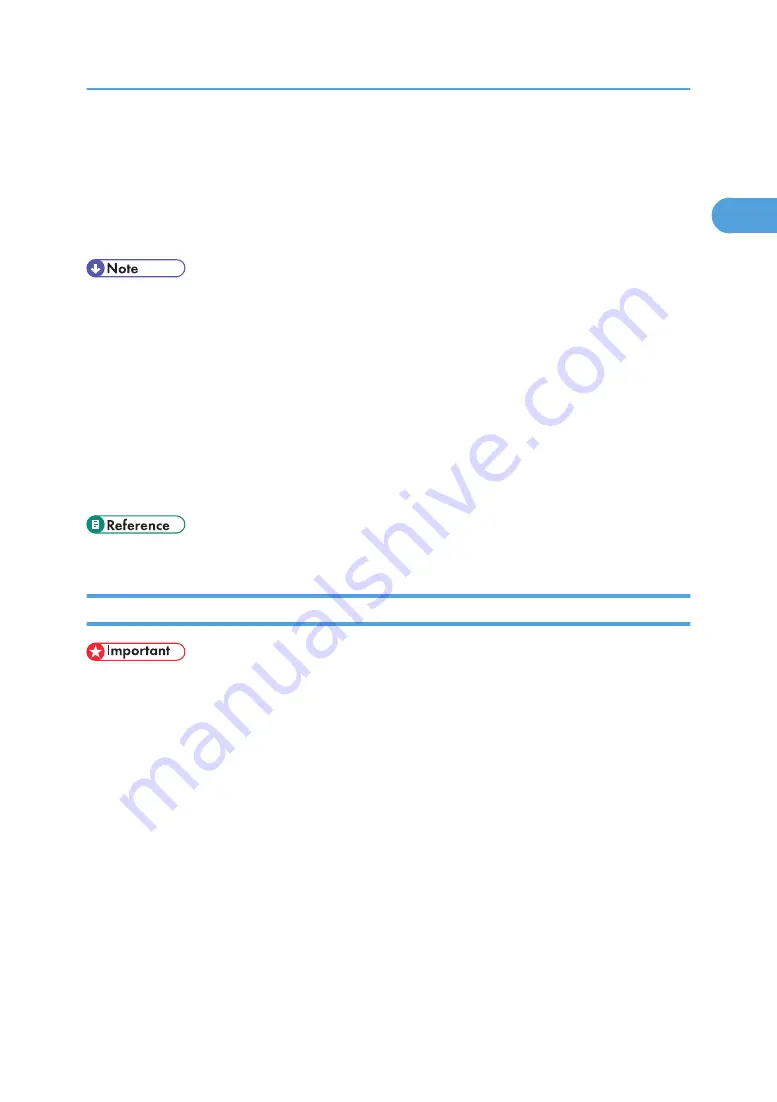
17.
Click [Continue].
Installation starts.
18.
After the installation is completed, select one of the options to restart the computer either
now or later, and then click [Finish].
Restart the computer to complete installation.
• Auto Run may not work with certain operating system settings. If this happens, launch "Setup.exe" on
the CD-ROM root directory.
• Under Windows 95/98/Me, you cannot add an IPv4 address partially similar to the one already
used. For example, if "192.168.0.2" is in use, "192.168.0.2xx" cannot be used. Similarly, if
"192.168.0.20" is in use, "192.168.0.2" cannot be used.
• This allows a SmartDeviceMonitor for Admin user to display and check statistics about the number of
sheets which each user prints. For details, see SmartDeviceMonitor for Admin Help.
• A message appears if there is a newer version of the printer driver already installed. If there is, you
cannot install the printer driver using Auto Run. If you still want to install the printer driver, install using
[Add Printer].
• p.60 "Having Problems Installing the Printer Driver from the CD-ROM"
Installing the PCL or RPCS Printer Driver (IPP)
• To install printer driver under Windows 2000/XP Professional, and Windows Server 2003/2003
R2, you must have an account that has Manage Printers permission. Log on as an Administrators or
Power Users group member.
1.
Quit all applications currently running.
2.
Insert the CD-ROM into the CD-ROM drive.
The installer starts.
3.
Select an interface language, and then click [OK].
The default interface language is English.
4.
Click [PCL/RPCS Printer Drivers].
5.
The software license agreement appears in the [License Agreement] dialog box.
After reading the agreement, click [I accept the agreement.], and then click [Next >].
6.
Select a printer driver you want to use in the [Select Program] dialog box.
You can select several printer drivers.
Using the SmartDeviceMonitor Port
23
1
Содержание Aficio SP 4100N
Страница 68: ...1 Preparing for Printing 66 1 ...
Страница 90: ...2 Setting Up the Printer Driver 88 2 ...
Страница 95: ... p 269 Printing Files Directly from Windows Printing a PDF File Directly 93 3 ...
Страница 134: ...4 Using Paper Types that have Unique Names 132 4 ...
Страница 169: ...Resolution You can select the resolution 300dpi 600dpi Fast 600dpi Std Default 600dpi Fast PS Menu 167 5 ...
Страница 270: ...7 Using a Printer Server 268 7 ...
Страница 276: ...8 Special Operations under Windows 274 8 ...
Страница 281: ... For information about installing applications required for EtherTalk see the Mac OS manuals Mac OS 279 9 ...
Страница 286: ...Configuring the Printer Use the control panel to enable AppleTalk The default is active 9 Mac OS Configuration 284 9 ...
Страница 338: ...10 Appendix 336 10 ...
Страница 343: ...Copyright 2006 ...
Страница 344: ...Software Guide Model No MLP31n MLP36n P7031n P7035n LP131n LP136n Aficio SP 4100N Aficio SP 4110N G176 8605 EN USA ...






























