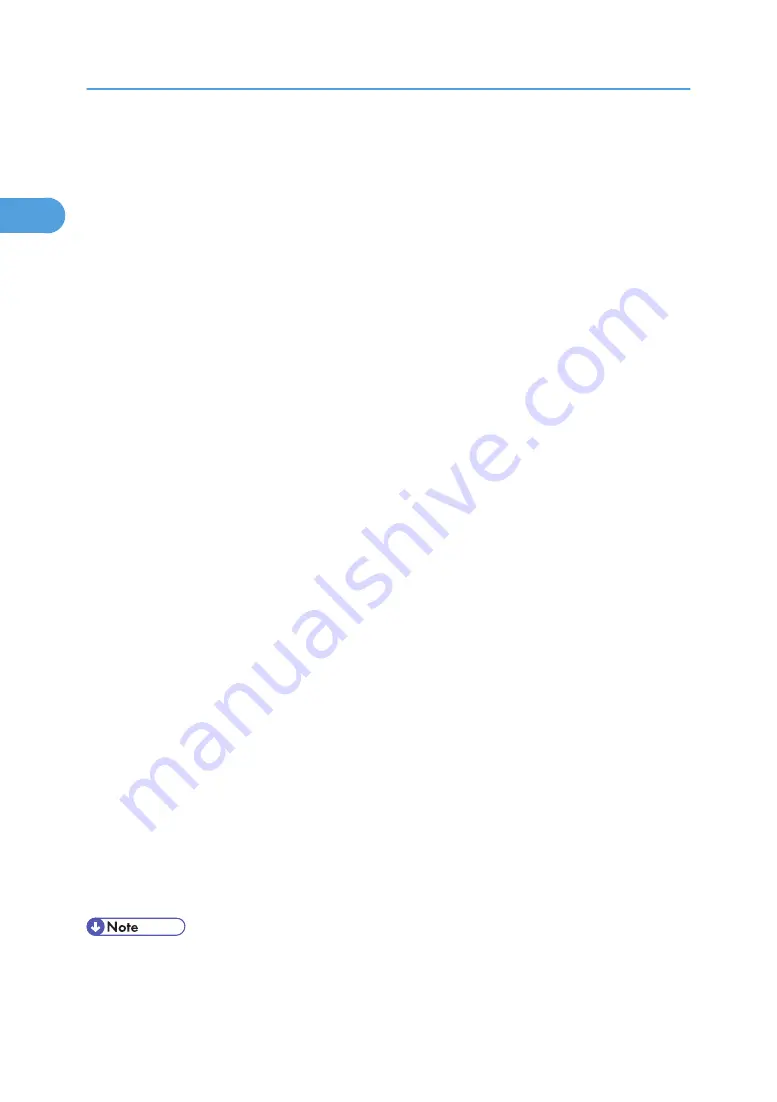
7.
Select the printer model you want to use.
The printer name can be changed in the [Change settings for 'Printer Name'] box.
8.
Double-click the printer name to display the printer settings.
The details shown in [Comment:], [Driver:], and [Port:] vary depending on the operating system, printer
model, and port.
9.
Click [Port:], and then click [Add].
10.
Click [SmartDeviceMonitor], and then click [OK].
11.
Click [IPP].
12.
In the [Printer URL] box, enter "http://printer's address/printer" as the printer's address.
If the server authentification is issued, to enable SSL( a protocol for encrypted communication), enter
"https://printer's address/printer" (Internet Explorer 5.01, or a higher version must be installed).
(example IPv4 address: 192.168.15.16)
http://192.168.15.16/printer
https://192.168.15.16/printer
You can enter "http: //printer's address/ipp" as the printer's address.
13.
Enter a name for identifying the printer in [IPP Port Name]. Use a name different from the
one of any existing port.
If a name is not specified here, the address entered in the [Printer URL] box becomes the IPP port
name.
14.
Click [Detailed Settings] to make necessary settings, and then click [OK].
For information about the settings, see SmartDeviceMonitor for Client Help.
15.
Click [OK].
16.
Check that the port of the selected printer is displayed in [Port:].
17.
Set a User Code, if necessary.
Up to 8 numeric characters can be entered. No alphabetic characters or symbols can be entered.
18.
Select the [Default Printer] check box to configure the printer as default.
19.
Click [Continue].
Installation starts.
20.
After the installation is completed, select one of the options to restart the computer either
now or later, and then click [Finish].
Restart the computer to complete installation.
• Auto Run may not work with certain operating system settings. If this happens, launch "Setup.exe" on
the CD-ROM root directory.
1. Preparing for Printing
24
1
Содержание Aficio SP 4100N
Страница 68: ...1 Preparing for Printing 66 1 ...
Страница 90: ...2 Setting Up the Printer Driver 88 2 ...
Страница 95: ... p 269 Printing Files Directly from Windows Printing a PDF File Directly 93 3 ...
Страница 134: ...4 Using Paper Types that have Unique Names 132 4 ...
Страница 169: ...Resolution You can select the resolution 300dpi 600dpi Fast 600dpi Std Default 600dpi Fast PS Menu 167 5 ...
Страница 270: ...7 Using a Printer Server 268 7 ...
Страница 276: ...8 Special Operations under Windows 274 8 ...
Страница 281: ... For information about installing applications required for EtherTalk see the Mac OS manuals Mac OS 279 9 ...
Страница 286: ...Configuring the Printer Use the control panel to enable AppleTalk The default is active 9 Mac OS Configuration 284 9 ...
Страница 338: ...10 Appendix 336 10 ...
Страница 343: ...Copyright 2006 ...
Страница 344: ...Software Guide Model No MLP31n MLP36n P7031n P7035n LP131n LP136n Aficio SP 4100N Aficio SP 4110N G176 8605 EN USA ...






























