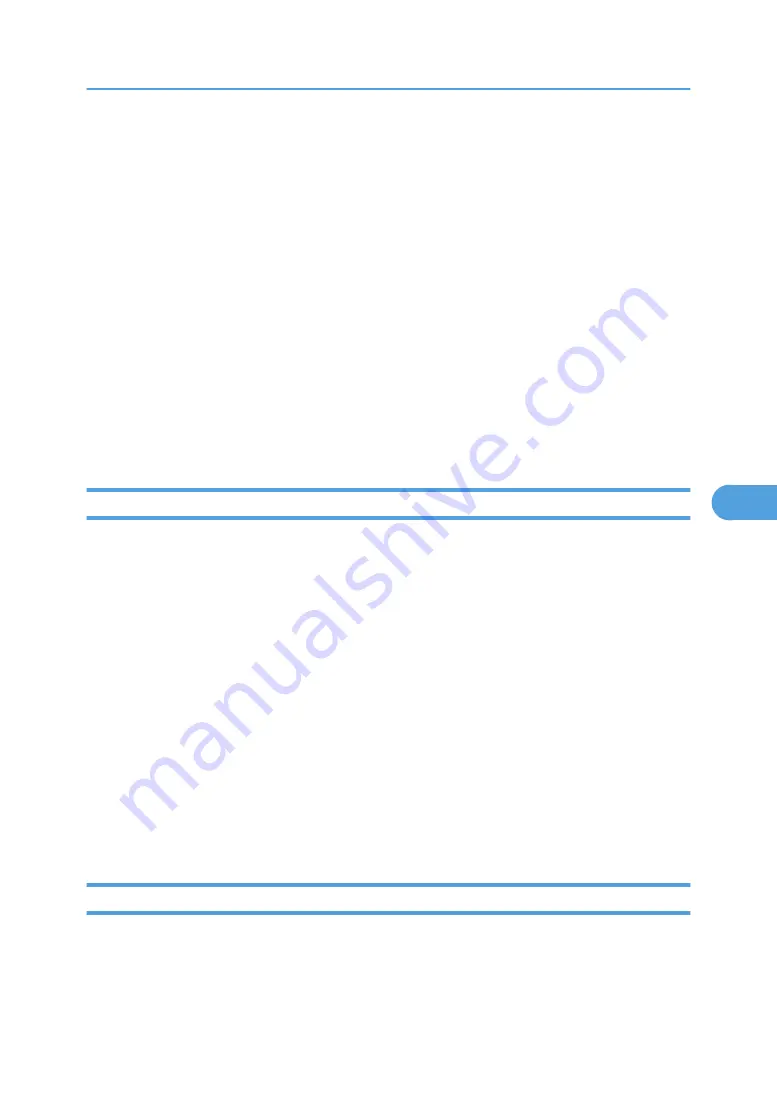
6.
Make the following settings:
• Items in the Reception column: Make the necessary settings for sending and receiving e-mail.
• Items in the SMTP column: Configure the SMTP server. Check your mailing environment, and
then specify the necessary items. You can also perform mail authentication for the SMTP server.
• Items in the POP before SMTP column: Configure the POP server. Check your mailing
environment, and then specify the necessary items. You can also perform mail authentication for
the POP server.
• Items in the POP3/IMAP4 column: Configure the POP3 or IMAP4 server. Check your mailing
environment, and then specify the necessary items.
• Items in the E-mail Communication Port column: Configure the port to be used for access to the
mail server.
• Items in the E-Mail Notification Account column: Specify these items if you want to use on-demand
e-mail notification.
7.
Click [OK].
Auto E-mail Notification
1.
In the menu area, click [Configuration], and then click [Auto E-mail Notification] in "Device
Settings".
The dialog box for making notification settings appears.
2.
Make the following settings:
• Items in the Notification Message column: You can set this according to your needs, for example,
the printer's location, service representative contact information.
• Items in the Groups to Notify column: E-mail notification addresses can be grouped as required.
• Items in the Select Groups/Items to Notify column: Select groups for each notification type, such
as printer status and error.
To make detailed settings for these items, [Edit] next to [Detailed Settings of Each Item].
3.
Click [OK].
4.
Click [Logout].
5.
Quit Web Image Monitor.
On-demand E-mail Notification
1.
In the menu area, click [Configuration], and then click [On-demand E-mail Notification] in
"Device Settings".
The dialog box for making notification settings appears.
Printer Status Notification by E-Mail
191
6
Содержание Aficio SP 4100N
Страница 68: ...1 Preparing for Printing 66 1 ...
Страница 90: ...2 Setting Up the Printer Driver 88 2 ...
Страница 95: ... p 269 Printing Files Directly from Windows Printing a PDF File Directly 93 3 ...
Страница 134: ...4 Using Paper Types that have Unique Names 132 4 ...
Страница 169: ...Resolution You can select the resolution 300dpi 600dpi Fast 600dpi Std Default 600dpi Fast PS Menu 167 5 ...
Страница 270: ...7 Using a Printer Server 268 7 ...
Страница 276: ...8 Special Operations under Windows 274 8 ...
Страница 281: ... For information about installing applications required for EtherTalk see the Mac OS manuals Mac OS 279 9 ...
Страница 286: ...Configuring the Printer Use the control panel to enable AppleTalk The default is active 9 Mac OS Configuration 284 9 ...
Страница 338: ...10 Appendix 336 10 ...
Страница 343: ...Copyright 2006 ...
Страница 344: ...Software Guide Model No MLP31n MLP36n P7031n P7035n LP131n LP136n Aficio SP 4100N Aficio SP 4110N G176 8605 EN USA ...






























