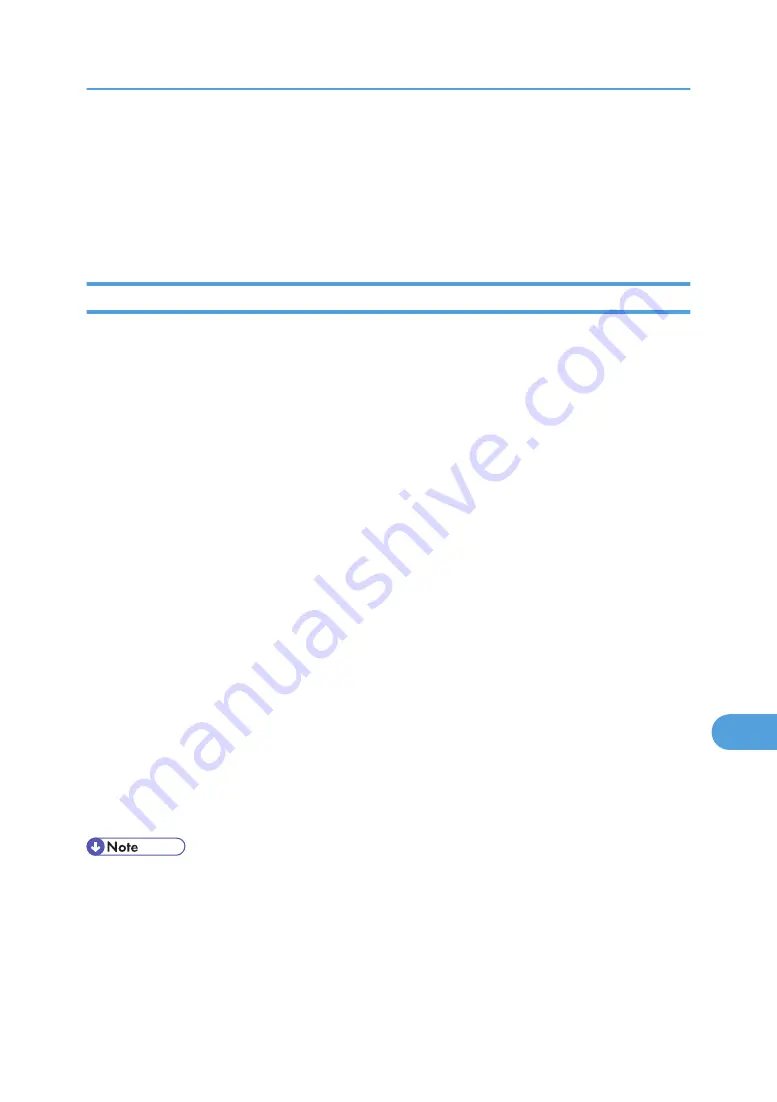
3. Create shared key from the user's computer, and then encrypt it using public key.
4. The encrypted shared key is sent to the printer.
5. The encrypted shared key is decrypted in the machine using private key.
6. Transmit the encrypted data using the shared key, and then decrypt the data at the machine to
attain secure transmission.
SSL (Secure Sockets Layer) Encryption
This can be specified by the administrator.
To protect the communication path and establish encrypted communication, create and install the server
certificate. There are two ways of installing a server certificate: create and install a self-certificate using the
printer, or request a certificate from a certificate authority and install it.
Configuration flow (self-signed certificate)
1. Creating and installing the server certificate
Install the server certificate using Web Image Monitor.
2. Enabling SSL
Enable the SSL/TLS setting using Web Image Monitor.
Configuration flow (certificate issued by a certificate authority)
1. Creating the server certificate
Create the server certificate using Web Image Monitor.
The application procedure after creating the certificate depends on the certificate authority.
Follow the procedure specified by the certificate authority.
2. Installing the server certificate
Install the server certificate using Web Image Monitor.
3. Enabling SSL
Enable the SSL/TLS setting using Web Image Monitor.
Creating and Installing the Server Certificate (Self-Signed Certificate)
Create and install the server certificate using Web Image Monitor.
• To confirm whether SSL configuration is enabled, enter https://(printer's-address) in your Web Image
Monitor's address bar to access this printer. If the "The page cannot be displayed" message appears,
check the configuration as the SSL configuration is invalid.
Protection Using Encryption
315
10
Содержание Aficio SP 4100N
Страница 68: ...1 Preparing for Printing 66 1 ...
Страница 90: ...2 Setting Up the Printer Driver 88 2 ...
Страница 95: ... p 269 Printing Files Directly from Windows Printing a PDF File Directly 93 3 ...
Страница 134: ...4 Using Paper Types that have Unique Names 132 4 ...
Страница 169: ...Resolution You can select the resolution 300dpi 600dpi Fast 600dpi Std Default 600dpi Fast PS Menu 167 5 ...
Страница 270: ...7 Using a Printer Server 268 7 ...
Страница 276: ...8 Special Operations under Windows 274 8 ...
Страница 281: ... For information about installing applications required for EtherTalk see the Mac OS manuals Mac OS 279 9 ...
Страница 286: ...Configuring the Printer Use the control panel to enable AppleTalk The default is active 9 Mac OS Configuration 284 9 ...
Страница 338: ...10 Appendix 336 10 ...
Страница 343: ...Copyright 2006 ...
Страница 344: ...Software Guide Model No MLP31n MLP36n P7031n P7035n LP131n LP136n Aficio SP 4100N Aficio SP 4110N G176 8605 EN USA ...






























