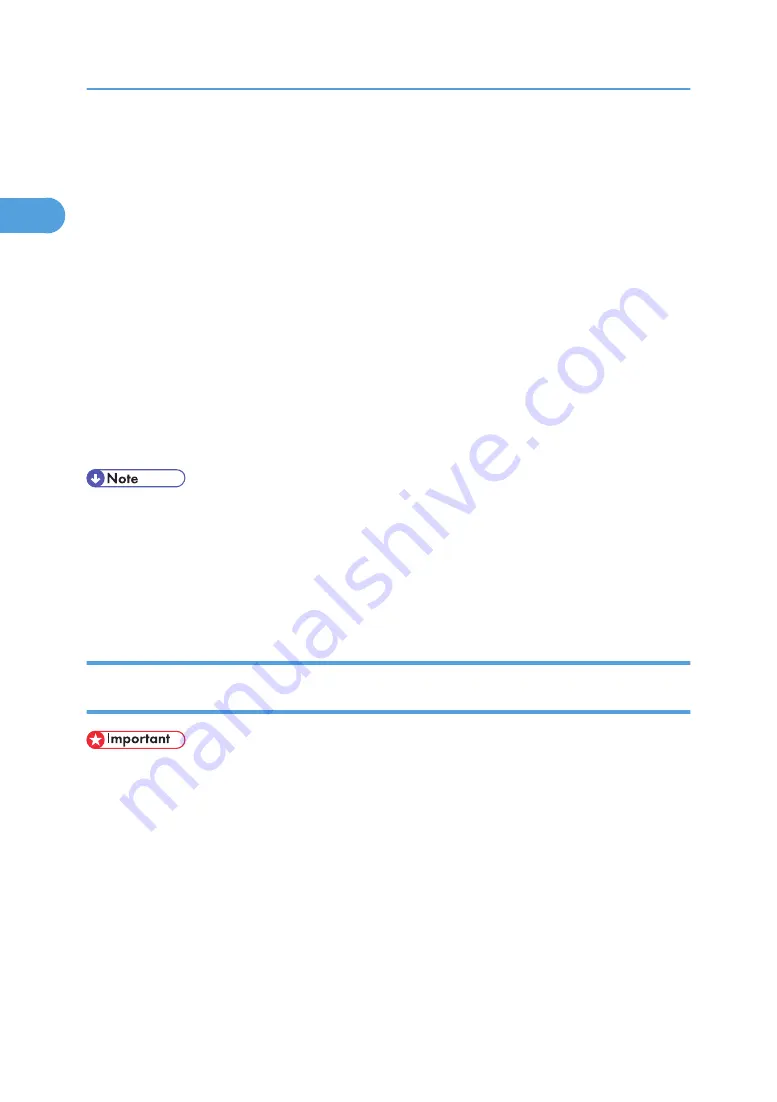
4.
Click [PostScript 3 Printer Driver].
Add Printer Wizard starts.
5.
Click [Next >].
6.
Click [Network printer], and then click [Next >].
7.
Select the location method from the [Locate Your Printer] screen, and then click [Next >].
8.
Double-click the computer name you want to use as a print server in the [Shared printers:]
box.
9.
Select the printer you want to use, and then click [Next >].
10.
The printer driver installation starts.
11.
Click [Next >].
Select the [Yes] check box to configure the printer as default.
12.
Click [Finish].
Restart the computer to complete installation.
• Auto Run may not work with certain operating system settings. If this happens, launch "Setup.exe" on
the CD-ROM root directory.
• The printer driver with the selected language will be installed. The English printer driver is installed
when the following language is selected: Cestina, Magyar, Polski, Portugues, Suomi.
• A User Code can be set after the printer driver installation. For information about User Code, see the
printer driver Help.
Installing the PostScript 3 Printer Driver (Windows XP, Windows Server
2003/2003 R2)
• Installing this printer driver requires Administrators permission. Log on using an account that has
Administrators permission.
• If you print from a print server connected to the printer using the SmartDeviceMonitor port, the client
cannot use Recovery Printing and Parallel Printing.
• If you print with a Windows XP or Windows Server 2003/2003 R2 print server,
SmartDeviceMonitor notification functions may not be possible for the client.
1.
Quit all applications currently running.
2.
Insert the CD-ROM into the CD-ROM drive.
The installer starts.
1. Preparing for Printing
46
1
Содержание Aficio SP 4100N
Страница 68: ...1 Preparing for Printing 66 1 ...
Страница 90: ...2 Setting Up the Printer Driver 88 2 ...
Страница 95: ... p 269 Printing Files Directly from Windows Printing a PDF File Directly 93 3 ...
Страница 134: ...4 Using Paper Types that have Unique Names 132 4 ...
Страница 169: ...Resolution You can select the resolution 300dpi 600dpi Fast 600dpi Std Default 600dpi Fast PS Menu 167 5 ...
Страница 270: ...7 Using a Printer Server 268 7 ...
Страница 276: ...8 Special Operations under Windows 274 8 ...
Страница 281: ... For information about installing applications required for EtherTalk see the Mac OS manuals Mac OS 279 9 ...
Страница 286: ...Configuring the Printer Use the control panel to enable AppleTalk The default is active 9 Mac OS Configuration 284 9 ...
Страница 338: ...10 Appendix 336 10 ...
Страница 343: ...Copyright 2006 ...
Страница 344: ...Software Guide Model No MLP31n MLP36n P7031n P7035n LP131n LP136n Aficio SP 4100N Aficio SP 4110N G176 8605 EN USA ...






























