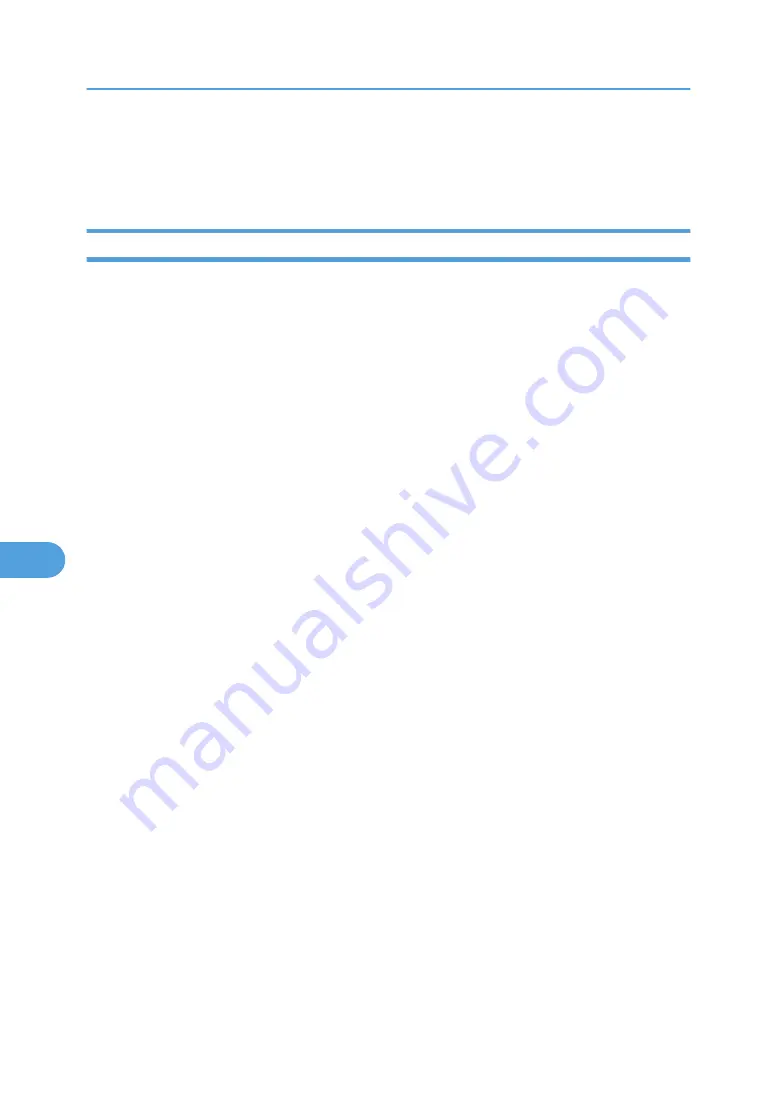
Printers listed by SmartDeviceMonitor for Admin
SmartDeviceMonitor for Admin lists printers connected to the network. If you cannot identify the printer
you want to configure, print configuration page, and then check the printer name.
Setting Up as a Print Server (NetWare 3.x)
Follow the procedure below to connect the printer as a print server using NetWare 3.x.
1.
Start Web Image Monitor.
2.
Click [Login].
A dialog box for entering the login user name and password appears.
3.
Enter the login user name and password, and then click [Login].
For details about the login user name and password, consult your administrator.
4.
In the left area, click [Configuration], and then click [NetWare] in "Network".
• Print Server Name: Enter the NetWare print server name. To use the interface board as a print
server, enter the name of a print server that is not active on the file server. Use up to 47 characters.
• Logon Mode: Specify whether to designate a file server or NDS tree when logging on to
NetWare.
• File Server Name: When a file server name is entered here, only the specified file server is
searched for. This item is mandatory. Use up to 47 characters.
• NDS Tree: To enable NDS mode, enter the name of the NDS tree you want to log on to. Use up
to 32 alphanumeric characters.
• NDS Context Name: To enable NDS mode, enter the print server context. Use up to 127
characters.
• Operation Mode: Specify whether to use the interface board as a print server or a remote printer.
• Remote Printer No.: This item is effective when the interface board is specified as a remote printer.
Enter the same number as the number of the printer to be created on the print server (0 to 254
characters).
• Job Timeout: When the interface board is used as a NetWare remote printer, the printer cannot
detect when a print job ends. Therefore, the printer terminates printing when a certain period of
time has elapsed since it last received print data (i.e., when it has not received print data for a
certain period of time). Specify here this period of time (3 to 255 seconds). The initial value is
15 (seconds).
• Frame Type: Select the frame type from the drop-down menu.
• Print Server Protocol: Select the protocol for NetWare from the drop-down menu.
5.
Confirm the settings, and then click [OK].
Configuration is now complete. Wait several before restarting Web Image Monitor.
7. Using a Printer Server
260
7
Содержание Aficio SP 4100N
Страница 68: ...1 Preparing for Printing 66 1 ...
Страница 90: ...2 Setting Up the Printer Driver 88 2 ...
Страница 95: ... p 269 Printing Files Directly from Windows Printing a PDF File Directly 93 3 ...
Страница 134: ...4 Using Paper Types that have Unique Names 132 4 ...
Страница 169: ...Resolution You can select the resolution 300dpi 600dpi Fast 600dpi Std Default 600dpi Fast PS Menu 167 5 ...
Страница 270: ...7 Using a Printer Server 268 7 ...
Страница 276: ...8 Special Operations under Windows 274 8 ...
Страница 281: ... For information about installing applications required for EtherTalk see the Mac OS manuals Mac OS 279 9 ...
Страница 286: ...Configuring the Printer Use the control panel to enable AppleTalk The default is active 9 Mac OS Configuration 284 9 ...
Страница 338: ...10 Appendix 336 10 ...
Страница 343: ...Copyright 2006 ...
Страница 344: ...Software Guide Model No MLP31n MLP36n P7031n P7035n LP131n LP136n Aficio SP 4100N Aficio SP 4110N G176 8605 EN USA ...






























