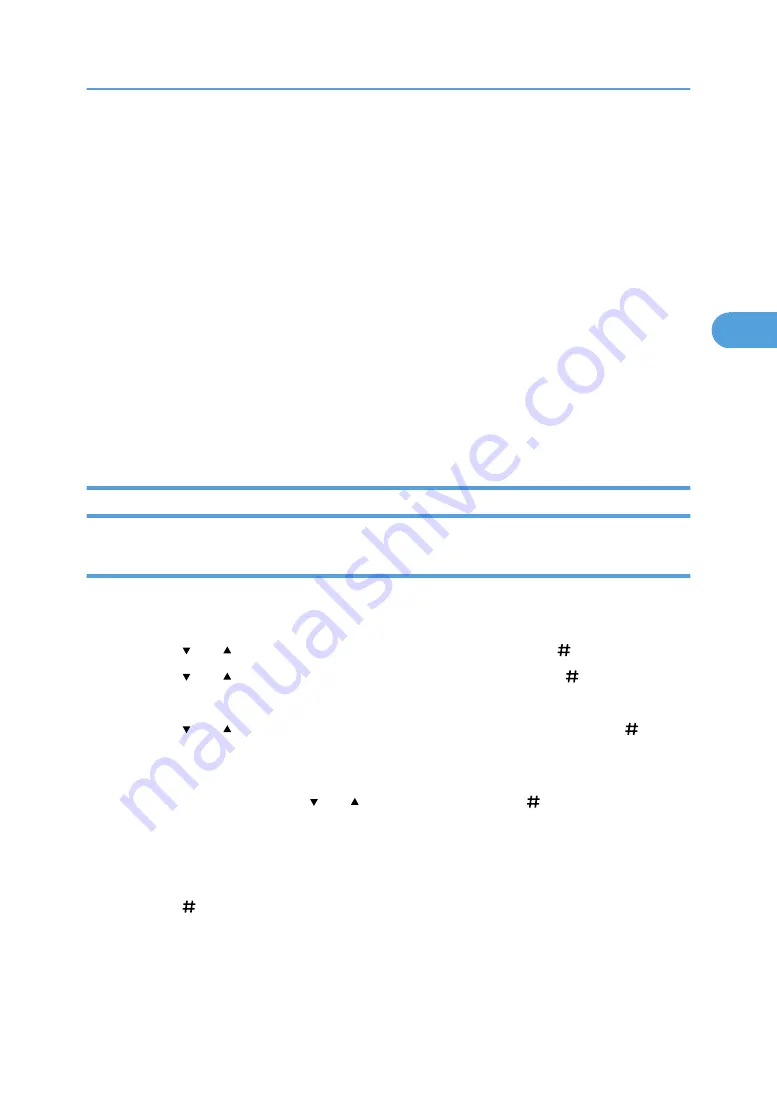
1.
From an application, select a command to print.
The [Print] dialog box appears.
2.
Select the printer you want to use in the [Name] list, and then click [Properties].
The [Printer Properties] dialog box appears.
3.
In the [Job Type:] box, click [Locked Print].
When printing with the PostScript 3 printer driver, click [Locked Print] in the [Job Type:] box on the
[Job Log] tab.
4.
Click [Details...], and then enter a User ID in the [User ID:] box.
This is used to identify the user. The user ID can be entered using up to eight alphanumeric (a-z, A-Z,
0-9) characters.
5.
In the [Password:] box, enter a four to eight digit password (0-9).
6.
Execute a command to print.
The job is saved on the hard disk.
Printing a Locked Print File
Printing a selected Locked Print file only
1.
Press the [Menu] key.
The [Menu] screen appears.
2.
Press the [ ] or [ ] key to display [Locked Print], and then press the [ Enter] key.
3.
Press the [ ] or [ ] key to display [Print One File], and then press the [ Enter] key.
The file name and the time when the job was stored appear.
4.
Press the [ ] or [ ] key to display the file you want to print, and then press the [ Enter]
key.
The password screen appears.
5.
Enter the password using the [ ] or [ ] key, and then press the [ Enter] key.
If you forget your password, ask your administrator for help.
Check that the file you want to print is displayed
To cancel printing, press the [Escape] key.
6.
Press the [ Enter] key.
The "To print, press [ESC] 1-4 times" message appears. Then the file selection screen reappears.
7.
Press the [Online] key.
The initial screen appears.
Locked Print
103
3
Содержание Aficio SP 4100N
Страница 68: ...1 Preparing for Printing 66 1 ...
Страница 90: ...2 Setting Up the Printer Driver 88 2 ...
Страница 95: ... p 269 Printing Files Directly from Windows Printing a PDF File Directly 93 3 ...
Страница 134: ...4 Using Paper Types that have Unique Names 132 4 ...
Страница 169: ...Resolution You can select the resolution 300dpi 600dpi Fast 600dpi Std Default 600dpi Fast PS Menu 167 5 ...
Страница 270: ...7 Using a Printer Server 268 7 ...
Страница 276: ...8 Special Operations under Windows 274 8 ...
Страница 281: ... For information about installing applications required for EtherTalk see the Mac OS manuals Mac OS 279 9 ...
Страница 286: ...Configuring the Printer Use the control panel to enable AppleTalk The default is active 9 Mac OS Configuration 284 9 ...
Страница 338: ...10 Appendix 336 10 ...
Страница 343: ...Copyright 2006 ...
Страница 344: ...Software Guide Model No MLP31n MLP36n P7031n P7035n LP131n LP136n Aficio SP 4100N Aficio SP 4110N G176 8605 EN USA ...






























