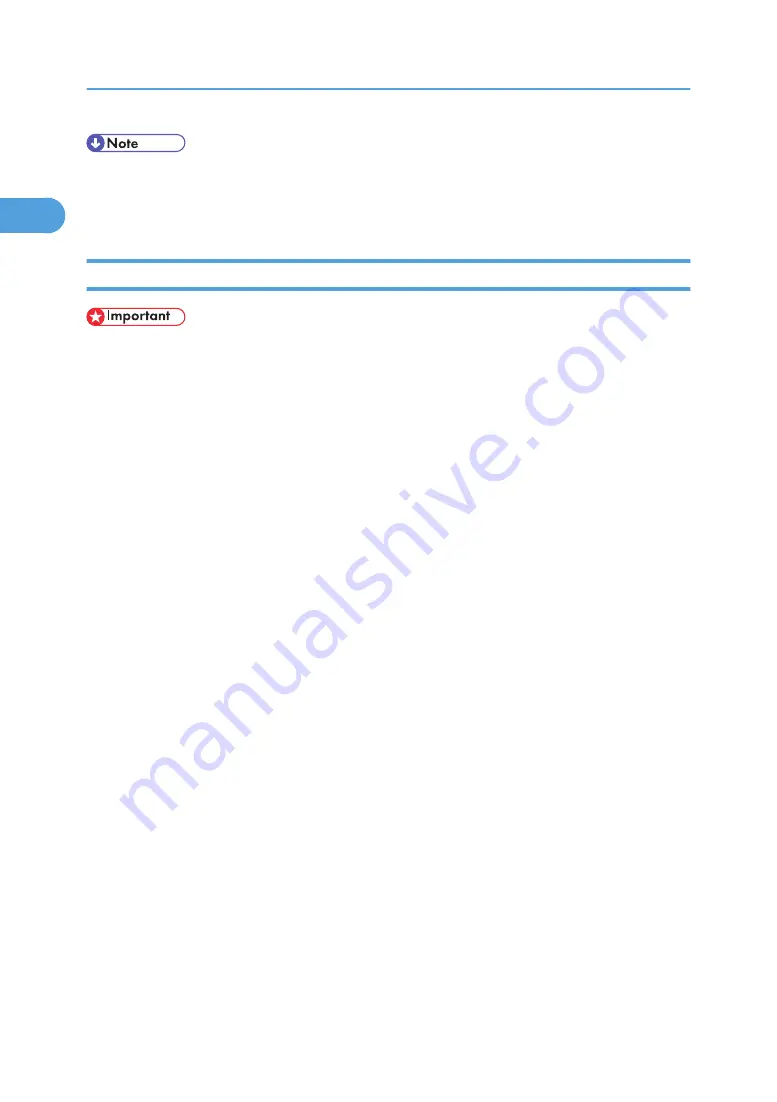
• To disable Auto Run, press the left Shift key when inserting the CD-ROM into the drive and keep it
pressed until the computer finishes reading from the CD-ROM.
• The number after "USB" varies depending on the number of printers connected.
Windows XP, Windows Server 2003/2003 R2 - USB
• Installing a printer driver requires Administrators permission. Log on using an account that has
Administrators permission.
If the printer driver has already been installed, plug and play is enabled, and the icon of the printer
connected to the "USB" port is added to the [Printers and Faxes] window.
The printer drivers can be installed from the CD-ROM provided with this printer.
If the printer driver is not installed, follow the plug-and-play instructions of the printer to install it from the
CD-ROM provided.
1.
Check that the power of the printer is off.
2.
Connect the printer and computer using the USB cable.
Connect the USB cable firmly.
3.
Turn on the power of the printer.
Found New Hardware Wizard starts, and USB Printing Support is installed automatically.
4.
In the Found New Hardware Wizard display, click [Search for a suitable driver for my device
[recommended]], and then click [Next >].
5.
Insert the CD-ROM into the CD-ROM drive.
If Auto Run starts, click [Cancel], and then [Exit].
6.
Select the [Include this location in the search] check box under [Search for the best driver in
these location], and then click [Browse] to select the printer driver location.
If the CD-ROM drive is D, the source files of the printer driver are stored in the following location:
• RPCS
D:\DRIVES\RPCS\WIN2K_XP\(Language)\DISK1
• PCL 5e
D:\DRIVES\PCL5E\WIN2K_XP\(Language)\DISK1
• PCL 6
D:\DRIVES\PCL6\WIN2K_XP\(Language)\DISK1
• PostScript 3
1. Preparing for Printing
54
1
Содержание Aficio SP 4100N
Страница 68: ...1 Preparing for Printing 66 1 ...
Страница 90: ...2 Setting Up the Printer Driver 88 2 ...
Страница 95: ... p 269 Printing Files Directly from Windows Printing a PDF File Directly 93 3 ...
Страница 134: ...4 Using Paper Types that have Unique Names 132 4 ...
Страница 169: ...Resolution You can select the resolution 300dpi 600dpi Fast 600dpi Std Default 600dpi Fast PS Menu 167 5 ...
Страница 270: ...7 Using a Printer Server 268 7 ...
Страница 276: ...8 Special Operations under Windows 274 8 ...
Страница 281: ... For information about installing applications required for EtherTalk see the Mac OS manuals Mac OS 279 9 ...
Страница 286: ...Configuring the Printer Use the control panel to enable AppleTalk The default is active 9 Mac OS Configuration 284 9 ...
Страница 338: ...10 Appendix 336 10 ...
Страница 343: ...Copyright 2006 ...
Страница 344: ...Software Guide Model No MLP31n MLP36n P7031n P7035n LP131n LP136n Aficio SP 4100N Aficio SP 4110N G176 8605 EN USA ...






























