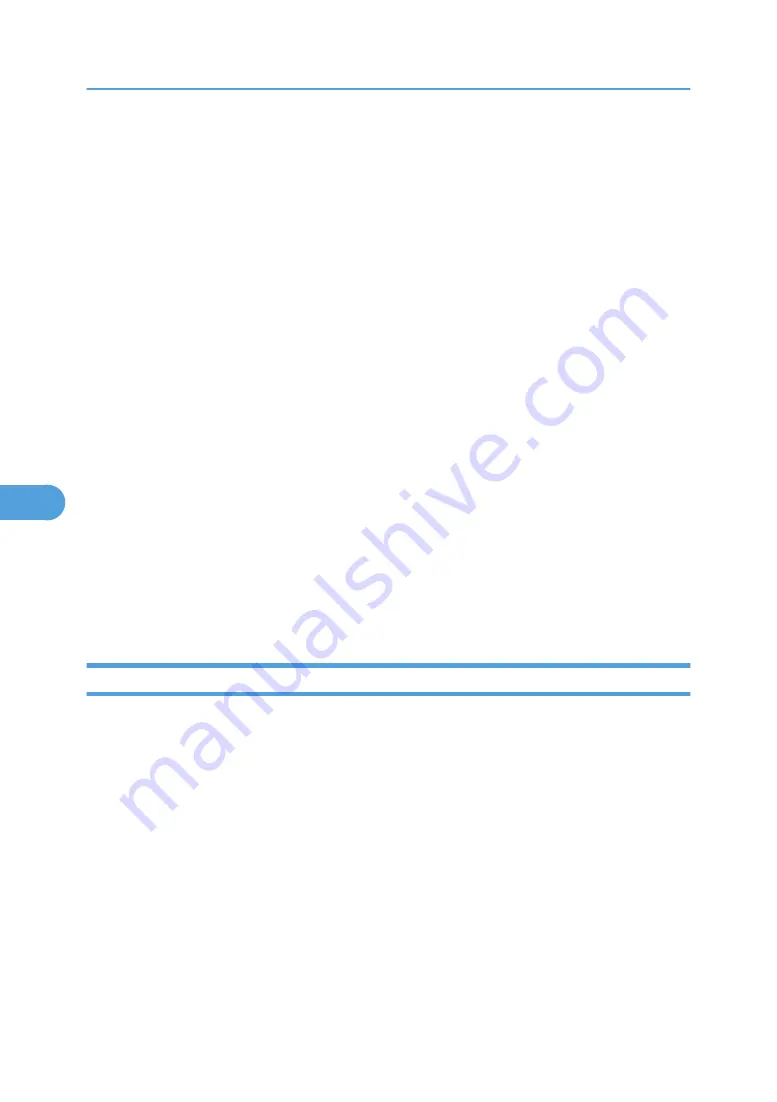
Available operations
The following functions are available:
• Printer Information function
• Display the network settings and detailed information of the printer.
• Display the number of pages printed under each user code.
• Display the status of print jobs sent from computers.
• Change the printer network settings.
• Device Settings function
• Lock some of the setting items on the control panel so that they cannot be changed using
the control panel.
• Select type of paper loaded in the paper trays.
• Energy Saver function
• Enable or disable the Energy Saver mode.
• System Status function
• Display the information such as when paper is depleted during printing on a computer.
• Groups function
• Monitor multiple printers at the same time. When there are multiple printers to manage, you
can create groups and classify the printers to facilitate management.
• You can customize printer status according to groups, and send status notification e-mail
to a computer.
Installing SmartDeviceMonitor for Admin
Follow the procedure below to install SmartDeviceMonitor for Admin.
1.
Quit all applications currently running.
2.
Insert the CD-ROM into the CD-ROM drive.
The installer starts.
3.
Select an interface language, and then click [OK].
The default interface language is English.
4.
Click [SmartDeviceMonitor for Admin] installation, and then click [Next>].
5.
The software license agreement appears in the [License Agreement] dialog box.
After reading through its contents, click [Yes] if you agree, and then click [Next >].
6.
Follow the instructions on the screen.
A message appears when the installation is complete.
6. Monitoring and Configuring the Printer
178
6
Содержание Aficio SP 4100N
Страница 68: ...1 Preparing for Printing 66 1 ...
Страница 90: ...2 Setting Up the Printer Driver 88 2 ...
Страница 95: ... p 269 Printing Files Directly from Windows Printing a PDF File Directly 93 3 ...
Страница 134: ...4 Using Paper Types that have Unique Names 132 4 ...
Страница 169: ...Resolution You can select the resolution 300dpi 600dpi Fast 600dpi Std Default 600dpi Fast PS Menu 167 5 ...
Страница 270: ...7 Using a Printer Server 268 7 ...
Страница 276: ...8 Special Operations under Windows 274 8 ...
Страница 281: ... For information about installing applications required for EtherTalk see the Mac OS manuals Mac OS 279 9 ...
Страница 286: ...Configuring the Printer Use the control panel to enable AppleTalk The default is active 9 Mac OS Configuration 284 9 ...
Страница 338: ...10 Appendix 336 10 ...
Страница 343: ...Copyright 2006 ...
Страница 344: ...Software Guide Model No MLP31n MLP36n P7031n P7035n LP131n LP136n Aficio SP 4100N Aficio SP 4110N G176 8605 EN USA ...






























