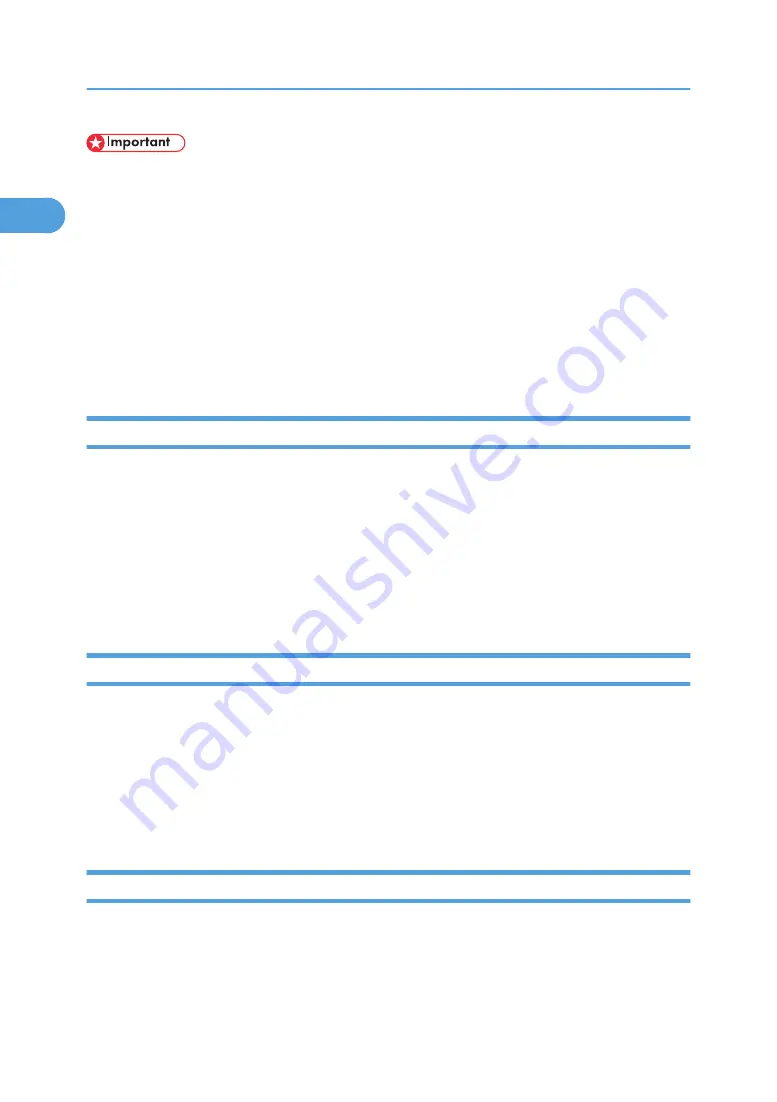
• In an IPv6 environment, Netware servers cannot be used.
1.
In the [Printers] or [Printers and Faxes] window, open the printer properties.
2.
Click the [PostScript] tab.
If you are using Windows 2000/XP or Windows NT4.0, click the [Device Settings] tab, and then
clear the check boxes.
3.
Click [Advanced].
4.
Clear the [Send CTRL+D before job] and [Send CTRL+D after job] check boxes, and then click
[OK].
5.
Click [OK] to close the printer properties dialog box.
Form Feed
Do not use NetWare to configure form feed. Form feed is controlled by the printer driver on Windows. If
NetWare form feed is configured, the printer may not print properly.
Follow the procedure below to disable form feed according to the operating system used:
• Under Windows 95/98/Me, clear the [Form feed] check box on the [Printer Settings] tab in the
printer properties dialog box.
• Under Windows 2000/XP, Windows Server 2003/2003 R2, or Windows NT 4.0, clear the [Form
feed] check box on the [NetWare Settings] tab in the printer properties dialog box.
Banner Page
Do not use NetWare to configure a banner page.
Follow the procedure below to disable banner pages according to the operating system used:
• Under Windows 95/98/Me, clear the [Enable banner] check box on the [Printer Settings] tab in the
printer properties dialog box.
• Under Windows 2000/XP, Windows Server 2003/2003 R2, or Windows NT 4.0, clear the [Enable
banner] check box on the [NetWare Settings] tab in the printer properties dialog box.
Printing after Resetting the Printer
Printer to print server connection requires 30 - 40 seconds to resume after the printer is reset. During this
period, jobs may be accepted (depending on NetWare specifications) but not printed.
To print after resetting the printer as the remote printer, check on the print server that the remote printer is
disconnected, or wait for two minutes before trying to print.
1. Preparing for Printing
50
1
Содержание Aficio SP 4100N
Страница 68: ...1 Preparing for Printing 66 1 ...
Страница 90: ...2 Setting Up the Printer Driver 88 2 ...
Страница 95: ... p 269 Printing Files Directly from Windows Printing a PDF File Directly 93 3 ...
Страница 134: ...4 Using Paper Types that have Unique Names 132 4 ...
Страница 169: ...Resolution You can select the resolution 300dpi 600dpi Fast 600dpi Std Default 600dpi Fast PS Menu 167 5 ...
Страница 270: ...7 Using a Printer Server 268 7 ...
Страница 276: ...8 Special Operations under Windows 274 8 ...
Страница 281: ... For information about installing applications required for EtherTalk see the Mac OS manuals Mac OS 279 9 ...
Страница 286: ...Configuring the Printer Use the control panel to enable AppleTalk The default is active 9 Mac OS Configuration 284 9 ...
Страница 338: ...10 Appendix 336 10 ...
Страница 343: ...Copyright 2006 ...
Страница 344: ...Software Guide Model No MLP31n MLP36n P7031n P7035n LP131n LP136n Aficio SP 4100N Aficio SP 4110N G176 8605 EN USA ...






























