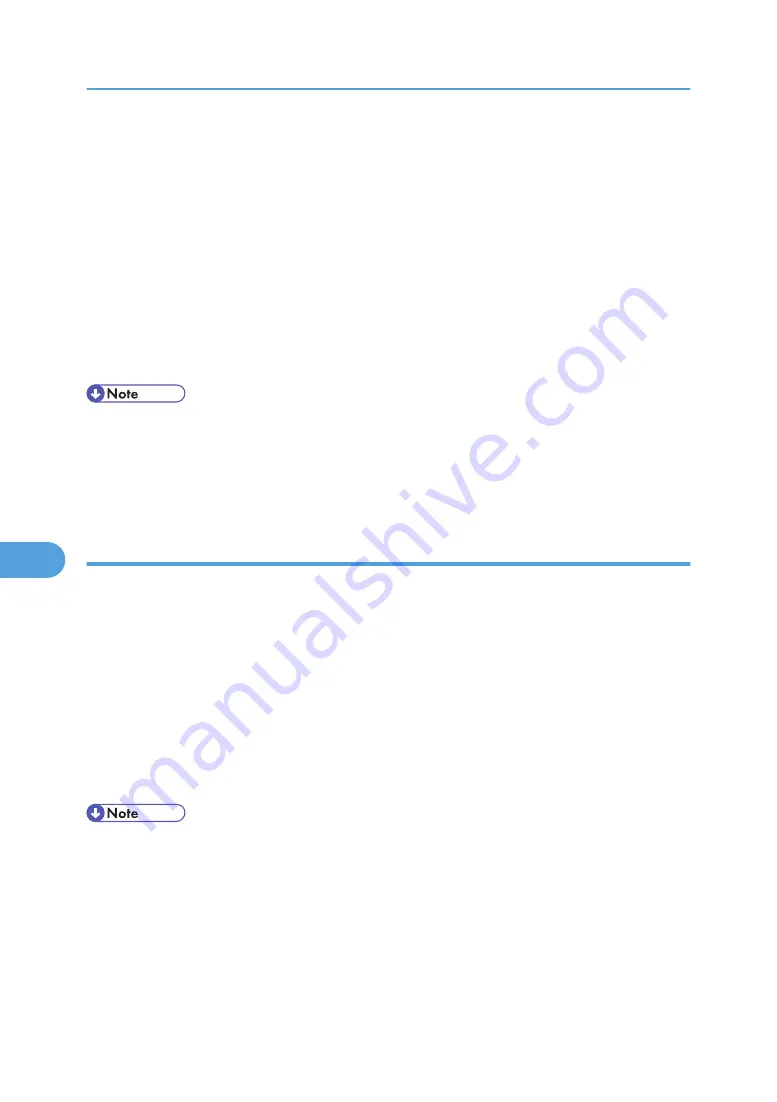
1.
On the [Start] menu, point to [Programs], [DeskTopBinder], [SmartDeviceMonitor for
Client], and then click [Print Server Setting].
The print server setting dialog box appears.
2.
Select the [Notify client PCs of printout/data-transmission] check box, and then click [OK].
After print server setting is made, a dialog box appears. Confirm the dialog box content, and click
[OK].
Click [Cancel] to interrupt the procedure.
A dialog box appears for client setting.
3.
A dialog box for specifying clients appears. Click [OK].
The print server setting is complete. Clients must be specified in order to receive notification.
• Current printing jobs restart from the beginning after the spooler pauses briefly.
• When the expansion function is not used, the function is automatically set as available.
• If you log on using an account that does not have Administrator privileges, the client may not be
notified.
Setting a Client
1.
On the [Start] menu, point to [Program], [DeskTopBinder], [SmartDeviceMonitor for
Client], and then click [Extended Features Settings].
A dialog box for setting the expansion function appears.
2.
Select the [Use Extended Features] check box.
3.
Select the [Notify of printout/data-transmission when using print server] check box in
"Notification".
4.
Click [OK].
The dialog box for setting the expansion function closes.
The client setting is completed.
• Set the printing notification function on the printer driver as well as on SmartDeviceMonitor for
Client.
7. Using a Printer Server
258
7
Содержание Aficio SP 4100N
Страница 68: ...1 Preparing for Printing 66 1 ...
Страница 90: ...2 Setting Up the Printer Driver 88 2 ...
Страница 95: ... p 269 Printing Files Directly from Windows Printing a PDF File Directly 93 3 ...
Страница 134: ...4 Using Paper Types that have Unique Names 132 4 ...
Страница 169: ...Resolution You can select the resolution 300dpi 600dpi Fast 600dpi Std Default 600dpi Fast PS Menu 167 5 ...
Страница 270: ...7 Using a Printer Server 268 7 ...
Страница 276: ...8 Special Operations under Windows 274 8 ...
Страница 281: ... For information about installing applications required for EtherTalk see the Mac OS manuals Mac OS 279 9 ...
Страница 286: ...Configuring the Printer Use the control panel to enable AppleTalk The default is active 9 Mac OS Configuration 284 9 ...
Страница 338: ...10 Appendix 336 10 ...
Страница 343: ...Copyright 2006 ...
Страница 344: ...Software Guide Model No MLP31n MLP36n P7031n P7035n LP131n LP136n Aficio SP 4100N Aficio SP 4110N G176 8605 EN USA ...






























