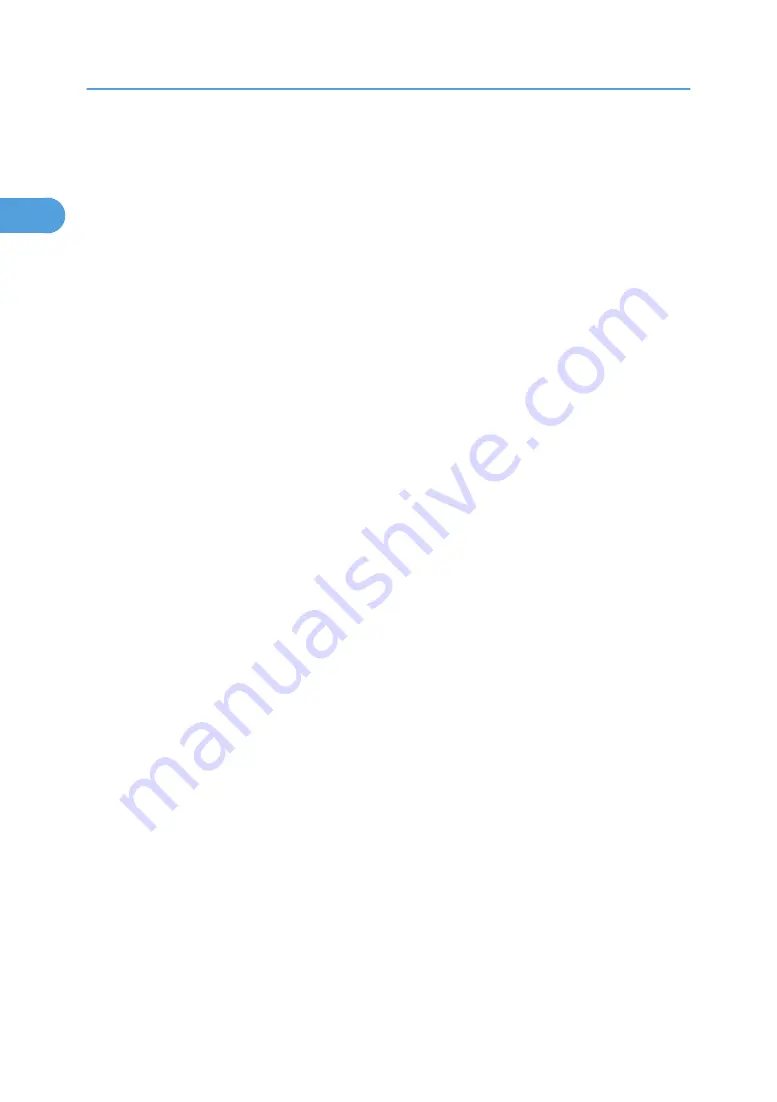
Having Problems Installing the Printer Driver
from the CD-ROM
If Quick Install fails, refer to "Using the SmartDeviceMonitor for Client" and proceed with the installation.
If the installation procedures explained in "Installing PCL/RPCS Printer Drivers" or "Installing PostScript3
Printer Driver" fails, follow the procedure below.
For Windows 95/98/Me, Windows 2000 and Windows NT 4.0:
1.
On the [Start] menu, point to [Settings], and then click [Printers].
2.
Double-click the Add Printer icon.
3.
Follow the instructions in Add Printer Wizard.
If the printer driver is on a CD-ROM, the location of the RPCS printer driver is either \DRIVERS\RPCS
\WIN9X_ME, or \DRIVERS\RPCS\WIN2K_XP. If the installer starts, click [Cancel] to quit.
4.
Change the port settings.
Refer to the port description for the procedure.
For Windows XP Professional and Windows Server 2003/2003 R2:
1.
On the [Start] menu, click [Printers and Faxes].
2.
Click [Add a printer].
3.
Follow the instructions in Add Printer Wizard.
If the printer driver is on a CD-ROM, the location of the RPCS printer driver is \DRIVERS\RPCS
\WIN2K_XP. If the installer starts, click [Cancel] to quit.
4.
Change the port settings.
Refer to the port description for the procedure.
For Windows XP Home Editions:
1.
On the [Start] menu, click [Control Panel].
2.
Click [Printers and Other Hardware].
3.
Click [Printers and Faxes].
4.
Click [Install Printer].
5.
Follow the instructions in Add Printer Wizard.
If the printer driver is on a CD-ROM, the location of the RPCS printer driver is \DRIVERS\RPCS
\WIN2K_XP. If the installer starts, click [Cancel] to quit.
6.
Change the port settings.
Refer to the port description for the procedure.
1. Preparing for Printing
60
1
Содержание Aficio SP 4100N
Страница 68: ...1 Preparing for Printing 66 1 ...
Страница 90: ...2 Setting Up the Printer Driver 88 2 ...
Страница 95: ... p 269 Printing Files Directly from Windows Printing a PDF File Directly 93 3 ...
Страница 134: ...4 Using Paper Types that have Unique Names 132 4 ...
Страница 169: ...Resolution You can select the resolution 300dpi 600dpi Fast 600dpi Std Default 600dpi Fast PS Menu 167 5 ...
Страница 270: ...7 Using a Printer Server 268 7 ...
Страница 276: ...8 Special Operations under Windows 274 8 ...
Страница 281: ... For information about installing applications required for EtherTalk see the Mac OS manuals Mac OS 279 9 ...
Страница 286: ...Configuring the Printer Use the control panel to enable AppleTalk The default is active 9 Mac OS Configuration 284 9 ...
Страница 338: ...10 Appendix 336 10 ...
Страница 343: ...Copyright 2006 ...
Страница 344: ...Software Guide Model No MLP31n MLP36n P7031n P7035n LP131n LP136n Aficio SP 4100N Aficio SP 4110N G176 8605 EN USA ...






























