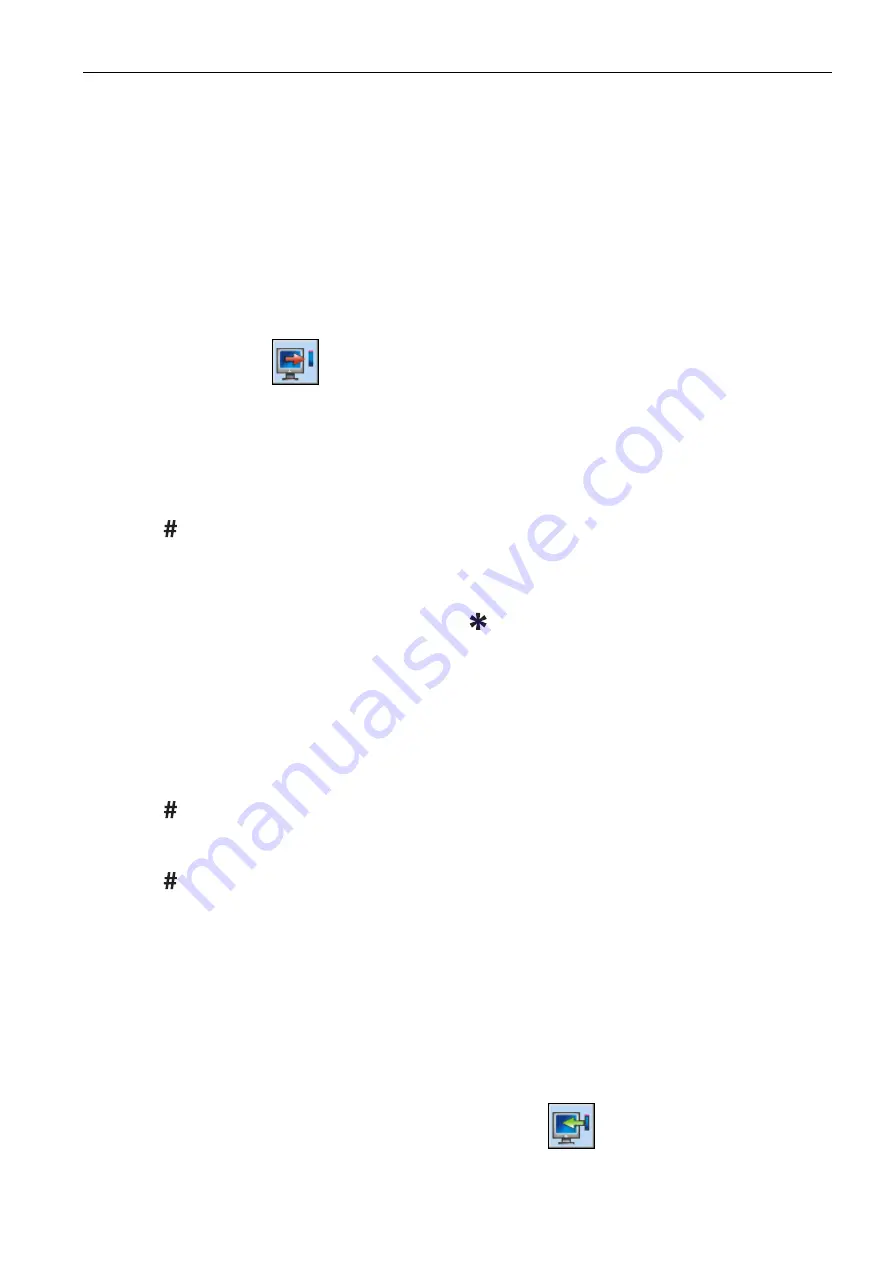
SATEL ACU-280
17
the same name will be given to the other zones. If the device is to be assigned to
outputs, the outputs will be given the same name.
7.3. In the “Zone” field, select the number of the zone to which you want to assign the
device (if you have not done this before or if you want to change the previously
selected number).
7.4. For some devices you can select if the device is to occupy one or two positions on
the list of devices.
8. Click on the “OK” button.
9. The “New wireless dev.” window will close.
10. The new device will be displayed on the list of devices.
11. Click on the “Write” button to save changes to the controller (these data will not be saved
after clicking on the
button in the main menu).
LCD keypad
You can add wireless devices in service mode, using the “New device” function
(
“2.Hardware”
“1.Kpds. & exps”
“3.Wireless dev.”
“1.New device”).
1. Start the “New device” function.
2. When the “Serial number” is displayed, enter the serial number of the device being added.
3. Press .
4. When the “Open device tamper” command is displayed, power on the device (insert the
battery into the device, turn on the device power, etc.).
5. Type and serial number of the device will be displayed (if nothing happens, you might
have entered a wrong serial number – press to quit the function).
6. Depending on the device:
– if the device takes up only 1 zone or you cannot select how many positions the device
is to occupy on the device list – press the key 1.
– if you can select whether the device will take up one or two positions (channels) on the
list of devices, a special message will inform you about it – press the key 1 (the device
will occupy 1 position) or the key 2 (the device will occupy 2 positions).
7. Use the
and
keys to select the zone to which you want to assign the device.
8. Press .
9. The new name of the zone / output to which the device has been assigned will be
displayed. You can change that name.
10. Press .
11. If the device occupies two or more zones / outputs, the name giving procedure is
repeated for them.
12. In the next steps, you can configure the device settings.
6.1.2.2 Removing wireless devices
DLOADX program
You can remove a wireless device in the “VERSA – Structure” window, “Hardware” tab, after
clicking on the name of the controller on the device list, and then on the “Zones/Outputs” tab.
1. Click on the “Read” button. The data related to wireless devices will be read from the
controller (these data are not read after clicking on the
button in the main menu).
2. Click on the device you want to remove (if the device occupies two or more positions on
the list, you can click on any of them).






























