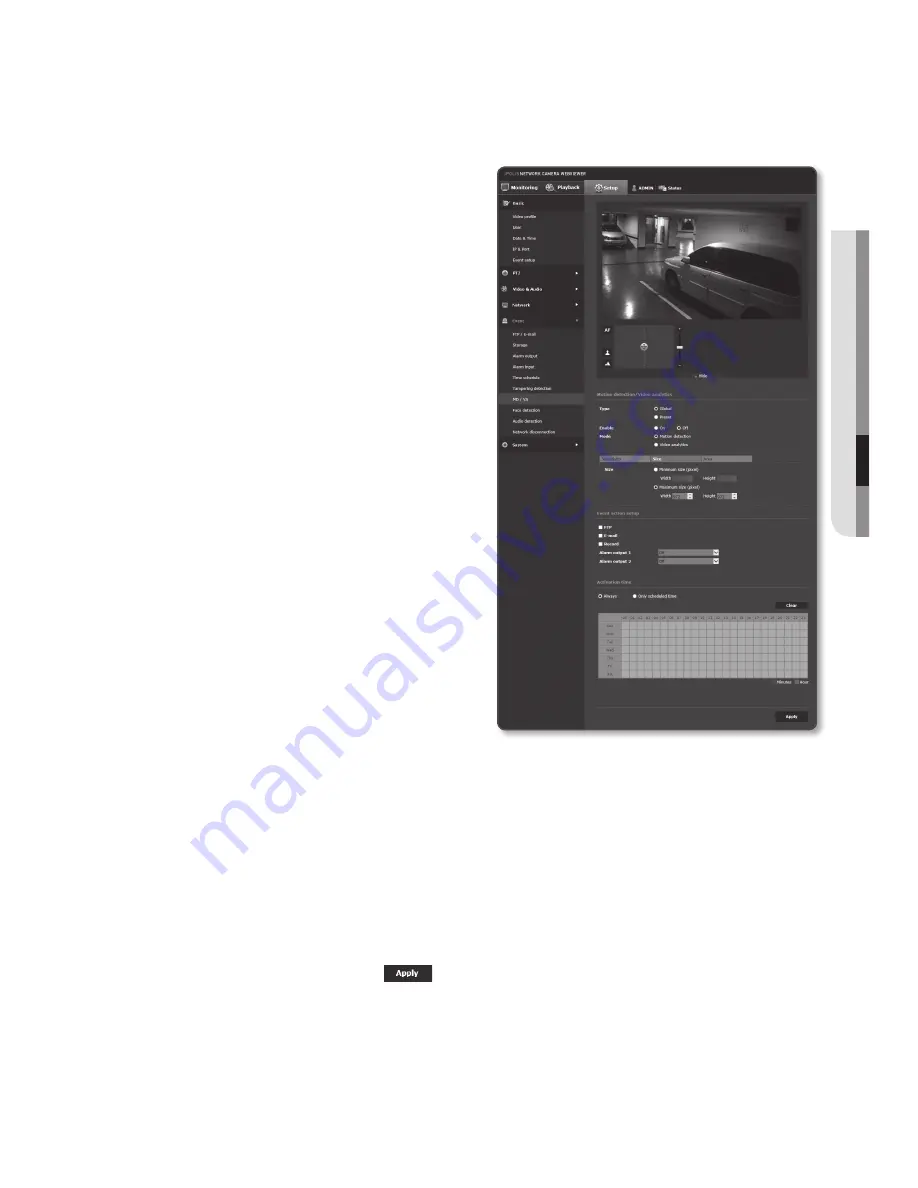
English
_127
●
Setup
Screen
to use the motion Detection (mD) function
1.
Select the <
motion detection
> mode.
2.
Select the sensitivity of separating
movement from the background.
You can select 5 levels of sensitivity (very
low/low/normal/high/very high).
3.
Select the size of the object for
observation.
•
Minimum size (pixel) : To restrict the
minimum movement to be observed,
select <
minimum size (pixel)
> and
enter the width and height. The unit
is pixel, and you can select any value
equivalent to or higher than 32 x 32.
•
Maximum size (pixel) : To restrict the
maximum movement to be observed,
select <
maximum size (pixel)
> and
enter the width and height. The unit
is pixels, and you can select any
value up to 1280x1024.
J
`
Motions smaller than the specified
minimum size or bigger than the
maximum size are not detected. To avoid
unintended detections caused by great
and small noises, set minimum/maximum
motion sizes appropriately in accordance to your environments.
`
Note that same motions on the same location can be differently detected in their detection size;
it is recommended to consider and include the tolerable difference when setting the minimum/
maximum detection sizes.
4.
Set the area in which movement is detected.
You can set up to 4 areas.
•
Detection area : Sets the entire screen as excluded from detection, and adds
specified area as motion detection area. You can drag the area on the screen.
5.
When done, click [
apply (
)
].
J
`
Unlike the video analysis function, the motion detection function provides no overlay mark on the
screen. A yellow box appears at a side of the monitoring screen, and the operation function is
recorded in the system log.
















































