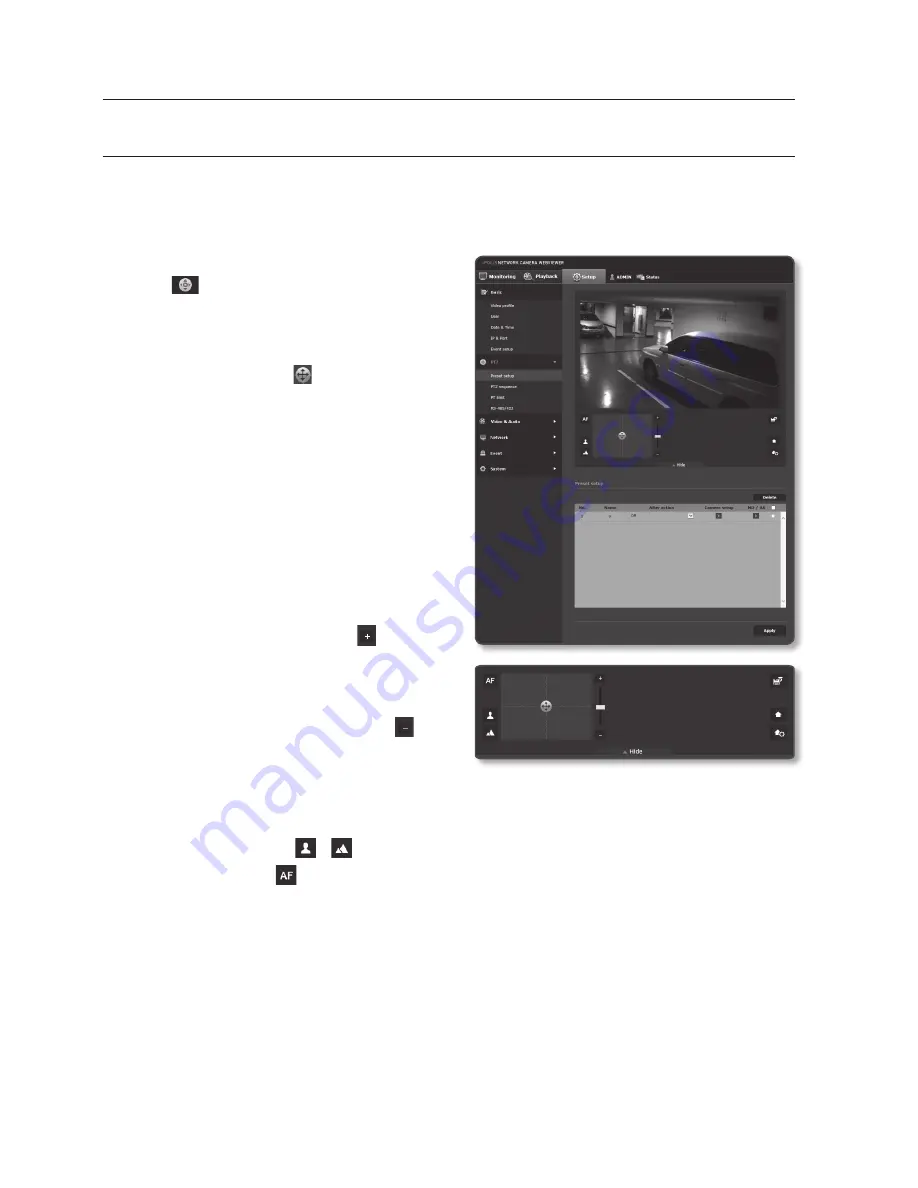
setup screen
80_
setup screen
ptZ Setup
preset setup
You can change the direction of lens and activate the zoom.
1.
From the Setup menu, select the <
ptZ
( )
> tab.
2.
Click <
preset setup
>.
3.
Click <▼
Show
>.
4.
Click the cursor [ ] on the screen
moving pad to control movement of the
screen.
•
Move screen: Scroll the cursor in the
direction desired.
•
Control screen movement rate: The
further away the cursor is from the
center, the faster it moves on the
screen.
5.
Control zoom movement.
•
Zoom In: Move up the bar in the right
of the UI, or press the [ ] button.
The farther the bar is from the center,
the faster the screen expands.
•
Zoom Out: Move down the bar in the
right of the UI, or press the [ ]
button. The farther the bar is from the
center, the faster the screen reduces
in size.
6.
Adjust the focus.
•
Manual focus ( / ) : The user sets the focus.
•
Auto focus ( ) : The system sets the focus automatically.
J
`
When performing the sequence action at a high or low temperature, the system may respond
slower than the set rate for accurate sequence action.
















































