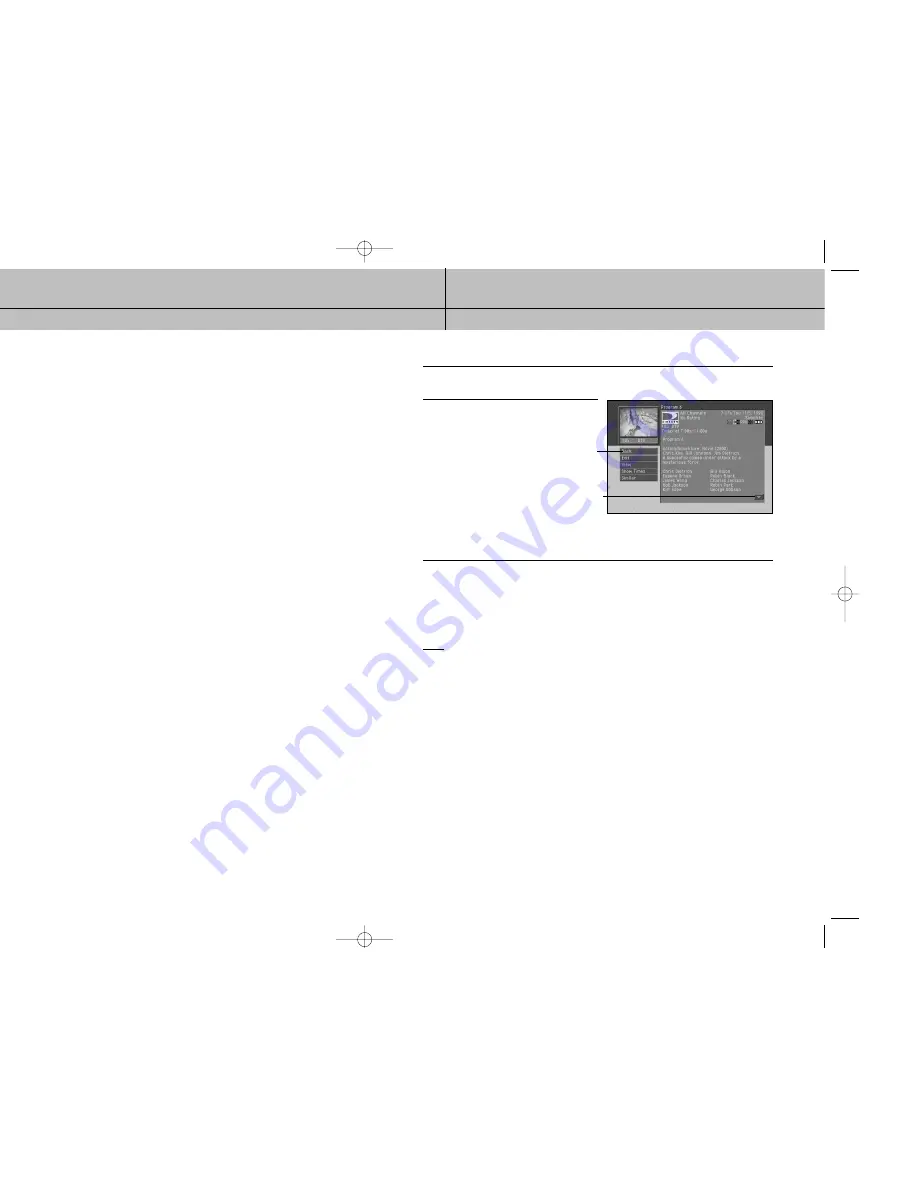
53
52
CHAPTER 4
Watching TV
4
4
CHAPTER 4
Watching TV
4
4
Information icons
In addition to the basic channel and program information contained in the Channel
Banners (program title, channel name, rating, etc.), there are a set of information icons.
These icons tell you more about the program you are watching and about the status of
your DIRECTV
®
HD Receiver. Here are descriptions of each icon:
The Program Detail Screen
If you want to see more information than is presented in either the Channel Banner or
the Full Channel Banner, you can press the INFO button twice to display the Program
Detail Screen.
The Program Detail Screen displays all of the information provided in the Channel
Banner and Full Channel Banner, plus complete details about the program and a list of
actions you can take related to the program.
Multi-language
This icon appears when additional audio tracks are available.
Press the yellow AUDIO button to choose an alternate audio track.
Locked
This icon appears when the system is locked.
Unlocked
This icon appears when the system is temporarily unlocked.
This icon appears when there are unread mail messages from DIRECTV in your system mailbox.
Music channel
This icon appears when the channel is a music-only channel.
Pay per view program
This icon appears when the program is a pay per view program.
Closed caption
This icon appears when closed captioning is available for a program.
Dolby
®
Digital
This icon indicates that the current program is being broadcast using a Dolby Digital audio track.
Because all high-definition broadcasts use Dolby Digital audio, the icon does not appear for HDTV broadcasts.
Letterbox
This icon indicates that the current program is being broadcast using the letterbox widescreen video format.
High definition
This icon indicates that the current program is a High Definition broadcast (HDTV).
All Day Ticket
This icon will appear when you purchase All Day Ticket.
To view the Program Detail Screen:
1
While watching a TV program, press the INFO button on your remote control.
The Full Channel Banner appears.
2
Press the INFO button again.
The Program Detail Screen appears.
Another way to view the Program Detail screen is to enter the Program Guide, highlight the
program listing you are interested in, then press the INFO button.
Program Detail Screen actions
In addition to a description of the program you are watching, the Program Detail Screen
provides a list of actions you can take related to that program. Here are descriptions of
the actions that might be available for a program.
NOTE
not all actions are available for every program.
Back:
Displays the last screen you viewed before entering the Program Detail Screen.
Exit:
Clears the screen and displays the last channel you were viewing.
Buy $(Price):
For pay per view programs, allows you to purchase the program.
Cancel $(Price):
For pay per view programs that you have previously purchased but that have
not yet aired, lets you cancel your purchase.
View:
Displays the channel airing the program described.
Schedule:
For future programs, allows you to set your DIRECTV HD Receiver to remind
you when the program is about to start, or to set your DIRECTV
®
HD Receiver
and VCR to record the program.
Unschedule:
For programs you have previously scheduled for a reminder or recording,
allows you to cancel the reminder or recording.
Episodes:
For programs broadcast as episodes, allows you to view a list of other
episodes in that program’s series.
Show Times:
Displays a list of times and channels for viewing the program.
Similar:
Displays a list of programs that have aspects in common with the program.
Actions list
Select this arrow and press the
SELECT button to scroll down.
SIR-TS360-CHAPTER 4 12/15/03 11:57 AM Page 52





































