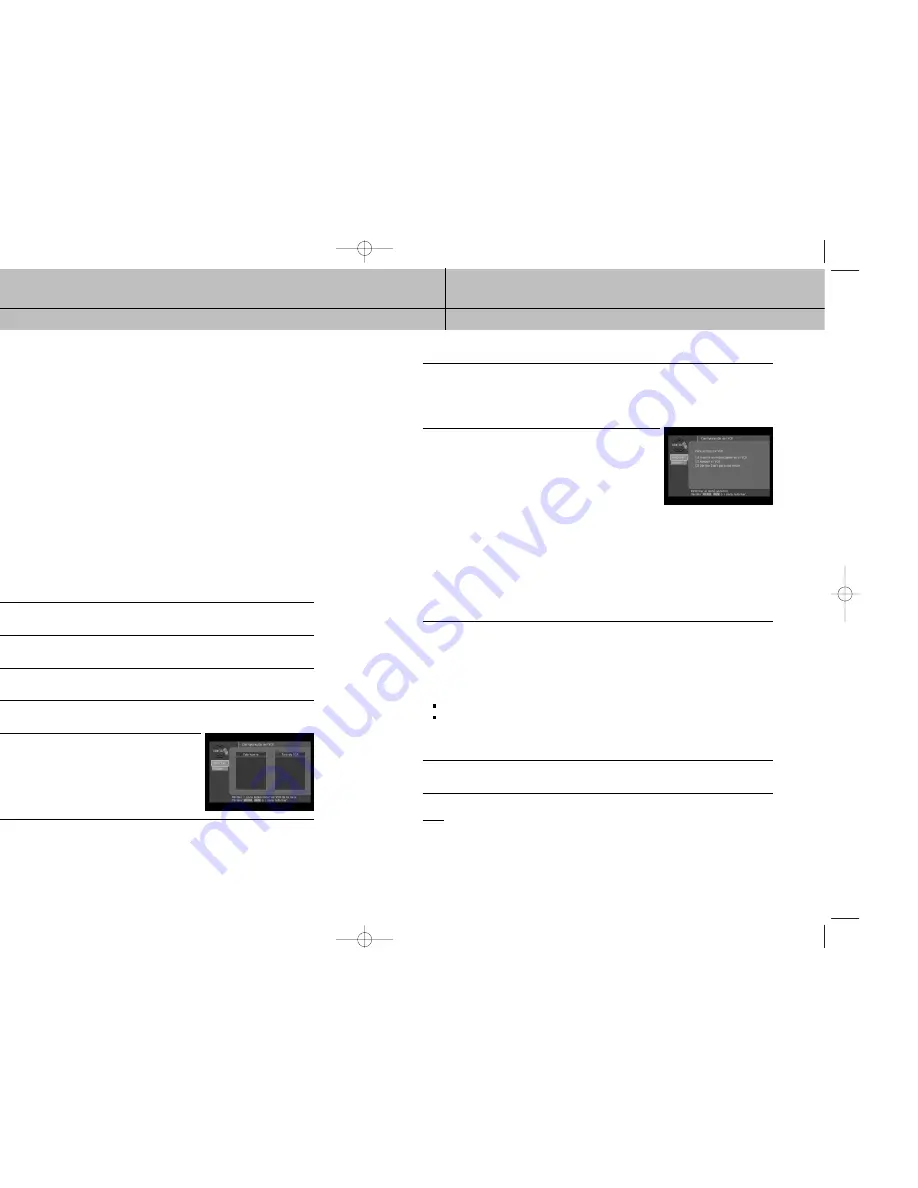
71
70
CAPÍTULO 5
Recordatorios de programas y temporizadores de grabación
5
5
CAPÍTULO 5
Recordatorios de programas y temporizadores de grabación
5
5
Capítulo 5: Recordatorios de programas y temporizadores de
grabación
Este capítulo le indica cómo usar su Receptor HD DIRECTV para ajustar los
temporizadores que le recuerdan cuándo está por comenzar un programa y graban
un programa en su VCR. Las secciones de este capítulo incluyen:
Ajustar el control de VCR
Programar recordatorios de programas y temporizadores de grabación
Revisar y modificar los recordatorios y temporizadores de grabación
Ajustar el control de VCR
Su Receptor HD DIRECTV
®
utiliza el cable de control de VCR suministrado para programar
automáticamente su VCR para grabar programas. (Las instrucciones sobre cómo ajustar
los temporizadores de grabación figuran más adelante en este capítulo.)
Antes de que su Receptor HD DIRECTV
®
pueda programar a su VCR, usted debe haber
conectado y alineado correctamente el cable de control de VCR (ver Conectar el cable de
control de VCR en el capítulo 3) y debe indicarle a su Receptor HD DIRECTV
®
qué tipo de
VCR tiene. El procedimiento es el siguiente:
1
Pulse el botón MENU en el control remoto.
2
Resalte la opción Configuración y luego pulse el botón SELECT.
3
Resalte la opción Instalación y luego pulse el botón SELECT.
4
Resalte la opción Configuración de VCR y luego pulse el botón SELECT.
Aparece la pantalla Configuración de VCR.
5
Resalte el fabricante de su VCR de la lista que aparece del
lado izquierdo de la pantalla.
6
Si la lista de tipos de VCR que aparece del lado derecho de la pantalla contiene más de un
tipo, resalte uno de la lista.
Algunos fabricantes distribuyen más de un tipo de VCR.
Intente seleccionarlas en orden hasta que encuentre una que pase la prueba que se describe
a continuación.
7
Resalte el botón de Prueba en pantalla que aparece el lado
izquierdo, luego pulse el botón SELECT.
Aparece una pantalla que muestra instrucciones para probar
la configuración de VCR. Siga las instrucciones en pantalla
para ver si los ajustes de fabricante y tipo de VCR que
seleccionó son adecuados para su VCR.
Durante la prueba, el Receptor HD DIRECTV
®
intentará programar la VCR para grabar durante un
período breve. Cuando las instrucciones en pantalla le indiquen que debe hacerlo, verifique la cinta
para ver si su VCR pudo grabar la prueba. Si es así, ha finalizado la configuración de su VCR. Si
no, siga los pasos de este proceso nuevamente y esta vez seleccione el siguiente tipo de VCR de la
lista. Verifique la conexión del cable de VCR si el método antes mencionado no funciona.
Una vez que configuró el control de VCR, puede utilizarlo para grabar programas.
El resto de este capítulo describe cómo programar y modificar los temporizadores que le permiten
grabar programas y ajustar los recordatorios de programas.
Programar recordatorios de programas y temporizadores de grabación
Existen dos clases de temporizadores que puede ajustar para administrar mejor su
visualización de televisión:
Puede programar un recordatorio para alertarlo cuando un programa está por comenzar.
Puede programar un temporizador que grabará automáticamente un programa en su VCR.
Para configurar su Receptor HD DIRECTV
®
para que le recuerde cuándo está por
comenzar un programa o para grabar un programa en su VCR, siga estos pasos:
1
Pulse el botón GUIDE en el control remoto.
Aparece la Guía.
NOTA
Los temporizadores no están disponibles en la Guía con logotipos. Si visualiza la Guía con
logotipos, use el botón RED en su control remoto y seleccione Guía tabular.
Sólo puede ajustar los temporizadores para futuros programas (no para programas que ya han
comenzado).
SIR-TS360-CHAPTER 5 - SPA 12/15/03 12:36 PM Page 70






























