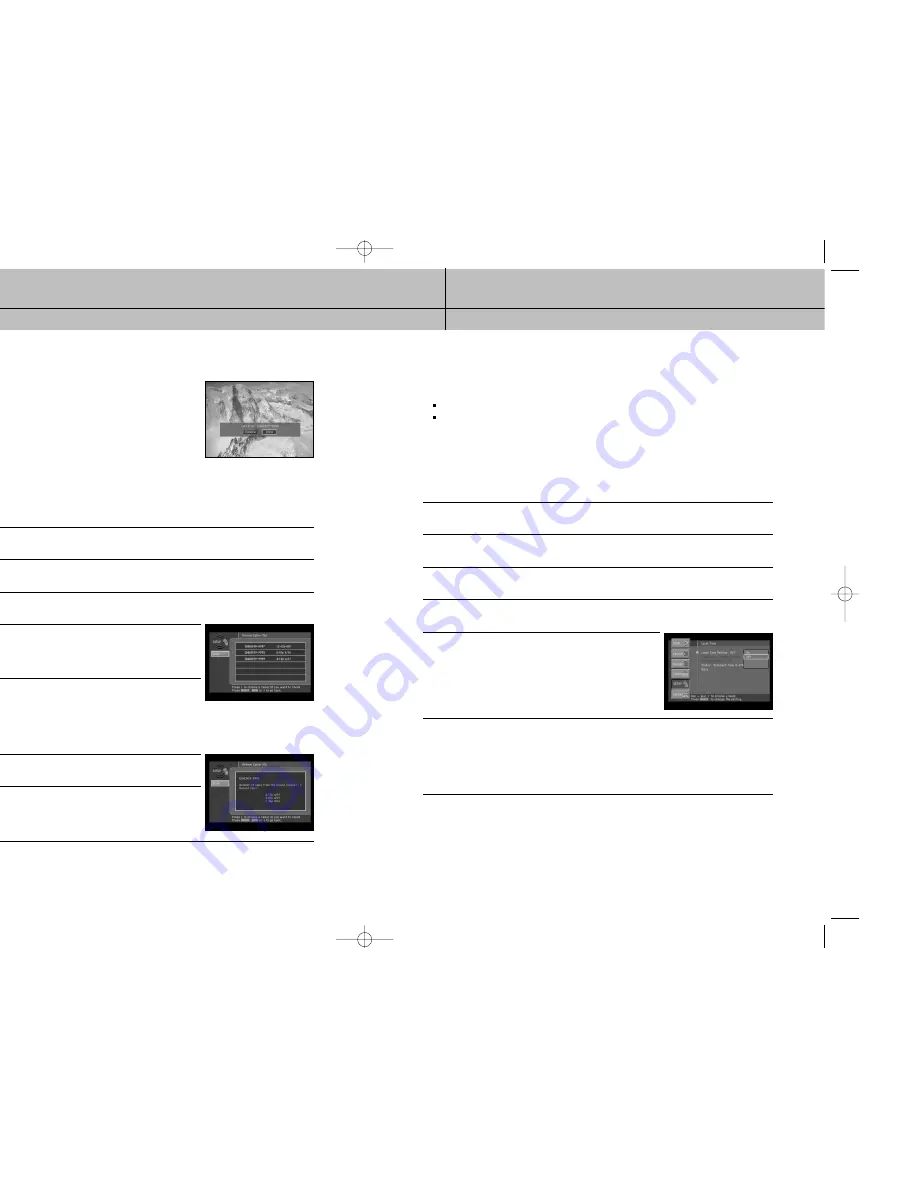
99
98
CHAPTER 7
Settings, preferences, upgrades, and extras
7
7
CHAPTER 7
Settings, preferences, upgrades, and extras
7
7
Setting the Local Time options
The Local Time setting (in the Installation section of the Setup menu) allows you to control
whether to allow your service provider to automatically control two time settings:
the time zone your DIRECTV
®
HD Receiver uses, and
whether your DIRECTV
®
HD Receiver observes Daylight Savings Time.
If you turn the Local Time Setting on, you can choose a time zone and decide whether or
not to observe Daylight Savings Time.
With the Local Time setting off, your service provider automatically controls these settings
for you.
Follow these steps to turn the Local Time Setting on or off, and (if you turn it on) to set your
Time Zone and Daylight Savings Time observance.
1
Press the MENU button on your remote control.
2
Highlight the Setup menu item, then press the SELECT button.
3
Highlight the Installation menu item, then press the SELECT button.
4
Highlight the Local Time menu item, then press the SELECT button.
5
To change the Local Time Setting, highlight it using the arrow
buttons on your remote control, then press the SELECT button.
A list appears from which you can indicate whether you want
the local time setting on (you set the time zone and daylight
savings time observance), or off (your program provider
controls the time settings).
6
Highlight On or Off, then press the SELECT button.
The list disappears, and the Local Time Setting menu item reflects your choice.
If you turn the Local Time Setting off, the Time Zone and Daylight Savings Time options are
controlled by your program provider; these menu items become unavailable.
If you turn the Local Time Setting on, continue with the following steps to set your time zone
and whether you wish to observe daylight savings time.
Identifying callers
With Caller ID turned on, when a call is made to the phone
line connected to your DIRECTV
®
HD Receiver, a message
appears on your TV screen telling you the number of the
caller.
To clear the message from your screen, press the SELECT
button.
To set your DIRECTV
®
HD Receiver not to display caller ID
messages, highlight the on-screen Disable button, then
press the SELECT button.
Reviewing your Caller ID list
To see a list of calls you have received, follow these steps:
1
Press the MENU button on your remote control.
2
Highlight the Setup menu item, then press the SELECT button.
3
Highlight the Caller ID menu item, then press the SELECT button.
The Caller ID menu appears.
4
Highlight the Review Caller IDs menu item, then press the
SELECT button.
The Review Caller IDs screen appears.
The calls on the list are sorted in time order.
5
To see details about any of the listed calls, highlight the call
from the list, then press the SELECT button.
A screen appears displaying the total number of calls received
from that phone number and the times and dates for the three
most recent calls.
6
To delete a Caller ID record, highlight the on-screen
Delete button, then press the SELECT button.
7
To return to the Review Caller IDs list, highlight the on-screen
Back button, then press the SELECT button.
SIR-TS360-CHAPTER 7 12/15/03 11:59 AM Page 98















































