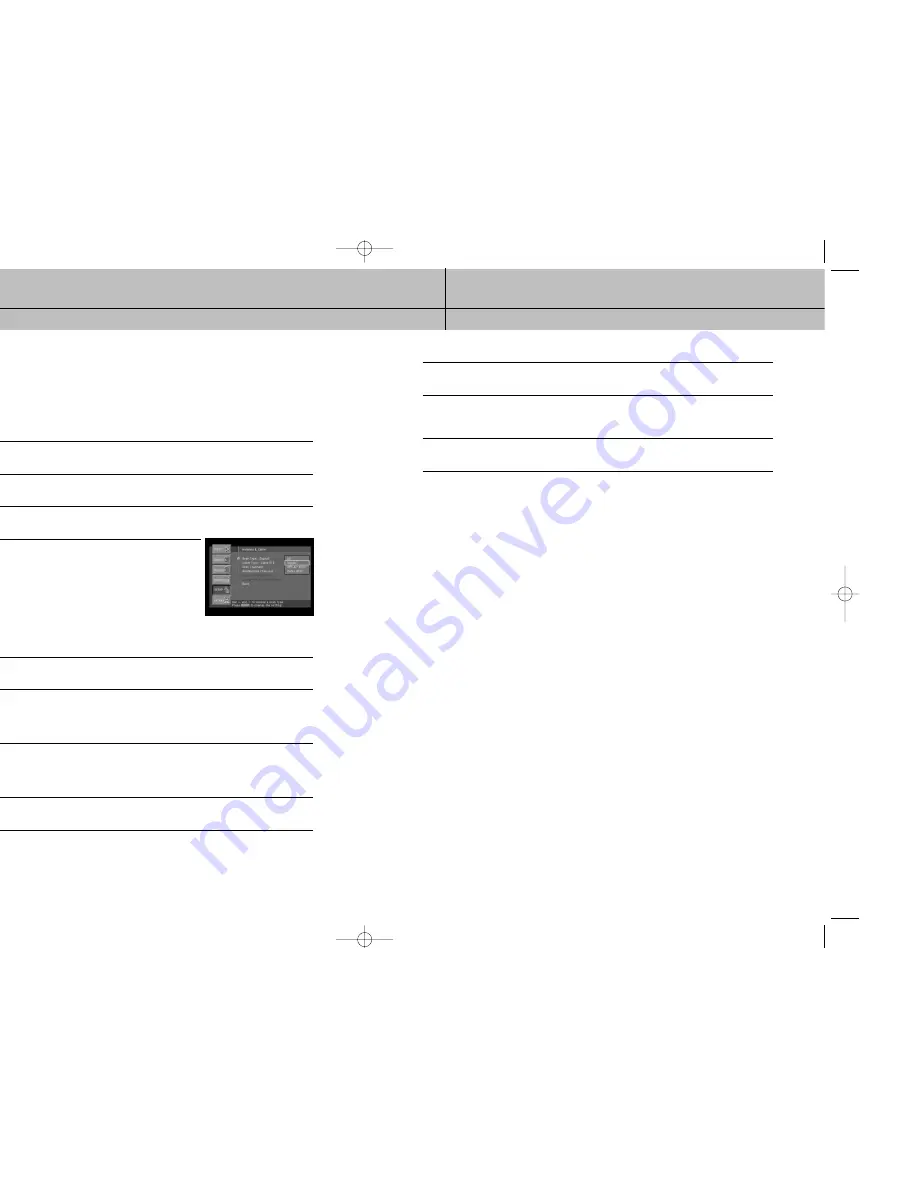
47
46
CHAPTER 3
Setting up and connecting
3
3
CHAPTER 3
Setting up and connecting
3
3
Scanning off-air and cable TV channels
The Guide can receive programming information for local and cable channels via satellite
(as described in the previous section). Your DIRECTV
®
HD Receiver can also add off-air
and cable TV channels to the Guide by scanning for signals from any off-air antenna or
cable TV service connections you have provided.
Follow this procedure to scan for channels from an off-air antenna and cable TV service
connected to your DIRECTV
®
HD Receiver.
1
Press the MENU button on your remote control.
2
Highlight the Setup menu item, and press the SELECT button.
3
Highlight the Antenna & Cable menu item, and press the SELECT button.
4
Highlight the Scan Type menu item and press the SELECT
button to display the list of available channel types.
The Scan Type list appears allowing you to choose to set
your DIRECTV
®
HD Receiver to automatically scan for
channels from Digital sources (off-air ATSC broadcasts),
Off-Air NTSC sources (standard TV broadcasts), Cable
NTSC (standard cable TV services), or all of these.
If this is the first time you are setting up this DIRECTV
®
HD
Receiver to receive local channels, the All setting is
recommended.
5
Highlight the Scan Type option that matches the type of broadcasts you would like to program
into your DIRECTV
®
HD Receiver, then press the SELECT button.
6
Next, set your cable TV type by highlighting the Cable Type menu item and pressing SELECT.
Then highlight the type of cable signal your cable TV service provides (STD, HRC, or IRC),
and press the SELECT button. STD, HRC and IRC are signal formats used by cable TV services.
Contact your Cable TV service provider to determine which signal type they use.
7
Highlight the Scan Channels menu item, and press the SELECT button.
The Scan Channels screen appears and the DIRECTV
®
HD Receiver automatically starts looking
for all available channels of the type you specified in the Scan Type list.
Wait until the scan is completed.
8
If the automatic scan included any channels that you do not intend to watch, you can edit the
channel list by using the Add/Remove Channels menu item in the Antenna & Cable menu.
9
If any of the off-air antenna channels appear out-of-tune, you can fine tune them using the Fine
Tune Channels item in the Antenna & Cable menu.
10
If you have added digital channels from an off-air antenna, you can check the signal
strength for that channel by using the Digital Off-Air Signal Strength menu item in the
Antenna & Cable menu.
11
To exit the Menu system press the EXIT button on your remote control.
Activating your DIRECTV account
After you have installed and connected the the satellite dish and DIRECTV
®
HD Receiver,
you must contact your service provider to create an account.
To order programming from DIRECTV, please call 1-800-DIRECTV (1-800-347-3288).
Check with your retailer or visit www.DIRECTV.com for information on availability of local
channels from DIRECTV in your area.
DIRECTV
®
programming is provided in accordance with the terms and conditions of the
DIRECTV Customer Agreement, which is provided at DIRECTV.com or with your first
DIRECTV bill.
Activation of programming may be subject to credit approval and requires valid service
address, social security number and/or major credit card. Deposit or prepayment may be
required.
Programming subject to change.
You must be physically located in the U.S. to receive DIRECTV service.
DIRECTV services not available outside the U.S.
DIRECTV programming is sold separately and independently of DIRECTV
®
System
hardware.
A valid programming subscription is required to operate DIRECTV System hardware.
Upgrades
Your digital satellite receiver is able to receive upgrades or modifications to some of its
features and functions.
These modifications will occur automatically, usually at times when the receiver would
likely be turned off.
If your receiver is on when an upgrade or modification is sent, you may experience a
disruption in reception for a minute or two.
Your reception should return to normal after the modification is complete.
Your receiver must be plugged in to receive any upgrades.
Do not unplug your receiver while an upgrade is in progress.
Please consult the System Upgrades menu item (in the System section of the Setup menu)
to find a schedule of upgrades or modifications planned by DIRECTV.
SIR-TS360-CHAPTER 3 12/15/03 11:56 AM Page 46






























