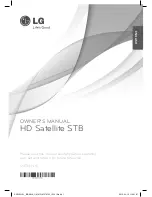103
CHAPTER 7
Settings, preferences, upgrades, and extras
7
7
102
CHAPTER 7
Settings, preferences, upgrades, and extras
7
7
NOTE 1
If you select the IR remote, your RF remote will be disabled. If you have a RF remote, press the
[Cancel] button in the message window that appears after this operation.
NOTE 2
If you select the RF remote, your IR remote will be disabled.
If you have a RF remote, it is recommended to set the RF remote control ID first and change this
menu. Press the [Cancel] button in the message window that appears after this operation.
7
You may select [Done] or [Cancel] in the warning message window.
Select the [Done] and press the [Select] button to complete selection of the remote control
to use.
8
When you have finished setting the remote control type screen, select the on-screen Back
button.
NOTE
The factory setting for the remote control type is IR & RF.
If you set the remote control type to RF and use the IR remote control only, the IR remote control may
not work.
Use the keys in the front panel to enter the menu and set the remote control type as IR & RF.
Setting Remote control type
The DIRECTV
®
HD Receiver supports both IR remote (default) and RF remote (optional).
You can use this menu to set the type of the remote to use.
Most of the cases, it is recommended to set as IR & RF. However, sensitivity of the IR
remote can be deteriorated in the area where much RF noise or other noise occurs.
In this case, set to the IR remote.
To set the remote control type setting, follow these steps:
1
Press the MENU button on your remote control.
2
Highlight the Setup menu item, then press the SELECT button.
3
Highlight the Installation menu item, then press the SELECT button.
4
Highlight the Remote Control Setup menu item, then press the
SELECT button.
The Remote Control Setup menu appears.
5
Highlight the Remote Control Type menu item, then press the
SELECT button.
A list appears from which you can choose Remote Control
Type.
IR: Select this option when you have only one IR remote.
RF: Select this option when you have only one RF remote.
IR & RF: Select this option to use both IR remote and RF
remote.
6
Move the highlighted bar to the intended setting value using the arrow button and press the
SELECT button.
Then, the warning message will appear on the screen.
SIR-TS360-CHAPTER 7 12/15/03 11:59 AM Page 102