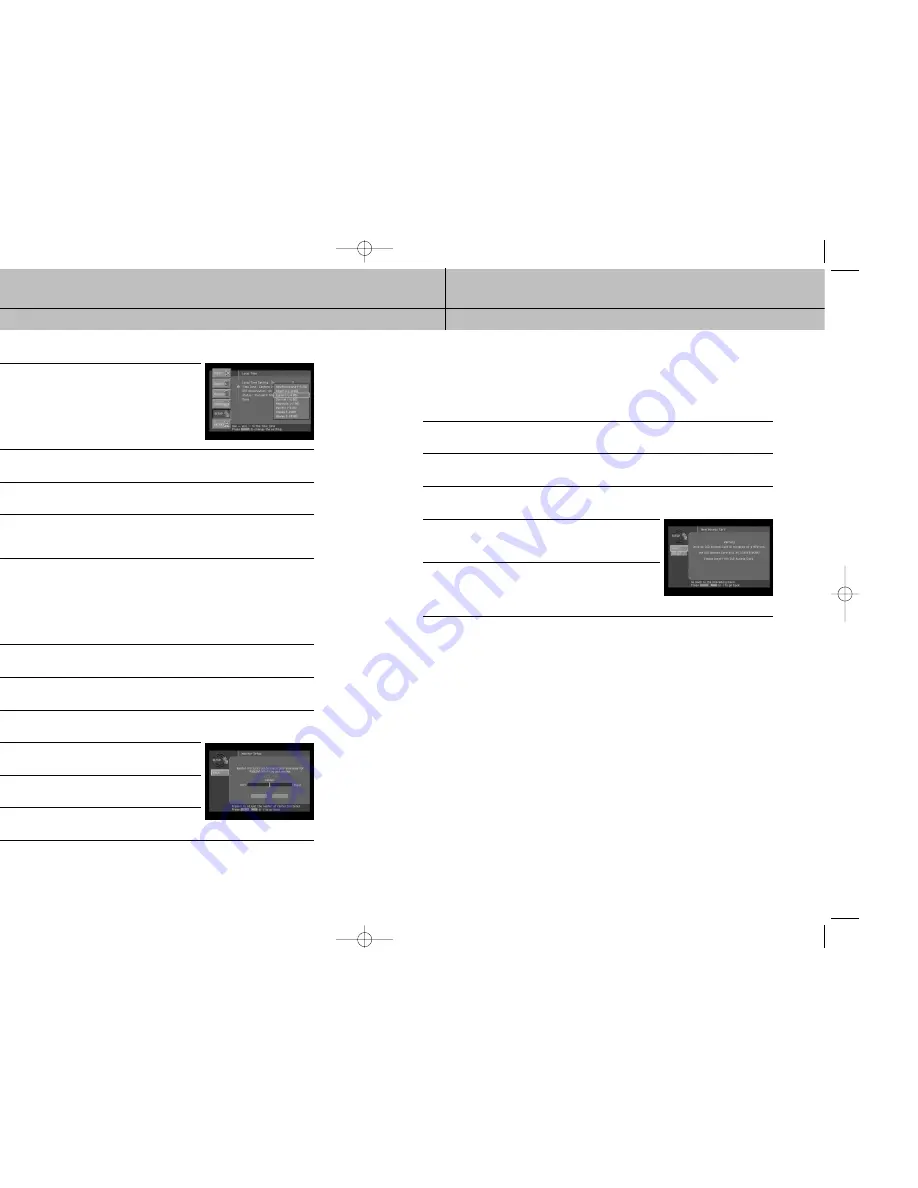
101
100
CHAPTER 7
Settings, preferences, upgrades, and extras
7
7
CHAPTER 7
Settings, preferences, upgrades, and extras
7
7
Installing a new Access Card
Your DIRECTV service provider may send you a new, replacement Access Card.
When you receive a new card, follow these steps to continue your DIRECTV
®
service
without interruption:
1
Press the MENU button on your remote control.
2
Highlight the Setup menu item, then press the SELECT button.
3
Highlight the Installation menu item, then press the SELECT button.
4
Highlight the New Access Card menu item, then press the
SELECT button.
The New Access Card screen appears.
5
To start replacing your Access Card, highlight the on-screen
SELECT button, then press the SELECT button.
On-screen instructions tell you how to replace your old card
with the new one. Follow these instructions.
7
Highlight Time Zone menu item, then press the SELECT button.
A list appears from which you can choose your local time
zone.
8
Highlight your Time Zone, then press the SELECT button.
The list disappears, and the Time Zone menu item reflects your choice.
9
Highlight the DST Observation menu item, then press the SELECT button.
A list appears from which you can choose to turn Daylight Savings Time observance on or off.
10
Highlight On or Off, then press the SELECT button.
The list disappears, and the Status line indicates either DST in effect or Standard time in
effect.
Adjusting the Raster (Picture) Centering
In this menu you can adjust the Raster (picture) on the monitor to be centered.
The Raster (picture) centering is only available for RGB/DVI/YPbPr output modes.
1
Press the MENU button on your remote control.
2
Highlight the Setup menu item, then press the SELECT button.
3
Highlight the Installation menu item, then press the SELECT button.
4
Highlight the Monitor Setup menu item, then press the SELECT
button.
5
Press Right arrow button to adjust the center of raster (picture).
6
Press SELECT to move left or right center of raster (picture) on
the monitor device.
SIR-TS360-CHAPTER 7 12/15/03 11:59 AM Page 100






























