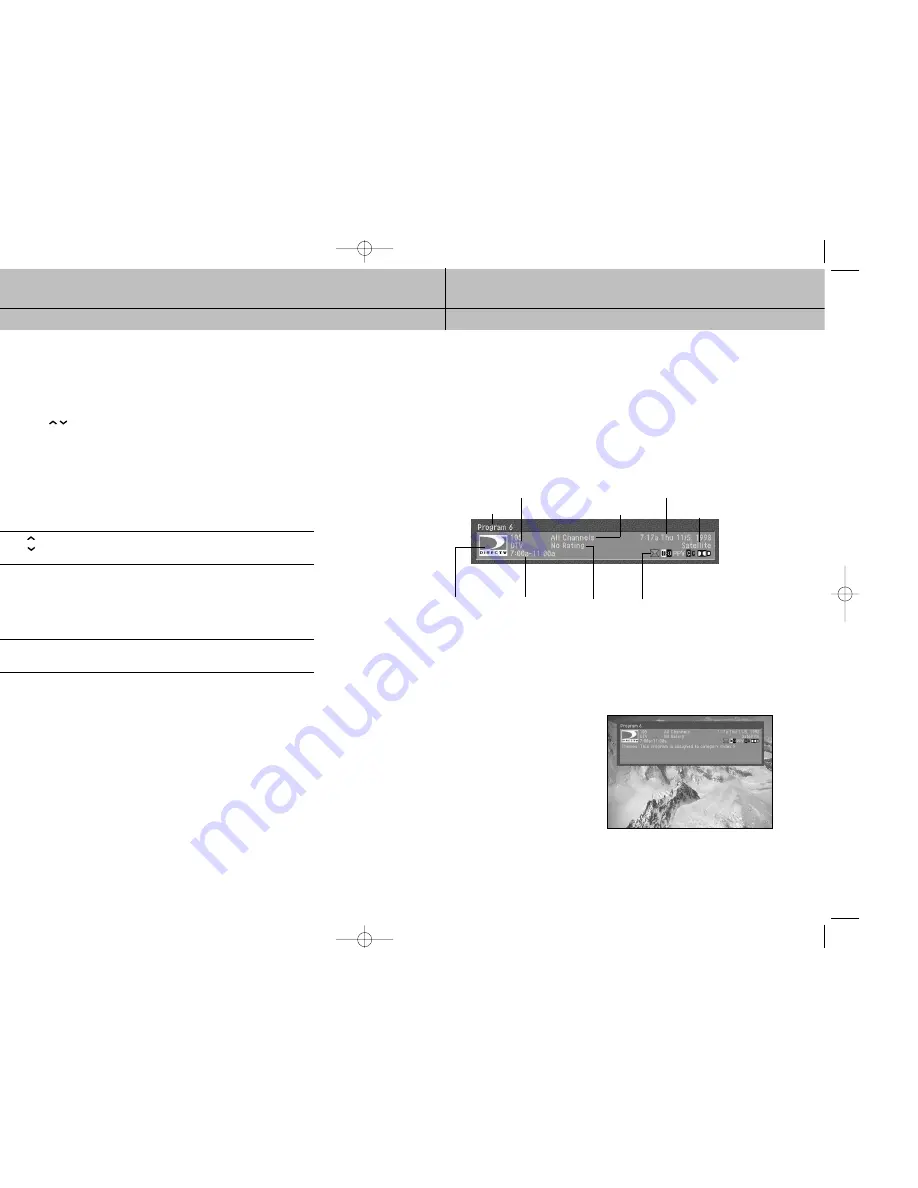
51
50
CHAPTER 4
Watching TV
4
4
CHAPTER 4
Watching TV
4
4
Changing channels
Your DIRECTV HD Receiver can tune in DIRECTV programming, and, if you have
connected an off-air antenna or cable TV cable, it can tune in your local off-air NTSC and
digital broadcasts or cable TV programs.
All available channels from any of these sources will appear in the Guide, and can be
tuned in using the CH
buttons and the 0 - 9 number buttons on your remote control.
The Channel Banners that appear on the screen as you change channels (or when you
press the INFO button) indicate the signal type for the program you are watching
(Satellite, Analog, or Digital). Satellite indicates the program on the current channel is
being received through your satellite dish. Analog indicates that the program is an NTSC
program from a cable company or off-air antenna. Digital indicates the program is a
Digital TV broadcast (either HDTV or SDTV) being received from a cable TV connection
or off-air antenna. (See Chapter 1 for discussions of the types of TV programming your
DIRECTV
®
HD Receiver can receive.)
To change the channel you are watching:
1
Press the CH
button on the remote control to tune to a higher channel number.
Press the CH
button to tune to a lower channel number.
2
Enter a channel number directly with the 0 - 9 number buttons. After entering a number,
press the SELECT button or wait a few seconds for the system to tune to the new channel.
For some broadcasts, you may need to enter a two-part number to specify a channel and
a sub-channel (entering 5–1, for example, would tune you to channel 5, sub-channel 1).
To enter two-part channel numbers, use the number buttons to enter the first number, then
press the delimiter button ( – ), then enter the second number.
3
Use the Quick Guide or full-screen Program Guide to change channels.
Adjusting the volume
To adjust the volume while watching DIRECTV programming, you simply press the
VOL + button on the remote control to increase the volume or the VOL - button to
decrease the volume. In order for the DIRECTV
®
HD Receiver’s remote control to adjust
your TV’s volume setting, you will have to program the remote control to operate
your TV. (See Chapter 8: Programming the remote control.)
Getting help
While using the Guide or Menu systems, you will often see a line of text at the bottom
of the screen explaining what you are seeing on-screen, or telling you what your next
step is. When this brief explanation is not enough, you can view more detailed Help
screens by pressing the HELP button on your remote control.
Getting information on the TV program you are watching
Your DIRECTV
®
HD Receiver provides several layers of information about the TV programs
you watch.
The Channel Banner
As you change channels you will see a Channel Banner on each channel you tune to.
After a few seconds, the Channel Banner disappears. If you want to clear it right away,
press the EXIT button on your remote control.
The Channel Banner provides the following information:
The Full Channel Banner
The Channel Banner provides quick information as you button channels on your DIRECTV
®
HD Receiver. If you want to see information about the channel you are currently watching,
simply press the INFO button on your DIRECTV
®
HD Receiver’s remote control. Pressing the
INFO button displays the Full Channel Banner.
The Full Channel Banner displays all the
information in the Channel Banner, plus
more details about the program.
For example, the Full Channel Banner for
a movie might display the category for the
movie (drama, comedy, action/adventure,
etc.), the cast, the year it was released, and
a short description of the plot. You can clear
the Full Channel Banner from your screen by
pressing the EXIT button on your remote
control.
Channel number and name
Channel logo
Program start
and end times
Program rating Information icons
(See next page for details.)
Current time and date
Current user profile
Signal type and
audio format
Program title
SIR-TS360-CHAPTER 4 12/15/03 11:57 AM Page 50
















































