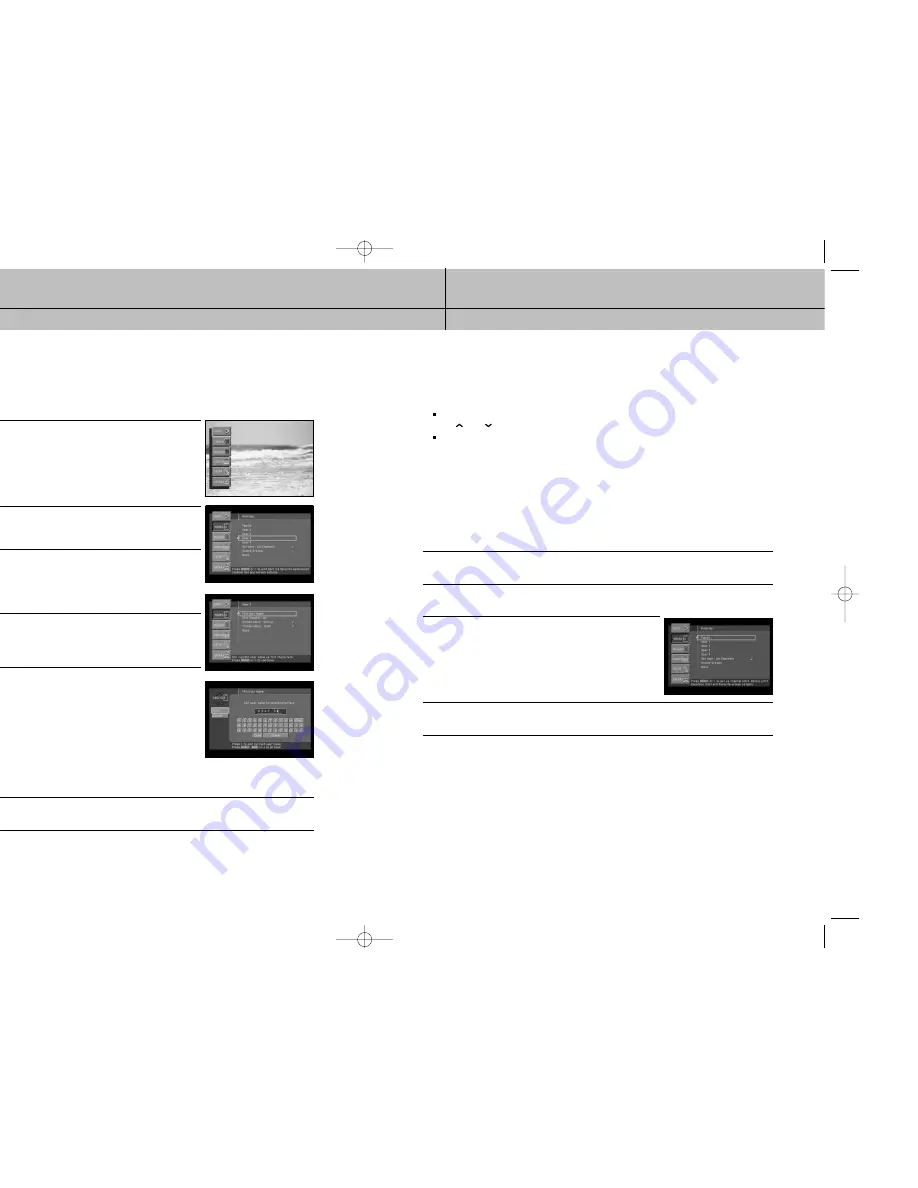
77
76
CHAPTER 6
User profiles
6
6
CHAPTER 6
User profiles
6
6
Editing user profile names
The four profiles named User 1 - 4 can be renamed for members of your household.
The Family and All Channels profiles cannot be renamed. You can change the
names of User 1 - 4 profiles to anything you wish, using up to eight letters and numbers.
1
Press the MENU button on your remote control.
The Main menu appears.
2
Highlight the PROFILES menu item, then press the SELECT
button. The PROFILES menu appears.
3
Highlight the profile you wish to rename, then press the
SELECT button.
The menu for that user profile appears.
The Edit User Name item is highlighted.
4
Press the SELECT button to start editing the user name for
that profile.
The Edit User Name screen appears.
5
Type a new name for the user profile as described below:
To type each letter or number in the new name, highlight a
key on the on-screen keyboard, then press the SELECT button.
Repeat this until you have typed the entire name.
If you need to erase a letter or two, highlight the on-screen
left arrow (near the top-right corner of the keyboard),
then press the SELECT button.
To erase the entire name, highlight the on-screen Clear key,
then press the select button.
6
When you have finished typing the user profile name, highlight the on-screen Back button,
then press the SELECT button.
Editing channel lists
You can edit channel lists to simplify your channel surfing by removing channels that
you never watch from your channel list. Editing a channel list for a user profile has
two effects :
When that user profile is the active profile, it sets which channels are skipped as you change channels with
the CH
and CH
buttons on your remote control.
When that user profile is the active profile, it determines which channels appear and do not appear in the Program Guide.
It is possible to tune to a channel directly by pressing the 0 - 9 buttons on your
remote control even when that channel is removed from the channel list for
that profile.
The Family profile is the master profile — channel restrictions set in the Family profile
apply to the entire DIRECTV
®
System (when the system is locked), regardless of which user
profile is active. Channels that are removed from the channel list in the Family profile are
“blocked” for all profiles — that is, these channels cannot be viewed even when tuned
directly using the 0 - 9 buttons on your remote control.
Here are the steps for editing a channel list:
1
Press the MENU button on your remote control.
2
Highlight the PROFILES menu item, then press the SELECT button.
The PROFILES menu appears.
3
Highlight the profile containing the channel list you wish to
edit (Family, or User 1 - 4), then press the SELECT button.
The menu for that user profile appears.
The Edit Channel List item is highlighted.
Editing the Family channel list changes channel access for
all profiles. The All Channels profile cannot be edited.
4
Press the SELECT button to start editing the channel list.
The Edit Channel List screen appears.
SIR-TS360-CHAPTER 6 12/15/03 11:58 AM Page 76






























