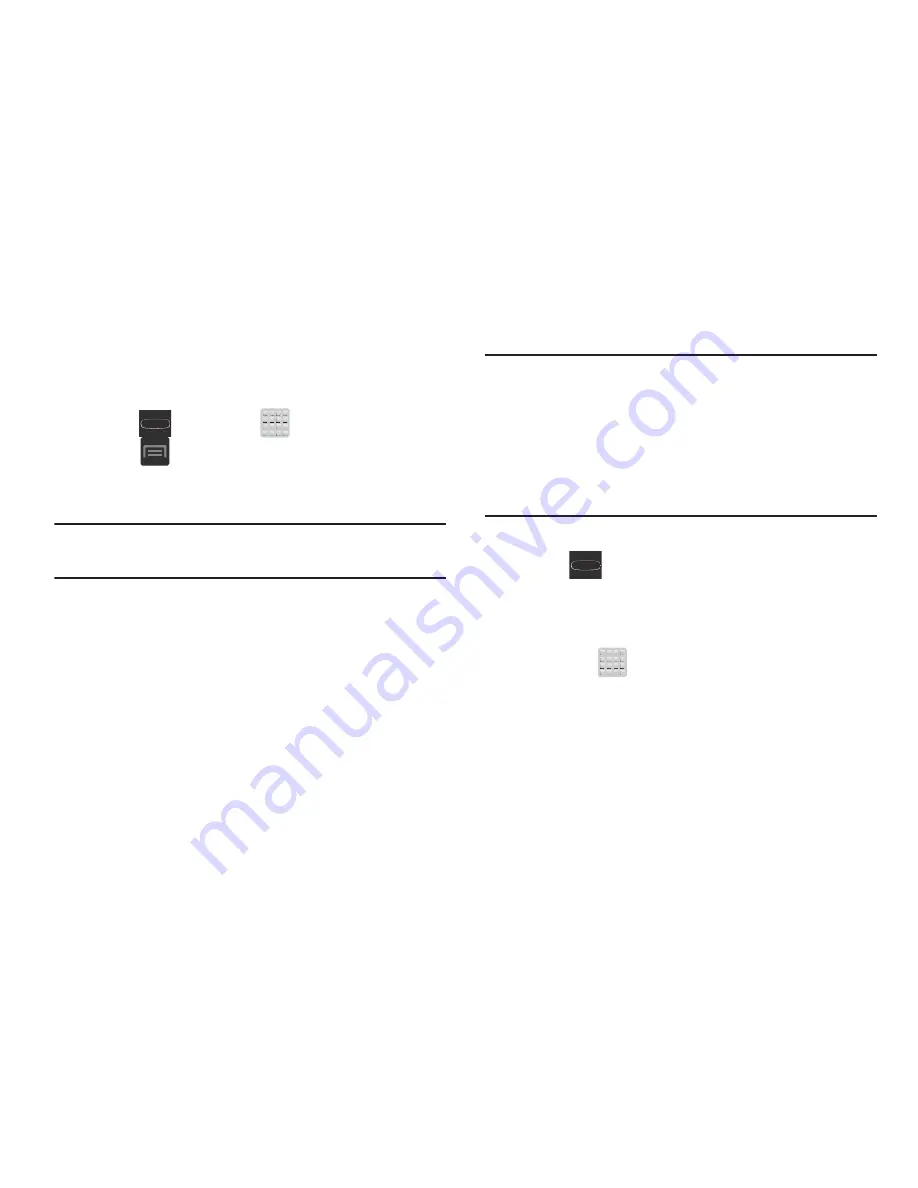
47
Sharing Application Information
The device’s Applications menu now comes with a feature
that allows you to share information about your selected
applications with external users.
1.
Press
and then tap
(
Apps
).
2.
Press
and then tap
Share apps
.
3.
Place a check mark alongside those applications you
wish to share information about and tap
Done
.
Note:
Most shared applications consist of those that have
previously been downloaded from the Play Store.
4.
Select a sharing method. Choose from: Bluetooth,
Email, Flipboard, Gmail, , Memo, Messaging,
or Wi-Fi Direct.
5.
The recipient will be notified about the receipt of the
new information.
Managing Shortcuts
Note:
To move a shortcut from one screen to another, you
must carefully touch and hold the shortcut and slowly
drag it to the edge of the screen. As the shortcut turns
light blue, you can begin to move it to the adjacent
screen.If this does not work, delete it from its current
screen. Activate the new screen and then add the
selected shortcut.
To add a shortcut from the Applications screen:
1.
Press
to go to the Home screen.
2.
Select a screen location for your new shortcut by
scrolling across your available screens until you reach
the desired one.
3.
Tap
Apps
(
) to reveal all your current available
applications. By default, applications are displayed as
an Alphabetical grid.
4.
Scroll across the screens and locate your desired
application.
5.
Touch and hold the on-screen icon. The new shortcut
then appears to hover over the current screen.
















































