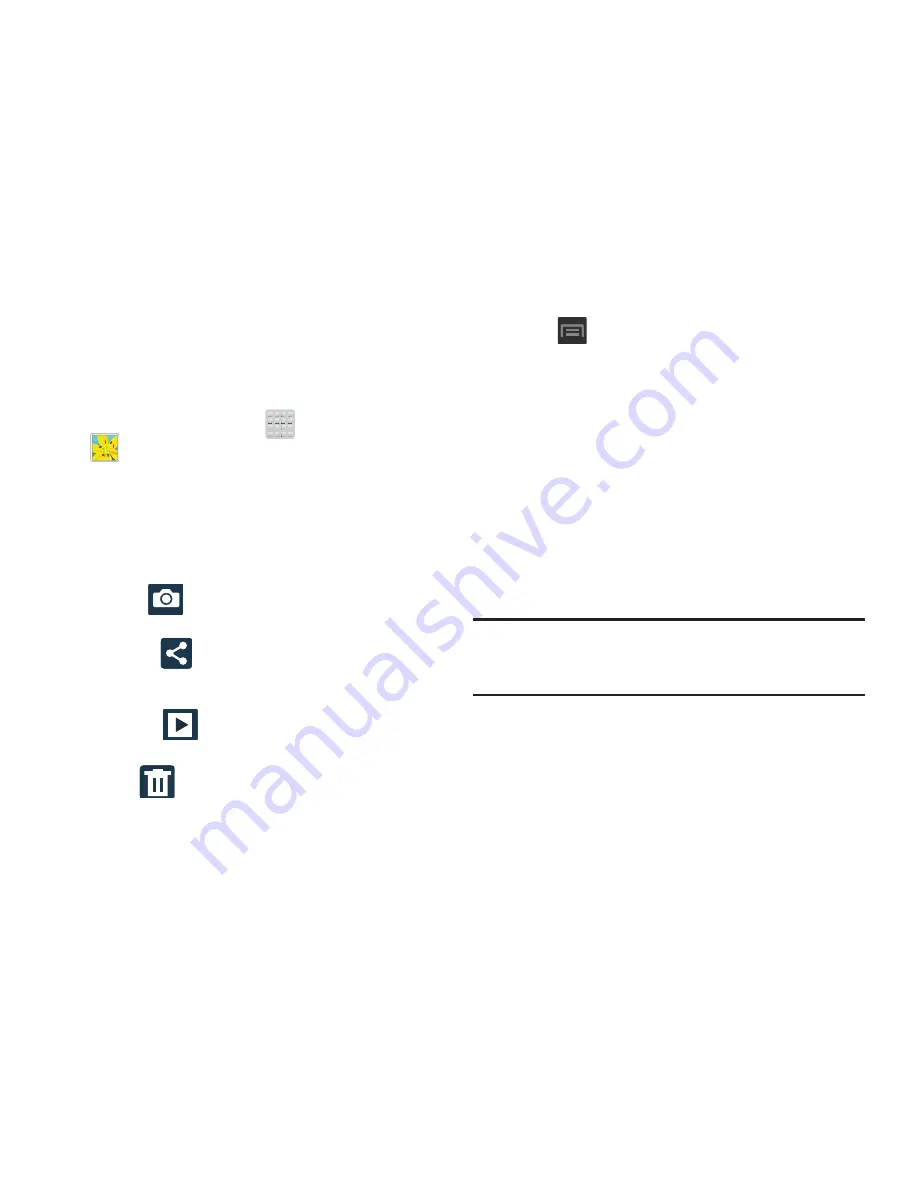
Multimedia 156
Accessing Videos
When you shoot a video, the file is saved in the Camera
folder. You can view your videos immediately or view them
anytime in the Camera folder.
1.
From the Home screen, tap
(
Apps
)
➔
(
Gallery
)
.
2.
Select a folder location and tap a video icon to begin
video playback.
– or –
Tap a video icon from the main Gallery to display the
following video menu context options:
• Camera
: allows you to access the camera/camcorder
functions.
• Share via
: allows you to share the video via Picasa,
, Bluetooth, Wi-Fi Direct, Messaging, YouTube, Gmail,
and Email.
• Slideshow
: appears in Landscape mode and allows
you to see your video in a slideshow.
• Delete
: appears in Landscape mode and allows you to
delete the current video.
3.
Press
for additional options such as:
–
Slideshow
: appears in Portrait mode, allows you to see your
videos in a slideshow.
–
Delete
: appears in Portrait mode, allows you to delete the
current video.
–
Rename
: allows you to rename one or more video files.
–
Details
: displays video file information.
The Gallery
The Gallery is where you view photos and play back videos.
For photos, you can also perform basic editing tasks, view a
slideshow, set photos as wallpaper or caller image, and
share as a picture message.
Note:
If the phone displays a memory full message when
accessing the Gallery, remove some of the media files
from their folders.






























