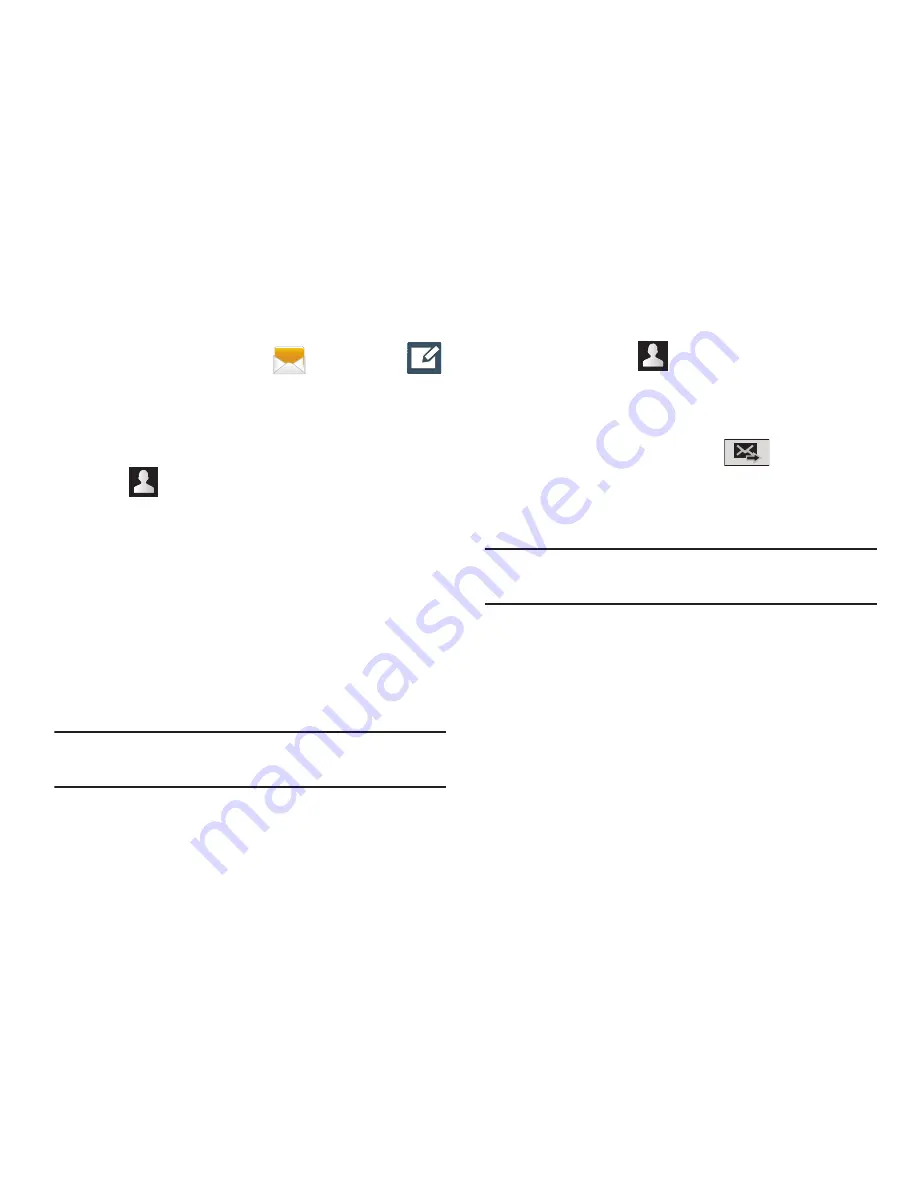
115
Creating and Sending Messages
1.
From the Home screen, tap
(
Messaging
)
➔
(
Compose
).
2.
Tap the
Enter recipient
field to manually enter a
recipient.
– or –
3.
Tap
to select from one of the following:
• Groups
: to select a recipient from the Group list.
• Favorites
: to select a recipient from the Favorites list.
• Contacts
: to select a recipient from your Contacts list (valid
entries must have a wireless phone number or email address).
• Logs
: to select a recipient from a list of recently sent
messages.
4.
If adding a recipient from either Logs, Contacts, or
Group, tap the contact to place a checkmark then tap
Done
. The contact displays in the recipient field.
Note:
Delete any unnecessary members by tapping their
name/number in the recipient area and selecting
Delete
.
5.
Add more recipients by tapping either the
Enter
recipient
field or
and selecting recipients.
6.
Tap the
Enter message
field and use the on-screen
keypad to enter a message. For more information, refer
to
“Text Input Methods”
on page 78.
7.
Review your message and tap
(
Send
).
8.
If you have more than one recipient, the same text
message is sent to all recipients in the Enter Recipients
field.
Note:
If you exit a message before you send it, it will be
automatically saved as a draft.
















































