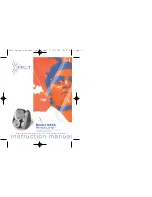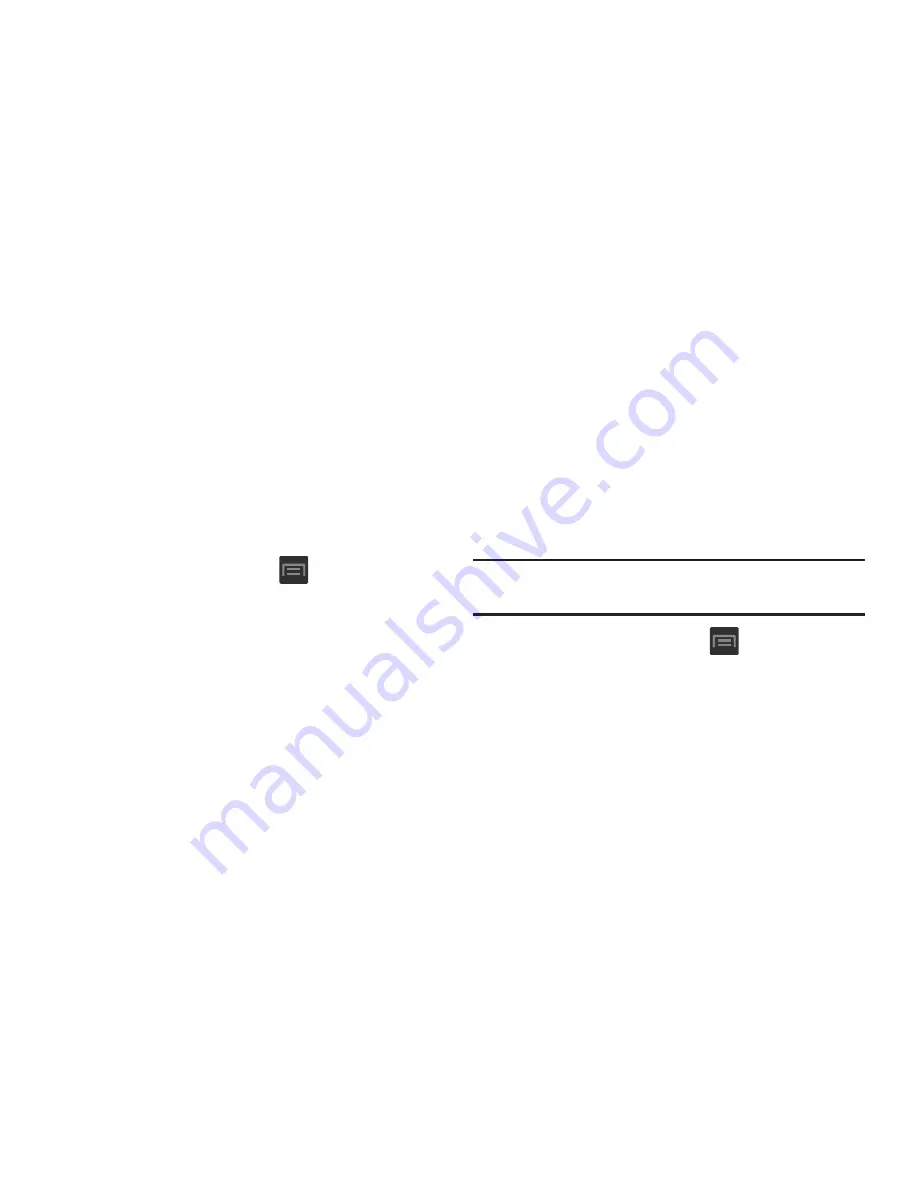
Contacts 108
• Customized list
allows you to enable which account
categories are displayed. For example, on Google contacts, you
can filter which Contact categories are shown (Friends, Family,
etc..)
Adding more Contacts via Accounts
and Sync
When you synchronize applications such as Facebook,
Twitter, MySpace, a corporate email account, or Google,
using the Accounts and sync option synchronizes the data
from the selected account type with your Contacts list.
1.
From the Home screen, press
and then tap
Settings
and then navigate to the
Accounts
area.
2.
Tap
Add account
.
3.
Determine which type of account information you want
to synchronize with your Contact list. Selections are:
Samsung account, Email, Facebook, Google, LDAP
or
Microsoft Exchange ActiveSync
.
4.
Tap an account type to add.
5.
Follow the prompts. The selected account type
synchronizes with your Contacts list.
6.
After synchronizing accounts you may want to link
contact information. For more information, refer to
“Joining Contact Information”
on page 101.
To add Facebook content to your Contacts list:
You can now add your Facebook contact information, such as
pictures, email, and phone numbers directly to your Contacts
list. All of their current contact information is then migrated
over to your phone. If a Contacts entry already exists with a
slightly different name, separate entries are created and can
later be linked (joined) together into a single entry.
Important!
This process not only synchronizes your contact
information but also your status, events, and more.
1.
From the Home screen, press
and then tap
Settings
and then navigate to the
Accounts
area.
2.
Tap
Add account
➔
Facebook.
3.
You are prompted to download the Facebook
application from the Play Store.
•
Tap
Install
➔
Accept & download
to complete the process.
•
Tap
Open
to launch the application.