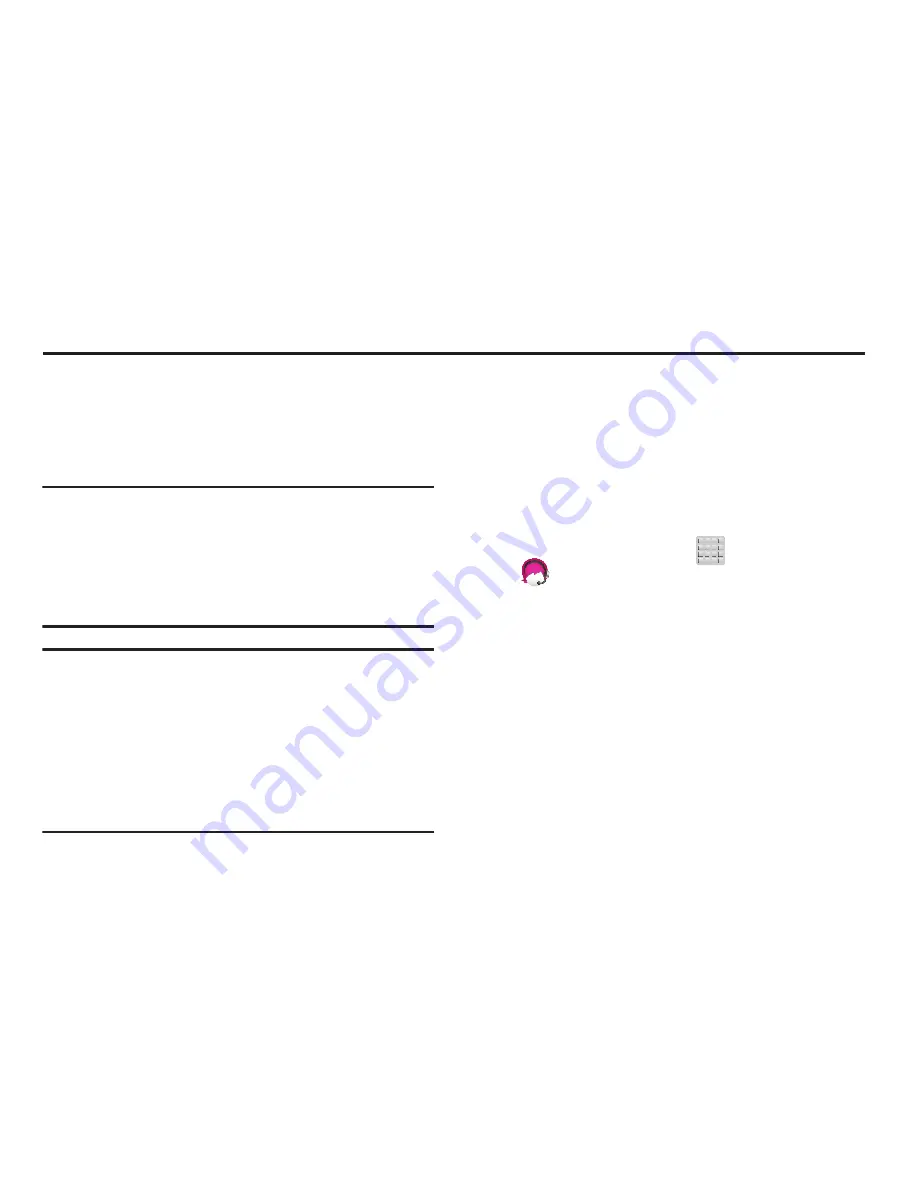
Applications and Development 174
Section 9: Applications and Development
This section contains a description of each application that is
available in the Applications Menu, its function, and how to
navigate through that particular application. If the application
is already described in another section of this user manual,
then a cross reference to that particular section is provided.
Note:
This manual only addresses applications that have been
loaded on your [device/computer/tablet] as of the date
of purchase. Information concerning third party
applications that you may choose to download from the
Google Play Store or otherwise should be obtained from
the application provider directly.
Tip:
To open applications quickly, add the icons of
frequently-used applications to one of the Home screens.
For more information, refer to
“Customizing the Screens”
on page 44.
You can also add an application icon as a Primary
Shortcut that will display on all Home screens. If you add
an application as a primary shortcut, the application icon
will not be displayed in the Applications menu.
Applications
The Applications list provides quick access to all the
available applications on the phone.
411 & More
Provides more than just single tap access to directory
assistance and other portals. Available categories include:
411 Directory Assistance, Current Weather, and more.
1.
From the Home screen, tap
(
Apps
)
➔
(
411 & More
)
.
2.
Tap an on-screen option and follow the on-screen
prompts. Choices include: 411 Directory Assistance
with Maps, Current Weather, Horoscopes, Sports
Report, and Recent Searches.
















































