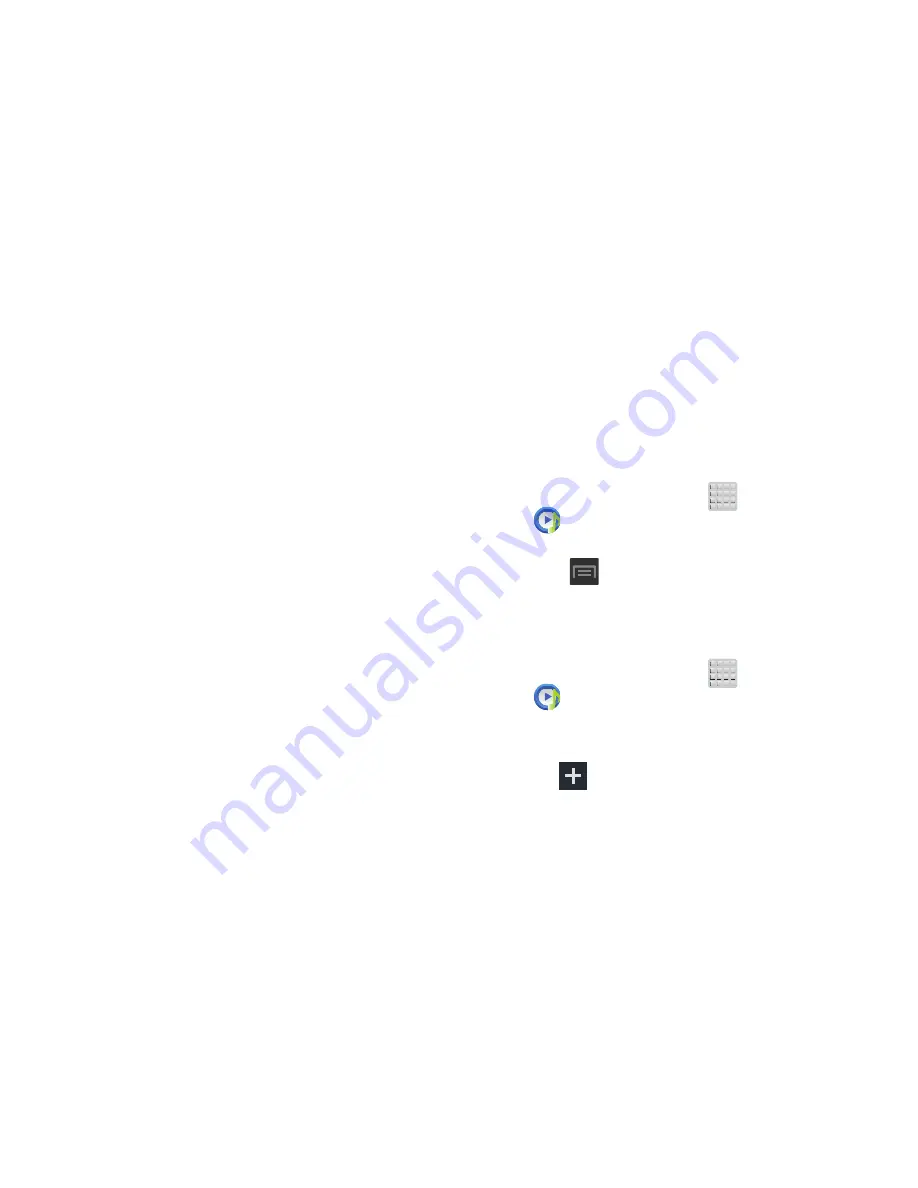
169
3.
Select one of the following settings:
• SoundAlive
: set a type of equalization such as Normal, Pop,
Rock, Dance, Jazz, Classic, etc.
• Play speed
: set the play speed anywhere between 0.5X and
2.0X using the slider.
• Music menu
: this menu allows you to select which categories
you want to display. Choices are: Albums, Artists, Genres,
Music square, Folders, Composers, Years, Most played,
Recently played, or Recently added. Tap each item that you
want to display in the Music menu.
• Lyrics
: when activated, the lyrics of the song are displayed if
available.
• Music auto off
: when activated, music will automatically turn
off after a set interval.
Using Playlists
Playlists are used to assign music files into groups for
playback. These Playlists can be created using the Music
player on this device, or using a third-party application (such
as Windows Media Player) and downloading those files to an
SD card inserted into the device.
Creating a Playlist
1.
From the Home screen, tap
(
Apps
)
➔
(
Music Player
)
.
2.
Tap the
Playlists
tab.
3.
Press
and then tap
Create playlist
.
4.
Backspace over the default playlist title and type a new
name for this playlist, then tap
OK
.
Adding Music to a Playlist
1.
From the Home screen, tap
(
Apps
)
➔
(
Music Player
)
.
2.
Tap the
Playlists
tab.
3.
Tap the playlist name in which to add music.
4.
Tap
(
Add music
). This option is available within
user-created playlists.
















































