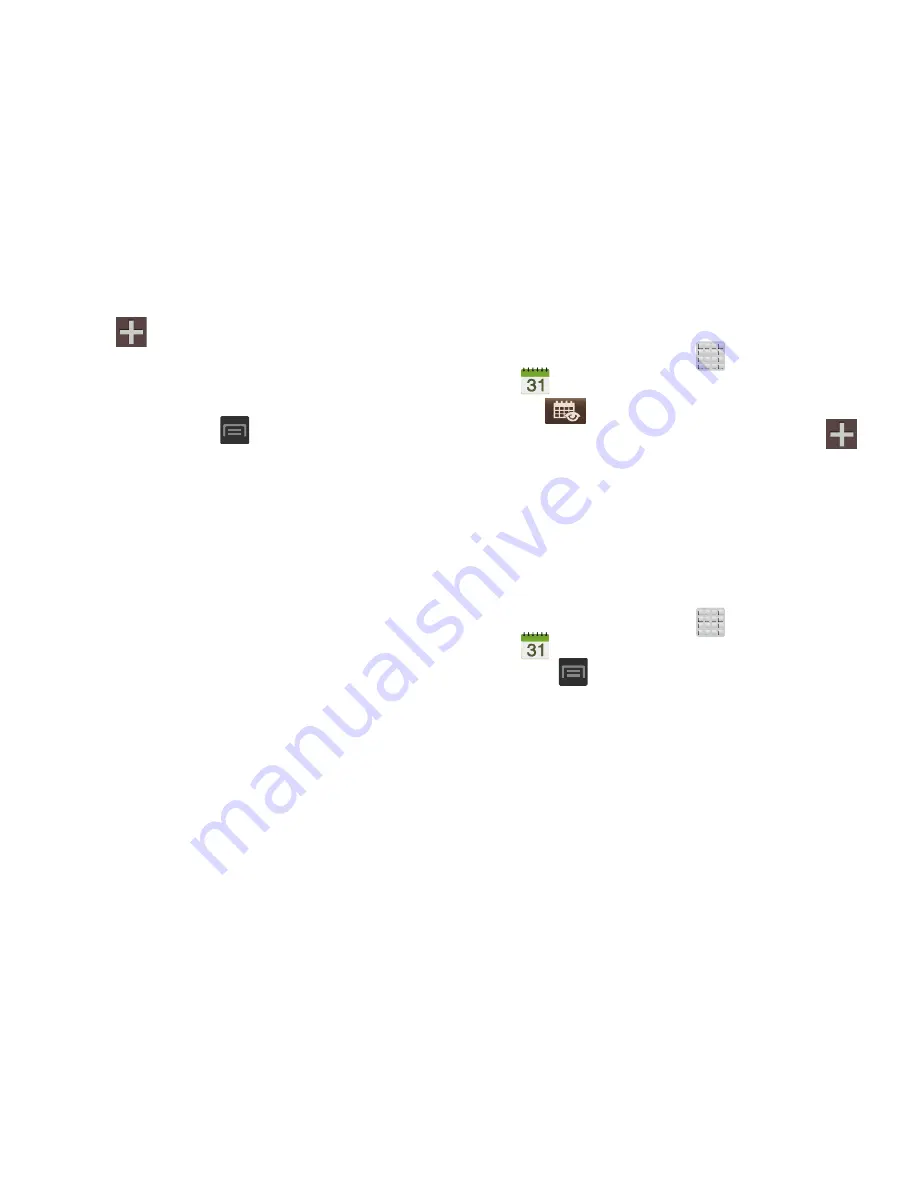
Applications and Development 176
2.
Tap
(
Create event
) to create a new Calendar
event.
– or –
Tap
Today
to display the current date indicated by a
blue box, then press
and select one of the
following options:
• Go to
: displays a specific date.
• Delete
: allows you to delete All events, All events before today,
or an individual event.
• Search
: allows you to search within your current events.
• Sync
: synchronizes your current calendar events with your
available accounts (such as Gmail, Microsoft Exchange
ActiveSync, etc..).
• Settings
: displays a list of configurable settings.
Creating a Calendar Event
1.
From the Home screen, tap
(
Apps
)
➔
(
Calendar
)
.
2.
Tap
to access the various calendar tabs.
3.
Within the Year, Month, Week, and Day tabs, tap
(
Create event
).
Calendar Settings
Using the Calendar settings you can select the day with
which you want the calendar to begin. You also select how
you want to view the calendar, by Month, Week, or Day or
determine how to manage events, notifications, sounds, and
defaults reminders.
1.
From the Home screen, tap
(
Apps
)
➔
.
2.
Press
➔
Settings
.
3.
Tap
Month view styles
and select a style:
Calendar view
+ list
or
Calendar view + pop-up
.
4.
Tap
Week view
and select a type:
Timeline
or
Analog
.
5.
Tap
First day of week
and select either
Local default,
Saturday, Sunday
or
Monday
.
















































