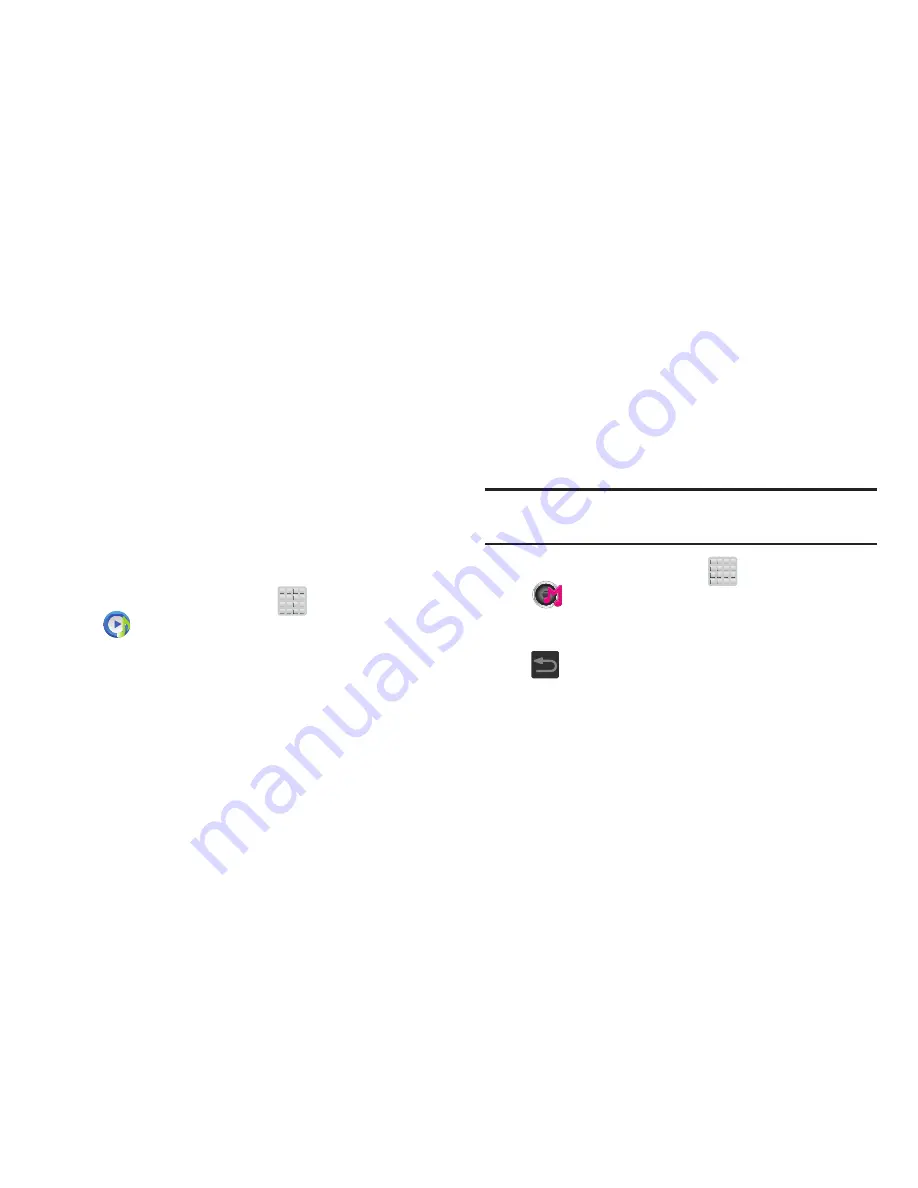
171
Transferring Music Files
Music files can be downloaded to the phone using one of two
methods:
1.
Downloaded to the device from the Play Store.
Music files are directly stored on your phone.
2.
Downloaded to the phone via a direct USB connection.
Music files are stored into a Music folder on the SD
card.
For more information, refer to
“Communicating with the SD
card”
on page 53.
Removing Music Files
1.
From the Home screen, tap
(
Apps
)
➔
(
Music Player
)
.
2.
Tap the
All
tab.
3.
Touch and hold a song entry to reveal the on-screen
context menu.
4.
Tap
Delete
➔
OK.
The music file(s) is deleted.
Music Hub
Samsung Music Hub makes your device a personal music
manager. It lets you access, buy, and download millions of
music tracks. Access top albums, top tracks, featured
albums, and new releases as well as search for tracks,
albums and artist. Enjoy music samples before you download
them from your device.
Note:
You must be currently logged into your Google account
before accessing the Music Hub application.
1.
From the Home screen, tap
(
Apps
)
➔
(
Music Hub
)
.
2.
Read the Terms and conditions, place a checkmark on
the desired fields, and then tap
Accept
to continue or
(
Back
) to exit. The Music Hub Home screen
displays.
3.
Read the Registration information, select either
Register
or
No Thanks
, and follow the on-screen
instructions.






























