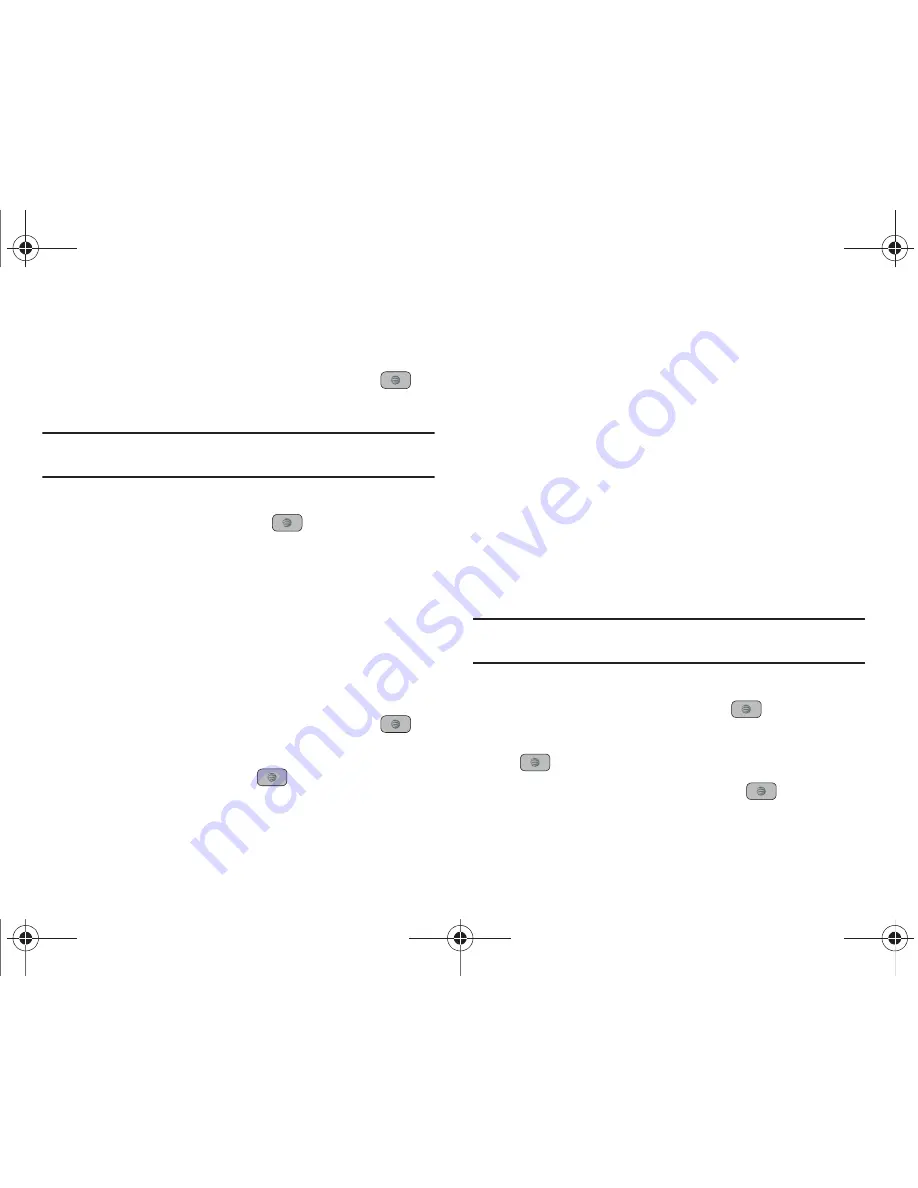
AT&T Music 104
Playing Music Transferred to the Handset
1.
In Idle mode, press
Menu
➔
AT&T Music
➔
Music Player
➔
All Music
and press the
Select
soft key or the
key.
Note: All Music
displays all of the downloaded songs or all of the songs
stored on the phone or microSD card.
2.
Use the
Up
or
Down
Navigation key to select the song you
want to listen to and press the
key.
Playing Music through a Stereo Bluetooth Device
Your device supports the Stereo Bluetooth profile (A2DP) that
when synchronized to a stereo Bluetooth headset plays music in
stereo.
1.
Pair your handset to a stereo Bluetooth device. For specific
pairing procedures, see
“Connectivity”
on page 139.
2.
In Idle mode, press
Menu
➔
AT&T Music
➔
Music Player
➔
All Music
and press the
Select
soft key or the
key.
3.
Select a song and press the
key to play the song.
Playing Music while Using the Phone
The Music Player allows you to play music in the background
while performing other tasks on your phone. The music pauses
when an incoming call is accepted, and the music resumes when
the call ends. Music continues to play when you receive a Text
Message, Multimedia Message, or an Instant Message.
The other functions you can use are:
•
Call
: make or receive a call (music player is paused)
•
Messaging
: send or receive a text or multimedia message. Music
continues to play unless an audio/video clip is received as a part of a
multimedia message.
•
Mobile Web
: browse the web (music continues to play).
•
Games
: lets you play games while listening to music.
Note:
Playing music and pausing the music player uses the same amount
of battery.
1.
In Idle mode, press
Menu
➔
AT&T Music
➔
Music Player
and press the
Select
soft key or the
key.
2.
Select a folder and press the
Select
soft key or the
key.
3.
Highlight a song to play and press the
key.
A847.book Page 104 Thursday, April 29, 2010 5:26 PM
















































