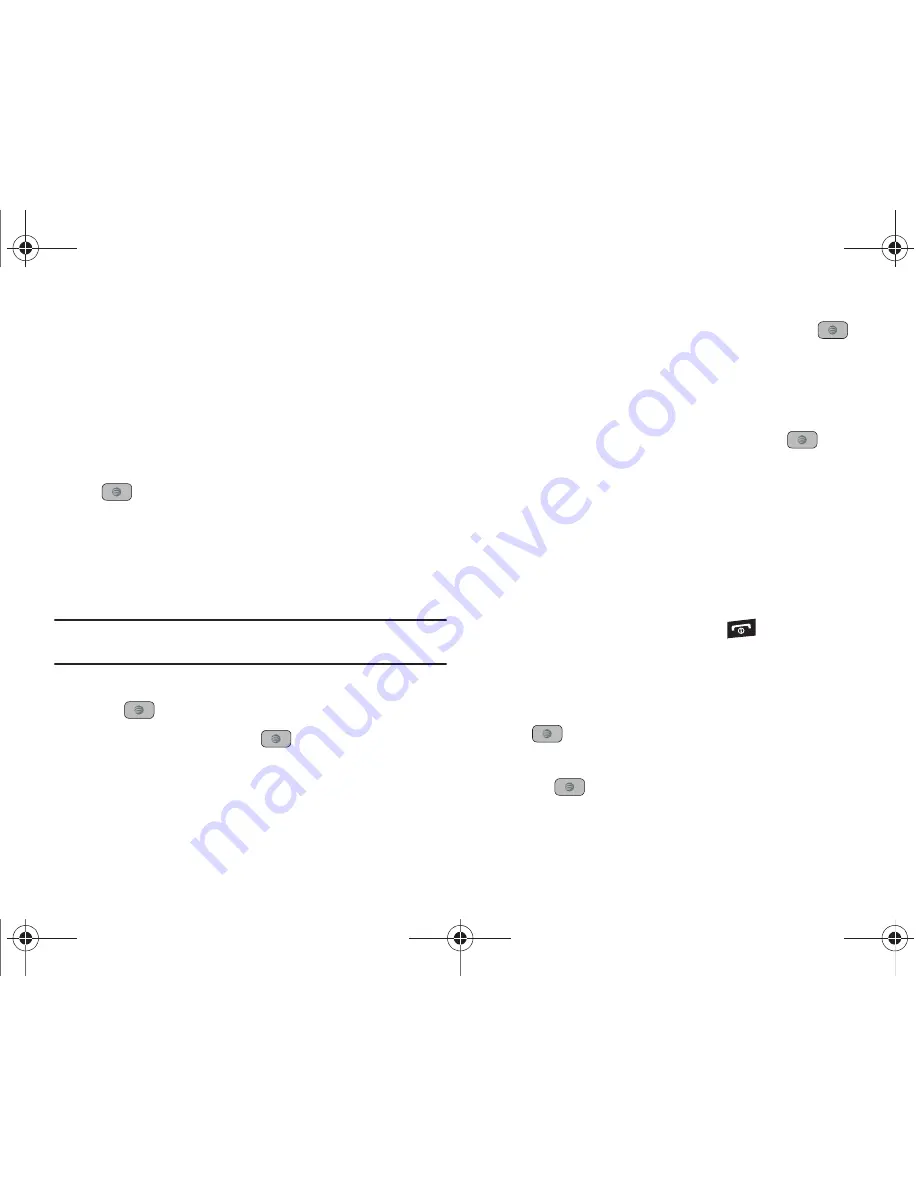
145
Memory Management
You can check clear of memory or view the Used (memory) Space
for Shared Memory, Messaging, My Stuff, Calendar, Tasks, Notes,
or the Address Book. You can also delete all the information from
your phone:
1.
In Idle mode, press
Menu
➔
Settings
➔
Memory
Management
and press the
Select
soft key or the
key.
2.
Scroll to and set one of the following options:
• Clear Memory
• Used Space
Clearing Memory
Note:
To completely remove any personal information stored on your device,
see
“Precautions for Transfer and Disposal”
on page 174.
1.
Highlight
Clear Memory
and press the
Select
soft key or
the
key.
2.
Highlight
All
and press the
key to select all available
categories.
You can remove the check mark by pressing the
key
again. Selecting
All
places a check mark adjacent to every
entry in the list.
– or –
Highlight a specific category and press the
key to
select it.
3.
Press the
OK
soft key.
4.
Enter your password (if applicable) and at the
Clear?
prompt, press the
Yes
soft key to confirm or the
No
soft key
to cancel. Depending on your phone’s security settings,
you may be asked to enter your password a second time.
5.
When you are finished, press the
key to return to Idle
mode.
Checking the Used Space
1.
Highlight
Used Space
and press the
Select
soft key or the
key.
2.
Highlight the storage category
and the
Select
soft key or
the
key. You can choose from one of the following
categories:
A847.book Page 145 Thursday, April 29, 2010 5:26 PM






























