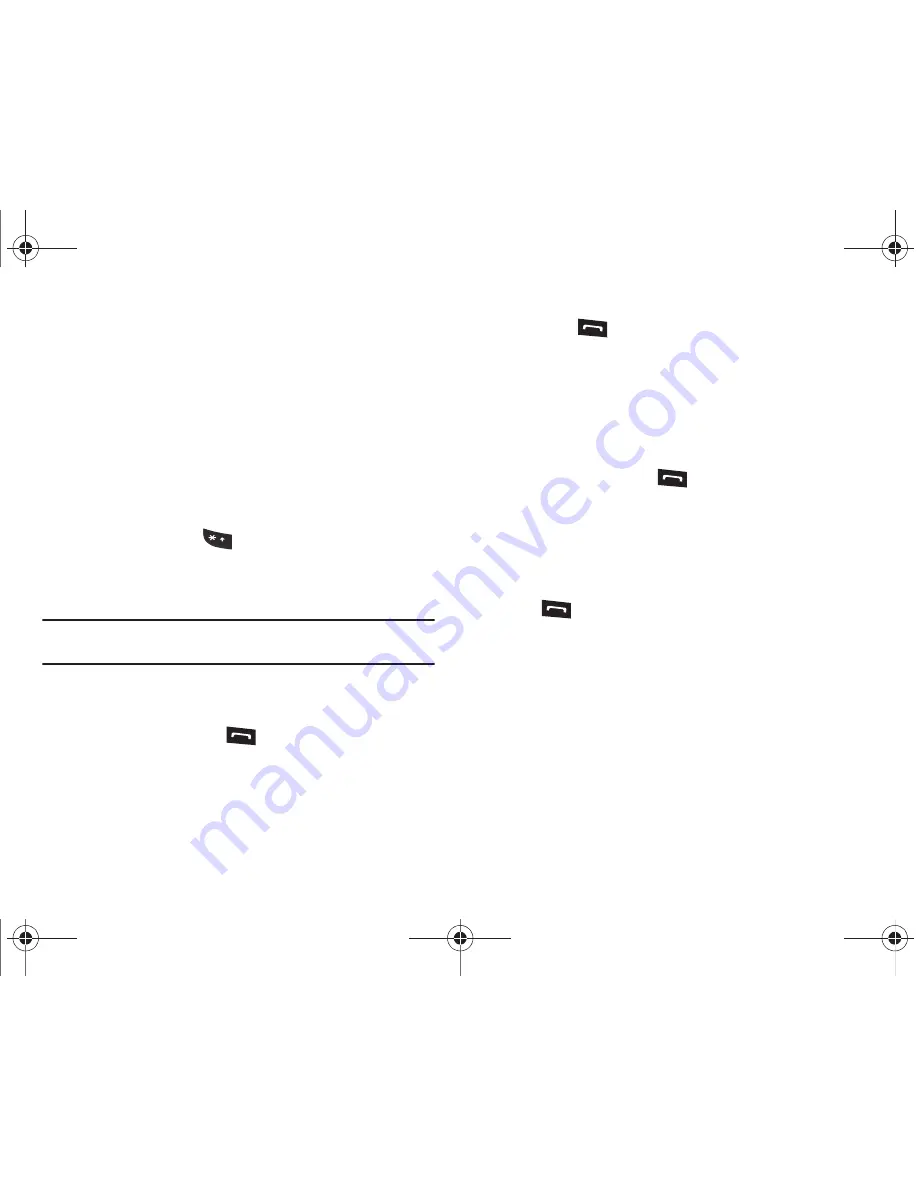
Call Functions 24
Manual Pause Dialing
When you call automated systems, you are often required to
enter a password or account number. Instead of manually
entering the numbers each time, you can dial the numbers along
with special characters called pauses. For more information, see
“Adding Pauses to Contact Numbers”
on page 52.
To manually call a number with pause(s) without storing it in your
Contacts list:
1.
In Idle mode, enter a phone number.
2.
Press and hold the
key to add a two-second pause.
The letter
P
will appear where the pause has been set.
3.
Continue to enter numbers if desired.
Tip:
You can create pauses longer than two seconds by entering multiple
P
pauses.
Redialing the Last Number
To display the last number dialed:
1.
In Idle mode, press the
key to view the
Recent Calls
menu. The last number dialed displays as the first item in a
list of recent calls. If the caller is listed in your Address
Book, the name associated displays.
2.
Press the
key to call.
Dialing a Number From the Recent Calls Menu
All incoming, outgoing and missed calls are listed in the
Recent
Calls
Menu. If the caller is listed in your Address Book, the name
associated displays.
To access the
Recent Calls
menu:
1.
In Idle mode, press the
key.
2.
Use the
Right
and
Left
Navigation keys to scroll through
the Recent Calls options. Choose from
All Calls, Missed
Calls
,
Calls Made
,
Calls Received
, or
PTT Recent Calls
.
3.
Scroll to the number to call and highlight to select. Press
the
key to call.
Making a Call from the Address Book
You can store phone numbers that you use regularly on the SIM
card or in the phone’s memory. These entries are collectively
called the
Address Book
.
Once a number is stored in the
Address Book
, you can dial it by
pressing a few keys using the
Speed Dial
feature.
For further details about the
Address Book
feature, see
“Finding
an Address Book Entry”
on page 52.
A847.book Page 24 Thursday, April 29, 2010 5:26 PM
















































