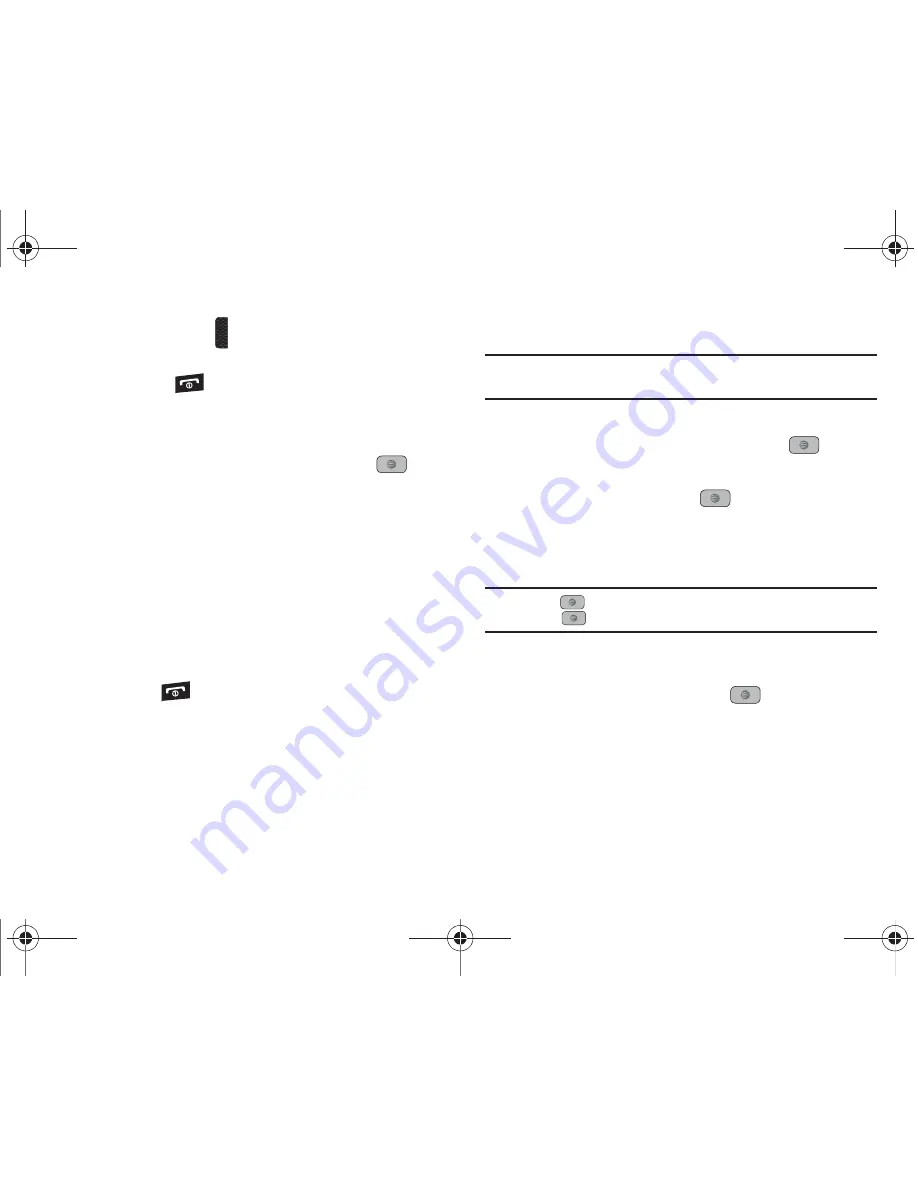
43
3.
Press and hold the
PTT
key and begin speaking.
Connecting to Dynamic Group displays.
4.
Release the
key when you finish speaking.
Deleting PTT Contacts
1.
In Idle mode, press
Menu
➔
Push to Talk (PTT)
➔
PTT
Contacts
and press the
Select
soft key or the
key.
2.
Press the
Options
soft key, scroll to
Delete
and press the
Right
Navigation key. A submenu displays.
3.
The following options display on the screen:
• Selected
: deletes a selected PTT contact from the PTT Contacts
list.
• All
: deletes all PTT contacts in the PTT Contacts list.
4.
Press the
Yes
soft key to confirm deletion or press the
No
soft key to return to PTT Contacts list.
5.
Press the
key to return to Idle mode.
Add Group
Setting up a PTT group is a great way to quickly call a group of
people simultaneously. A group can consist of individuals in your
PTT Contacts or other AT&T PTT subscribers that are not in your
PTT Contacts. Deleting a PTT contact also removes the persons
ability to call you.
Creating a Group
Note:
The maximum number of groups is 30 and the maximum number of
people in a group is 30 (which includes the group creator).
1.
In Idle mode, press
Menu
➔
Push to Talk (PTT)
➔
Add
Group
and press the
Select
soft key or the
key.
2.
Enter a name for the group in the Enter Name field and
press the
OK
soft key or the
key. The
following
options display:
• Select in Contacts
: allows you to choose from current contacts
in your PTT Contacts phonebook.
Tip:
Press the
key to select each contact to be added to the new group.
Press the
key to deselect a member.
• New Contact
: allows you to enter a new contact to the group and
to the PTT Contact list.
3.
Highlight a contact and press the
key to place a
check mark next to the contact name.
4.
Press the
OK
soft key to send a request to the contact to
add them to the group.
A847.book Page 43 Thursday, April 29, 2010 5:26 PM






























