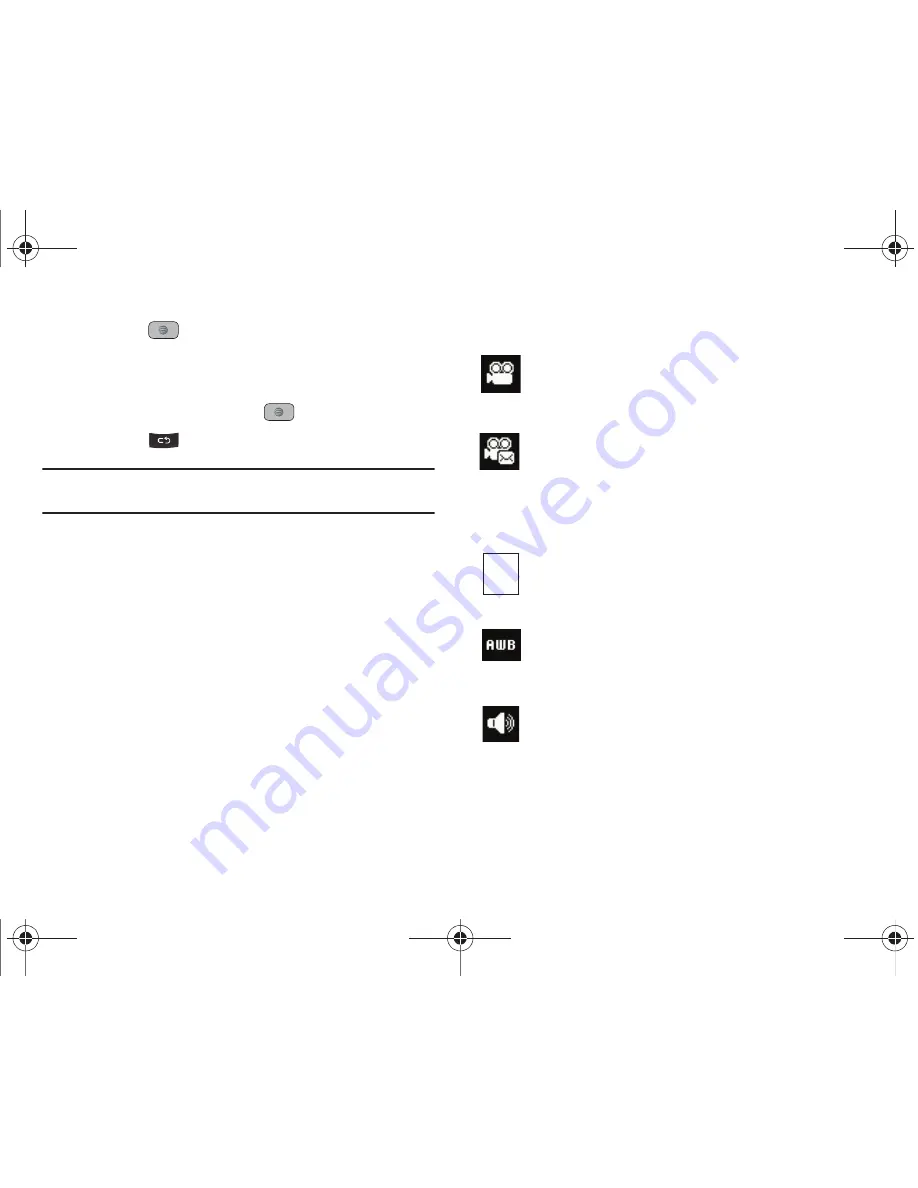
My Stuff 82
5.
Press the
key to begin capturing video.
6.
Press the
Stop
soft key to stop the recording and save the
video file to your
Video
folder.
7.
Save the video and press the
key to play it back.
8.
Press the
key to return to the camcorder preview.
Tip:
You can use the keypad to quickly change the camcorder options using
the shortcut keys.
Camcorder Options
Camcorder options are represented by icons across the top of the
screen. Select the
Menu
soft key to access the various choices
for each icon.
Following is a list of the Camcorder icons:
Camcorder mode
: allows you to switch from taking a
photo to shooting a video clip using the camera’s
camcorder mode. You can also switch to Video Share Call.
Shooting mode
: allows you to set the shooting mode.
Options are:
•
Normal
: records video clip in Normal mode.
•
Multimedia Message
: records a video clip (with a
specific size limit) to transmit in a Multimedia Message.
Video clip size
: indicates the recording size of the
resulting video clip. Options are176x144 and 320x240
(Normal shooting mode only).
White Balance
: allows you to set the white balance for the
camcorder. Choose
Auto
,
Daylight
,
Incandescent
,
Fluorescent
, or
Cloudy
.
Record Audio
: allows you to turn On/Off recording audio
with the video clip.
176
144
A847.book Page 82 Thursday, April 29, 2010 5:26 PM






























