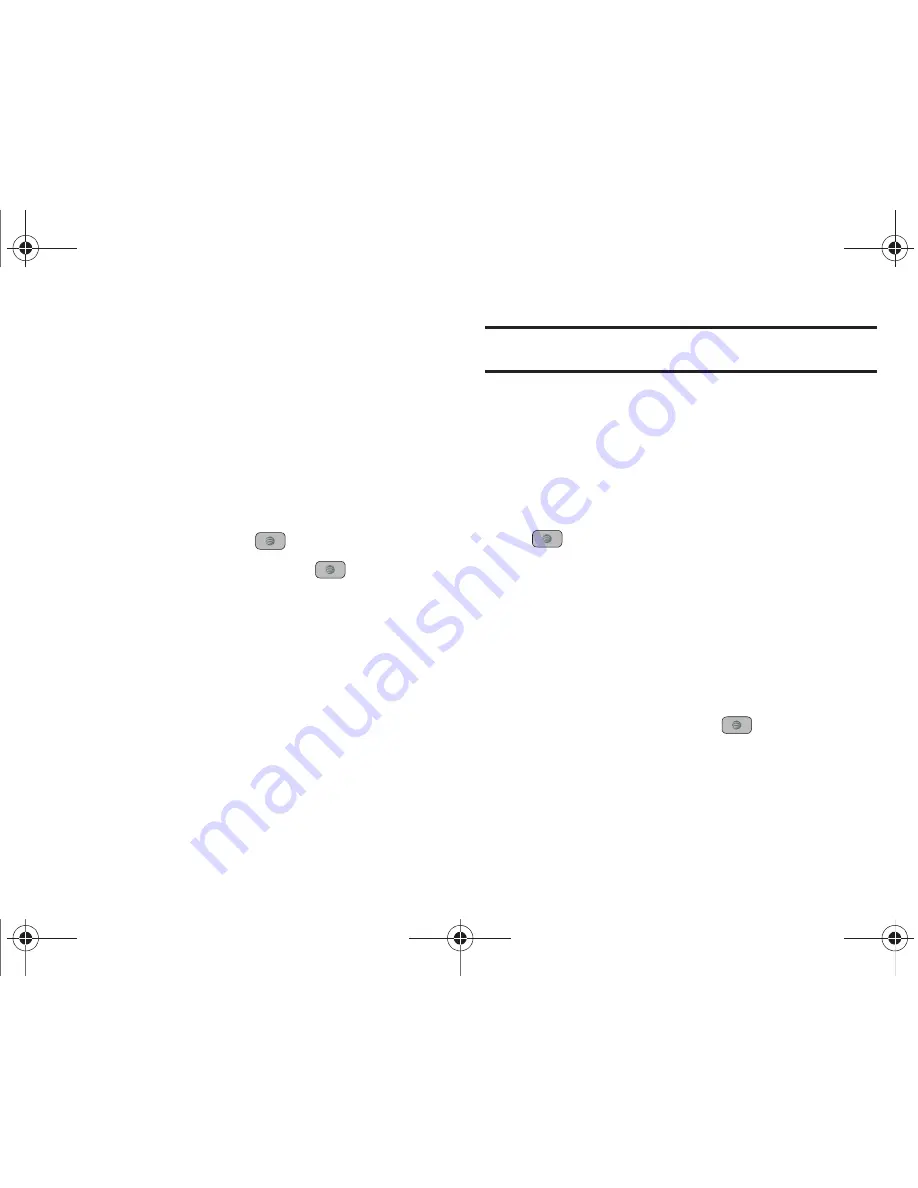
97
4.
Press the
Stop
soft key to stop the stopwatch. Press the
Reset
soft key to erase all times recorded.
Video
The Video menu option allows you to shop for video files using
AppCenter. You can download the videos to your Video folder
found within the My Stuff location. These files can be included
into multimedia messages if they do not exceed the limit
allowable.
1.
In Idle mode, press
Menu
➔
My Stuff
➔
Video
and press
the
Select
soft key or the
key.
2.
Highlight
Shop Videos
and press the
key
to launch
AppCenter and select a video to download. Follow the on-
screen options. The downloaded videos are stored in the
Video folder within the My Stuff (Phone) location. These
files can be included into multimedia messages or sent as
attachment files to text messages if they do not exceed
message limits.
3.
Select an application file entry and press the key.
4.
When you are ready to purchase the application, press the
Buy Now
button.
Note:
If you have a Memory Card in your phone, all content downloaded from
the web will be saved to the Memory Card.
Other Files
This option allows you to view and manage other types of files
stored on your phone or memory card. These files may be
classified as Audio, Graphics, Videos, Albums, and Music.
1.
In Idle mode, press
Menu
➔
My Stuff
.
2.
Highlight
Other Files
and press the
Select
soft key or the
key.
Used Space
This option lets you view the memory usage on your phone and
on an optional Memory Card, if installed. This option also lets you
view the files stored in each folder and lets you delete unwanted
files. It also show you total available memory on your phone and
Memory Card.
1.
In Idle mode, press
Menu
➔
My Stuff
➔
Used Space
and
press the
Select
soft key or the
key.
2.
Total available memory is shown
3.
Use the
Left
and
Right
navigation keys to select
On Phone
or
On Card
. The following folders are listed:
A847.book Page 97 Thursday, April 29, 2010 5:26 PM
















































