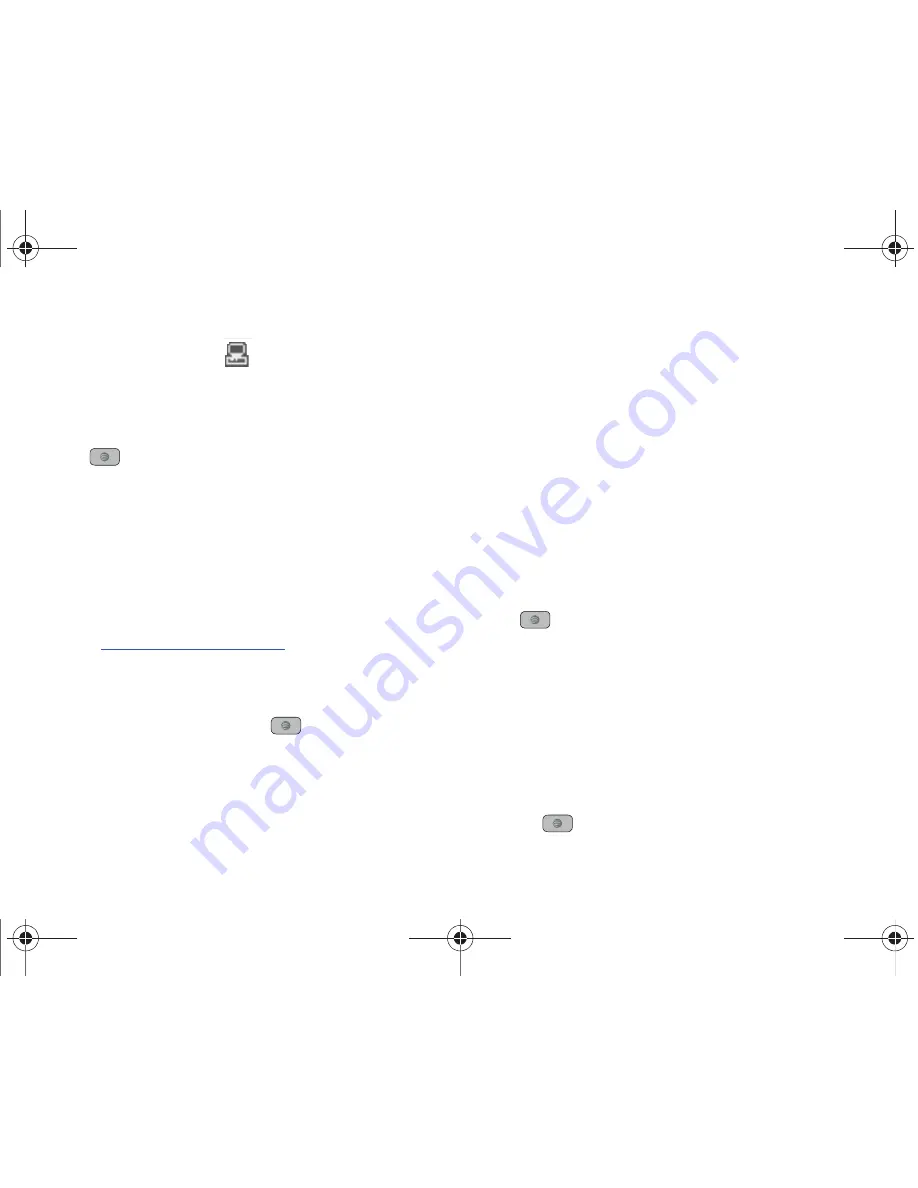
Changing Your Settings 142
1.
Use the USB adapter cable to connect the handset to the
target PC. A USB icon (
) displays on the screen when
an active connection is established.
2.
In Idle mode, press
Menu
➔
Settings
➔
Connectivity
➔
Select USB Mode
and press the
Select
soft key or the
key. Use the
Up
or
Down
Navigation key to highlight
one of these options:
• Ask on Connection
: requires the phone to present a “Select
USB Mode” pop-up which requires you to assign a default USB
application.
• Media Player
: sets the Media Player to launch as the default
application when a USB connection is detected.
• PC Studio
: is set to launch PC Studio as the default application
when a USB connection is detected. Navigate to
www.samsung.com/us/support
for a free download of PC
Studio.
• Mass Storage
: sets the USB connection to a mass storage
device such as a zip drive.
3.
Press the
Save
soft key or the
key.
Configuring your Network Profiles
Your phone is wirelessly connecting to the Internet via a built in
WAP browser. Connection can be made via one of the available
WAP browsers: MEdia Net, AT&T MMS (MultiMedia Server), and
AT&T IMS. You need these settings to use the web browser or
send MMS messages or e-mails.
Use this menu option to create and customize the profiles
containing the settings for connecting your phone to the network.
Although the active connection can be changed by the user, it is
recommended that this choice be made with the assistance of
either the retailer or customer service representative.
1.
In Idle mode, press
Menu
➔
Settings
➔
Connectivity
➔
Network Profiles
and press the
Select
soft key or the
key.
2.
Highlight one of the following options and press the
View
soft key.
• MEdia Net
• AT&T MMS
• AT&T IMS
– or –
Press
Options
➔
New
, and press the
Select
soft key or
the
key to create a new connection.
A847.book Page 142 Thursday, April 29, 2010 5:26 PM






























