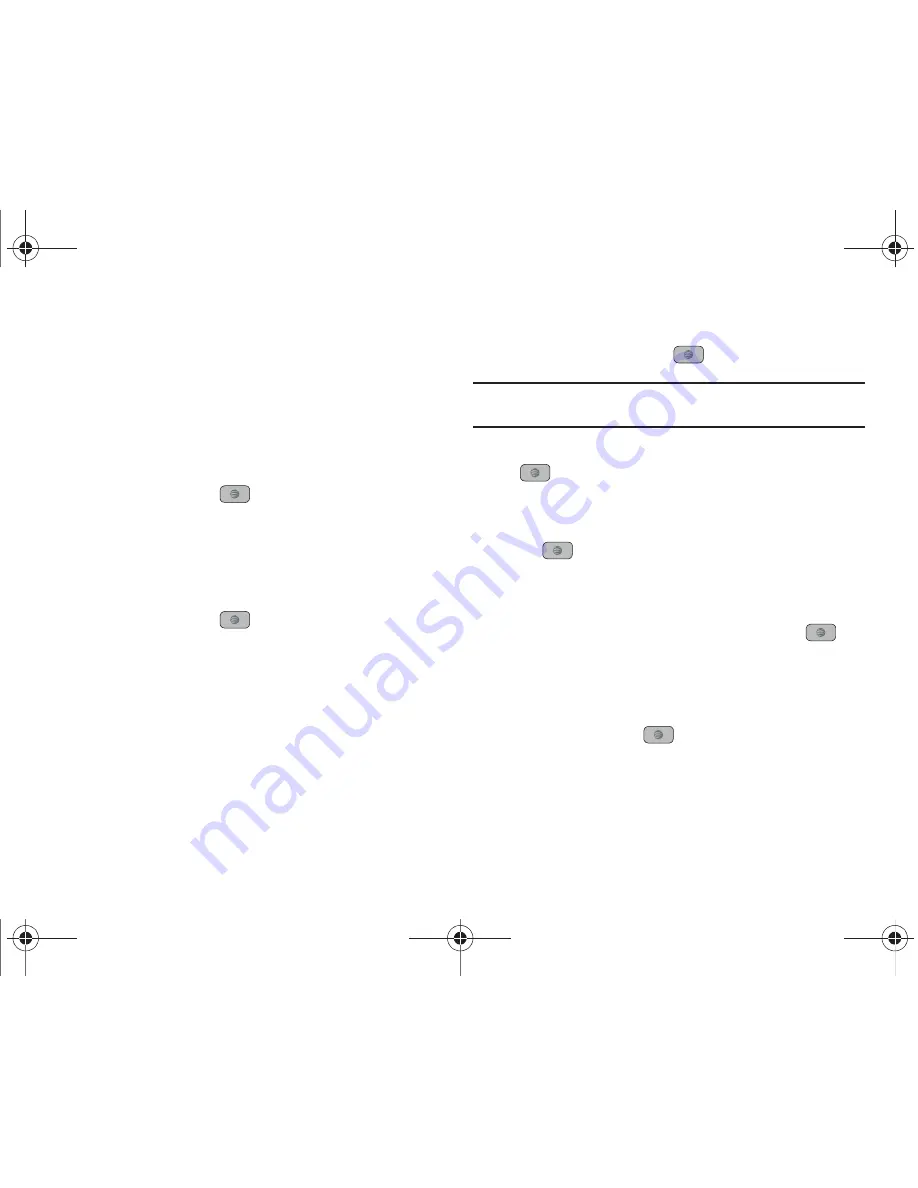
Messaging 66
Outbox
This message box contains messages that were sent or will be
sent.
When you enter this menu, the list of messages in the Outbox
displays with the recipients’ phone numbers or names, if
available in your Address Book.
䊳
In Idle mode, press
Menu
➔
Messaging
➔
Outbox
and press
the
Select
soft key or the
key.
Drafts
This message box stores unsent messages that you want to edit
or send later.
䊳
In Idle mode, press
Menu
➔
Messaging
➔
Drafts
and press
the
Select
soft key or the
key.
Using Instant Messaging (IM)
Instant Messaging allows you to send and receive instant
messages using AIM, Windows Live, and Yahoo communities.
Signing into Your IM Account
Although each account type differs, the initial sign in procedure is
common to all supported types. Before beginning the sign in
procedure, you must complete the previous procedures for
selecting your default IM Community.
1.
In Idle mode, press
Menu
➔
Messaging
➔
IM
and press
the
Select
soft key or the
key.
Tip:
In Idle mode, you can access your IM Community by pressing the
Right
Navigation key.
2.
Choose a Community and press the
Select
soft key or the
key.
3.
Highlight
New Account
(if this is the first time you are
signing into the IM account) and press the
OK
soft key or
the
key.
4.
Select each information field and enter the appropriate
information.
5.
Scroll to the
Save Password
option and press the
key
to place a check mark next to that option to automatically
enter your ID & Password information.
6.
Scroll to the
Auto-Sign On
(Automatic Sign-in, Auto-Sign In)
option and press the
key to place a check mark next
to that option. Checking this option allows you to
automatically sign in without going through the entire
procedure.
A847.book Page 66 Thursday, April 29, 2010 5:26 PM






























