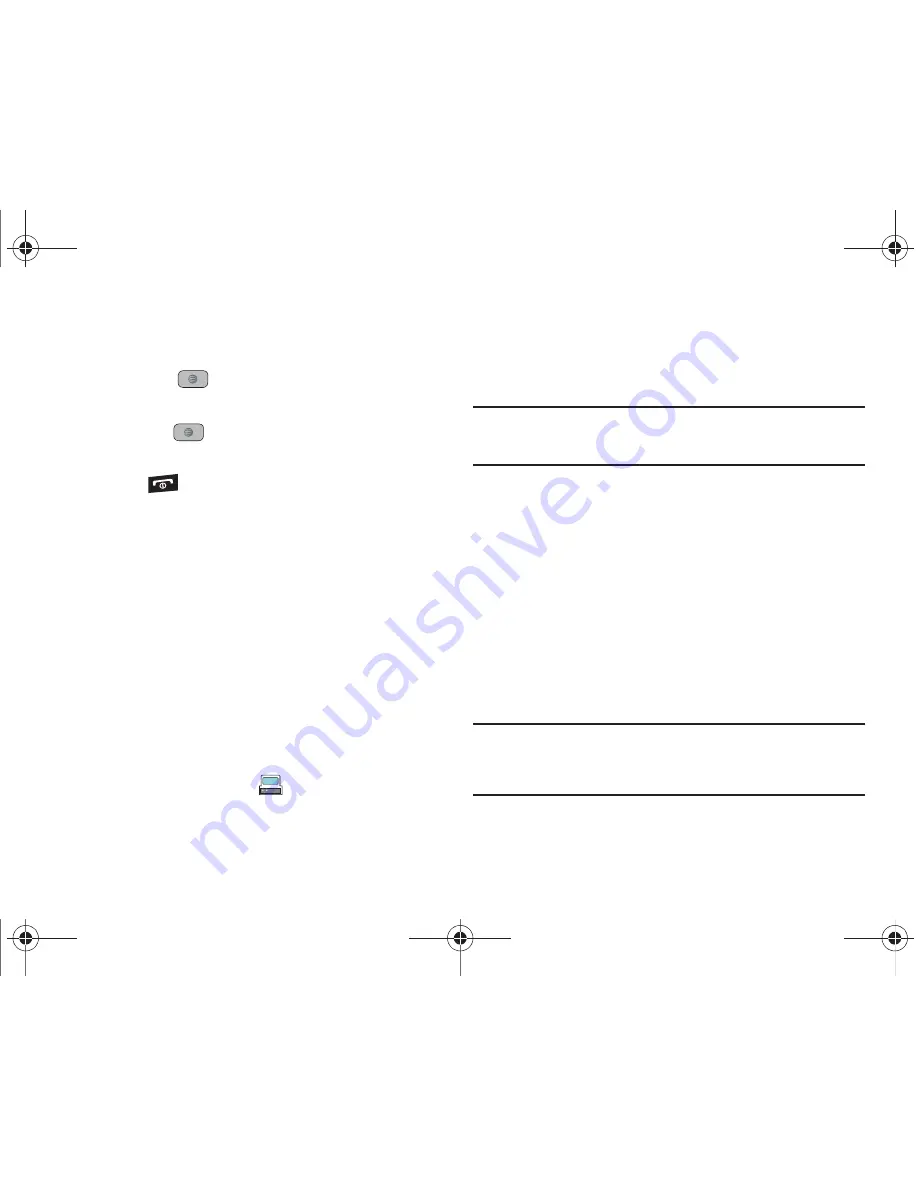
AT&T Music 108
3.
Use the
Up
or
Down
Navigation key to highlight your music
store of choice (or select
Ringtones
), and press the
Select
soft key or the
key.
4.
From the
Categories
listing, highlight the desired entry
and press the
key. Press the
Back
soft key to return
to the previous page.
5.
Press the
key and then the
Yes
soft key to return to
Idle mode.
Transferring Music from the Digital Music Stores
In order to download music from the computer to your handset, a
microSD card and USB data cable are required. These items are
sold separately; go to www.wireless.att.com/cell-phone-service/
accessories/.
1.
Download a song to your PC.
2.
Insert the microSD card into the handset. For more
information see
“Installing the microSD™ Card”
on
page 7.
3.
Use the USB adapter cable to connect the handset to the
target PC. A USB to PC icon (
) displays on the screen
when an active connection is established.
4.
Once the USB connection is established, the handset
displays "
Connected
" and the computer screen displays
your device. If the detection occurs, skip to step 11.
Note:
If the target computer does not detect the newly connected handset or
provide an MTP Player dialog window on the PC screen, please follow
steps 5 - 7.
5.
When the Idle screen displays, press
Menu
➔
Settings
➔
Connectivity
➔
Select USB Mode
➔
Media Player
.
6.
Press the
Save
soft key on your phone.
7.
From the computer, highlight the song you wish to
download to the handset.
8.
Using your right mouse button, click on the highlighted
song and select
Transfer Track(s) to Portable Device
from the drop-down menu. This step begins the download
process.
Note:
The Music Player does not necessarily support all features of a
particular file format nor all the variations of those formats. Copyright
protections may prevent some images, music (including ringtones) and
other content from being copied, modified, transferred or forwarded.
A847.book Page 108 Thursday, April 29, 2010 5:26 PM






























