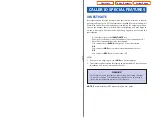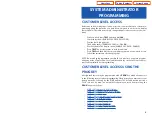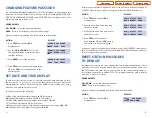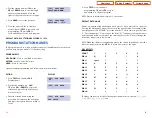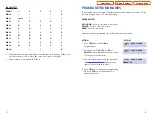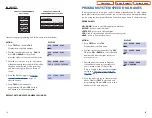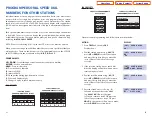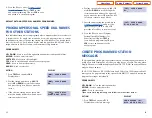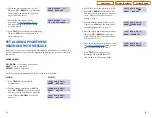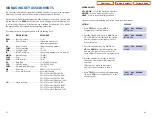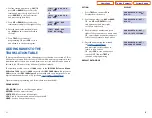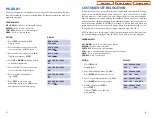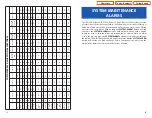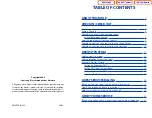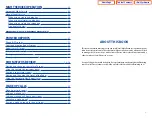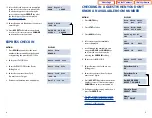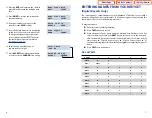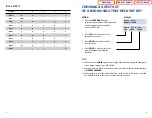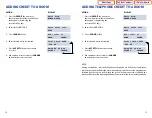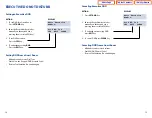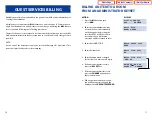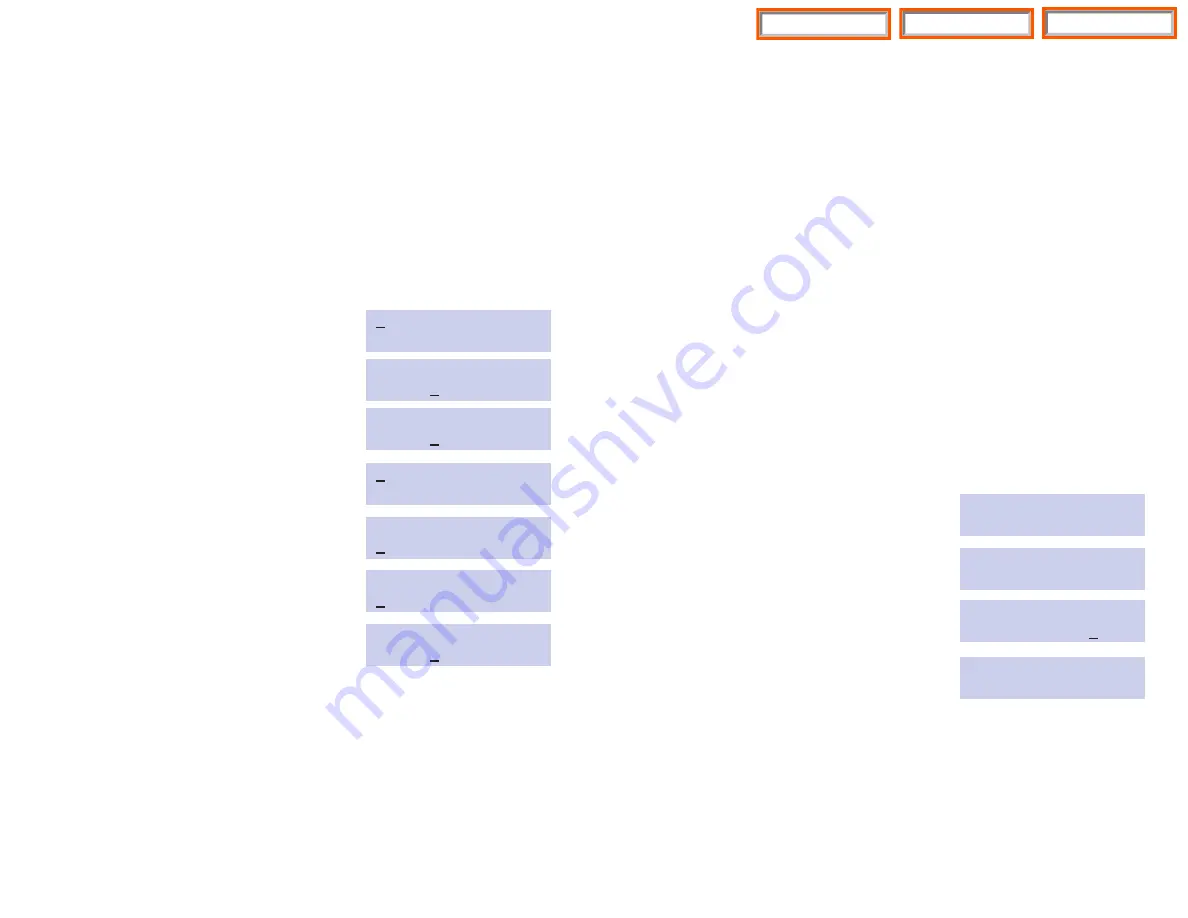
34
CUSTOMER SET RELOCATION
This program is used to swap information associated with two stations. All assign-
ments such as trunk ring, station group, station COS, station speed dial etc. will fol-
low this program. 12 button keysets and 24 button keysets can be exchanged.
Basic 7 button keysets can be exchanged with Basic 7 button key sets. Single line
stations numbers can be exchanged. If incompatible set types are selected the sys-
tem will provide an ERROR: NO MATCH message. 12 button and 24 button key
assignments should be taken in consideration when relocating these type of sets.
The table below shows which phones can be switched with each other.
NOTE: In order to use this program it must first be activated by a technician. Please
see your installing company to have this done if you wish to use this program.
PROGRAM KEYS
UP
&
DOWN
- Used to scroll through options.
KEYPAD
- Used to enter selections.
SOFT KEYS
- Move cursor left and right.
SPK
- Used to store data and advance to next program.
HOLD
- Used to clear previous entry.
ANS/RLS
- Used to select ALL.
ACTION
DISPLAY
1. Press
TRSF 315
SET RELOCATION
Display shows
EXT _ EXT
2. Enter first station number (e.g.,
202
)
SET RELOCATION
Press
RIGHT
soft key to move cursor
EXT 202 EXT _
3. Enter second station number (e.g.,
210
)
SET RELOCATION
Press
RIGHT
soft key to enter data
EXT 202 EXT 210
4. Display will return to
STEP 1
SET RELOCATION
Go to
STEP 2
EXT _ EXT
OR press
TRSF
to store and exit
programming.
HOLIDAY
This program provides the ability to set as many as 20 different holidays. Each hol-
iday will override the System Operating Mode for that particular date with a pro-
grammed ring plan.
PROGRAM KEYS
UP
&
DOWN
- Used to scroll through options.
KEYPAD
- Used to enter selections.
SOFT KEYS
- Move cursor left and right.
HOLD
- Used to clear an entry.
ACTION
DISPLAY
1. Press
TRSF
and then dial
512
RING PLAN
Display shows
FOLLOW1
2. Press the right soft key to move the
RING PLAN
cursor to bottom half of display
FOLLOW1
3. Enter the desired ring plan (e.g.,
0-6
)
RING PLAN
Display will return to
STEP 1
FOLLOW4
4. Press
UP
or
DOWN
to change display
ASSIGN HOLIDAY
to holiday assignment
01:
5. Press the right soft key to move the
ASSIGN HOLIDAY
cursor to bottom half of display
01:
6. Enter a desired holiday date
ASSIGN HOLIDAY
(e.g.,
1225
)
01:
7. Press
TRSF
to store and exit
ASSIGN HOLIDAY
programming OR press
SPK
to store
01:1225
and advance to the next program
33
Home Page
System Admin
Table of Contents