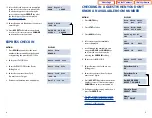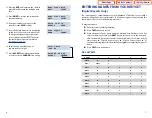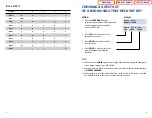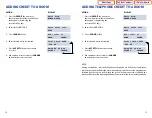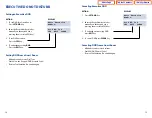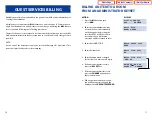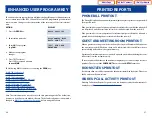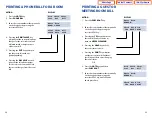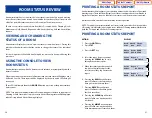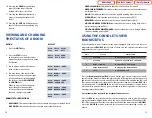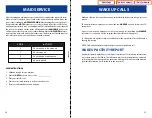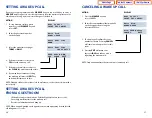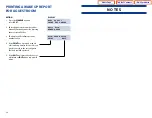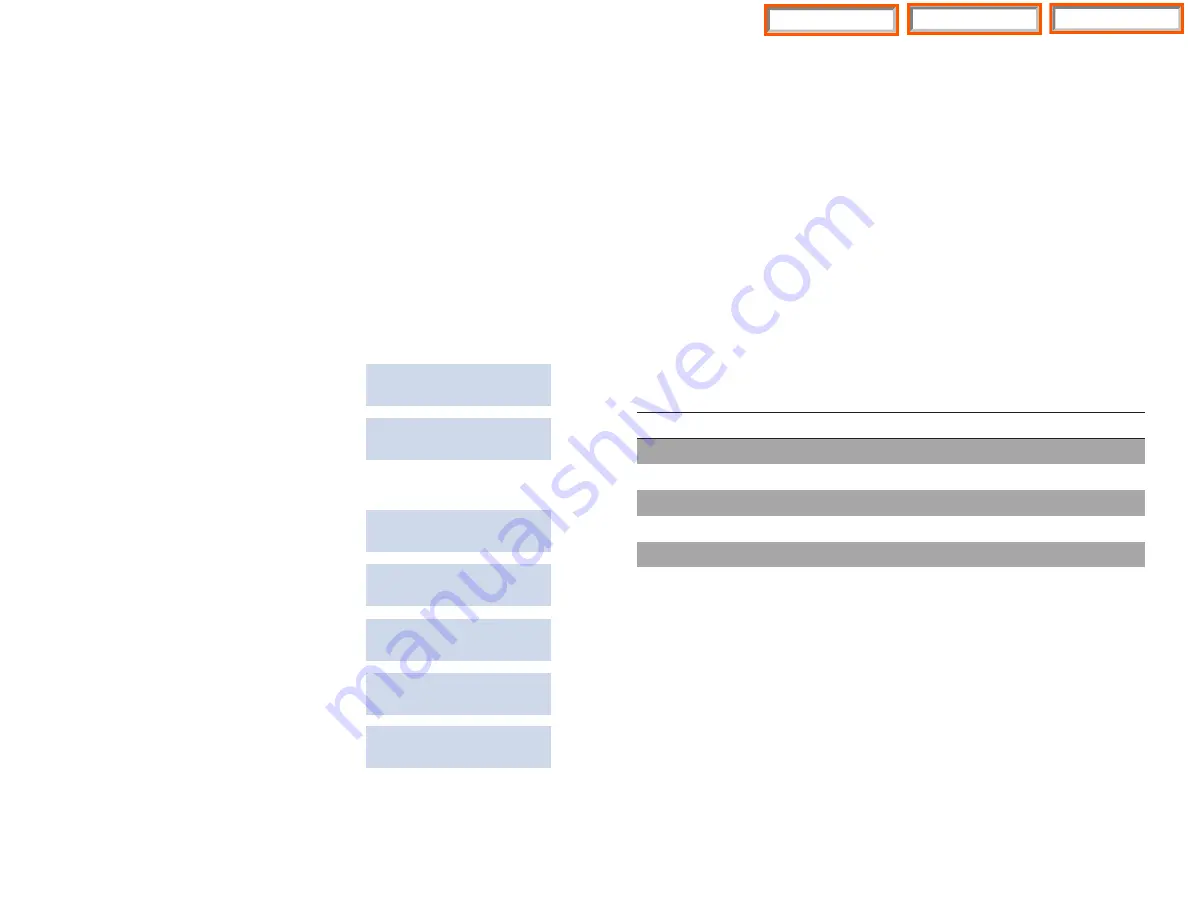
10. Pressing the
HOLD
key will print a
report of all the rooms that are
being held for later check out.
11. Pressing the
ALL
key will print out
a report showing the status of all
rooms.
12. Pressing the
EXIT
key will return your
keyset to idle without generating any
reports.
VIEWING AND CHANGING
THE STATUS OF A ROOM
ACTION
DISPLAY
1. Press the
HOTEL
key.
Room Check Phone
Stat Out Bill
2. Press the
STAT
soft key
Enter Room:XXXX
and enter the room number, either
AVAIL RPT OCCUP
manually or by pressing the associated
DSS button.
3. Your display will show the current
Room Number:XXXX
status of the selected room.
OCCUPIED
4. You may change the status of the
Room Number:XXXX
selected room by pressing the right
AVAILABLE
soft key and then scrolling through
the list by using the
VOLUME UP
Room Number:XXXX
and
DOWN
keys.
NEEDS CLEANING
When you get to the desired new
room status, pressing the right
Room Number:XXXX
soft key will return confirmation
NEED MAINTENANCE
tone and change room status.
Room Number:XXXX
HOLD
ROOM STATUS DEFINITIONS
•
AVAILABLE:
This indicates that the room is ready to have a guest checked into it.
•
OCCUPIED:
This indicates that the room has a guest checked into it.
32
33
•
NEEDS CLEANING:
This indicates that the room needs to be cleaned.
•
NEEDS MAINTENANCE:
This indicates that the room needs to have maintenance
performed on it.
•
HOLD:
This indicates that the room is being held pending a late check out.
•
CLEANED:
Indicates that the room has been cleaned (sent to PMS).
•
REPAIRED:
Indicates that the room has been repaired (sent to PMS).
•
HOLD AND NEEDS CLEANING:
Indicates that the room is being held and re-
quires cleaning (sent to PMS).
•
HOLD AND NEEDS MAINTENANCE:
Indicates that the room is being held and
requires cleaning (sent to PMS).
USING THE CONSOLE TO VIEW
ROOM STATUS
If your keyset has a room status view key and is equipped with one or two consoles
programmed with
DSS/BLF
keys for each of the rooms, you can view the status of all
programmed rooms on the console.
T
I
G
I
D
S
U
T
A
T
S
N
O
I
T
P
I
R
C
S
E
D
0
E
L
B
A
L
I
A
V
A
N
I
K
C
E
H
C
O
T
T
S
E
U
G
A
R
O
F
Y
D
A
E
R
S
I
M
O
O
R
1
D
E
I
P
U
C
C
O
M
O
O
R
E
H
T
O
T
N
I
D
E
K
C
E
H
C
S
I
T
S
E
U
G
A
2
G
N
I
N
A
E
L
C
S
D
E
E
N
D
E
N
A
E
L
C
E
B
O
T
S
D
E
E
N
M
O
O
R
3
E
C
N
A
N
E
T
N
I
A
M
S
D
E
E
N
E
C
N
A
N
E
T
N
I
A
M
S
E
R
I
U
Q
E
R
M
O
O
R
4
D
L
O
H
D
L
E
H
G
N
I
E
B
S
I
M
O
O
R
Press the
Room Status View
(
RSV
) key and dial the type of room status you want to
check from the list below. When the digit is dialed all stations having that status will
light steady red on the console and all other LEDs will be off. In addition the LEDs will
continue to show the room status until either the timer expires or another
RSV
type
has been entered, or the
ANS/RLS
is pressed. Please note that the Occupied Status
will show all rooms that have a guest checked into them regardless of the rooms
cleaning status or hold status.
For systems with one touch room status feature access:
Press the
RSV
key associated with the room status type you wish to view. All stations
having that status will light steady red on the console, and all other LEDs will be off. The
LEDs will continue to show the room status until either the timer expires or
ANS/RLS
is pressed.
ANS/RLS
must be pressed before the next room status type can be dis-
played.
Home Page
Table of Contents
iDHS Sys Admin