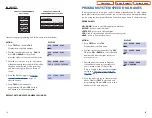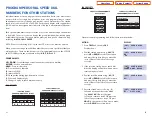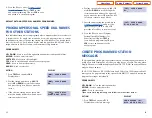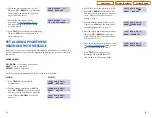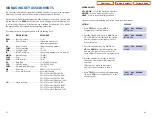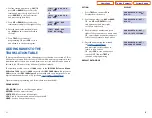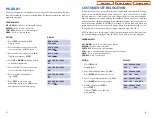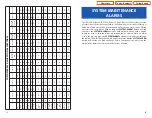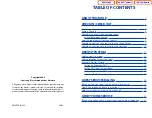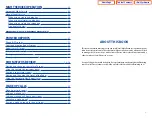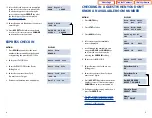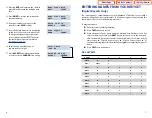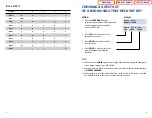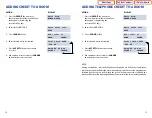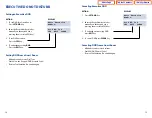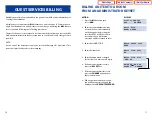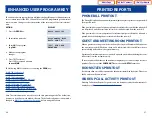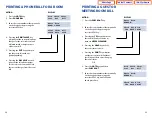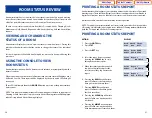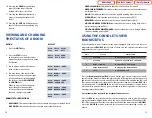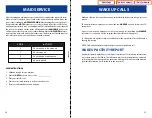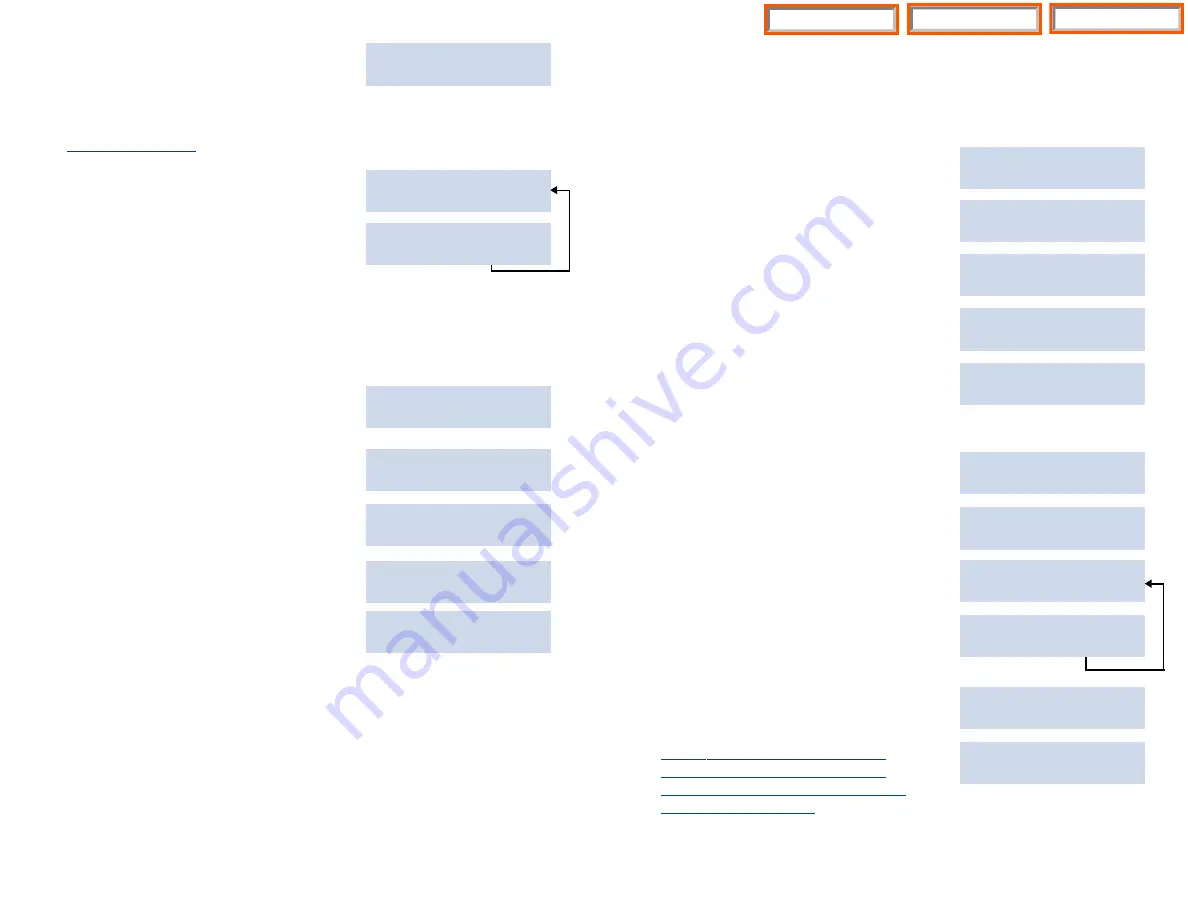
4
12. Select if the cash deposit is to be applied
Cash Deposit
to the cost of the room or to phone calls.
ROOM PHONE
The deposit type not selected may be
accessed by using the
CREDIT
key after
the check in procedure is completed.
See pages 11 and 12.
13. Enter the amount of the deposit, you must
Credit Room
enter 5 digits.
:XXX.XX
14. Press
ACCEPT
if the information shown
Rm:XXXX :XXX.XX
is correct. If it is incorrect press
CHANGE
ACCEPT CHANGE
and enter the correct amount.
EXPRESS CHECK IN
ACTION
DISPLAY
1. Press
XCHIN
key and enter the room
Enter Room
number, either manually on the keypad
NUMBER:
or by pressing the associated DSS key.
2. Enter your STAFF ID Code
Enter Staff Code
3. Enter the ITEM CODE for the Room
Enter Item Code
(Billing Code)
4. Enter the room rate (Item Cost).
Enter Item Cost
You must enter 5 digits
:XXX.XX
5. Retrieve confirmation tone and display.
Rm:214 :150.00
CHECKING IN A GUEST WHEN YOU DON’T
KNOW AN AVAILABLE ROOM NUMBER
ACTION
DISPLAY
1. Press
HOTEL
key.
Room Check Phone
Stat Out Bill
2. Press
STAT
soft key.
Enter Room:XXXX
AVAIL RPT OCCUP
3. Press
AVAIL
soft key.
Smoking Room?
YES NO
4. Select room type, first available
209
room is displayed.
CHECK IN EXIT
5. Scroll through the available rooms
215
using the
VOL UP
and
DOWN
keys
CHECK IN EXIT
and select the desired room by
pressing the
CHECK IN
soft key.
6. Enter your Staff ID CODE.
Enter Staff Code
XXXX
7. Enter the item code for the room
Enter Item Code
(billing code).
XX
8. Enter the room rate (Item Cost) you
Enter Item Cost
must enter 5 digits.
XXX.XX
9. Press
ACCEPT
if the information in the
Rm:XXXX :XXX.XX
display is correct. If it is incorrect press
ACCEPT CHANGE
CHANGE
and enter correct amount.
10. If the guest wishes to pay at check out
Check In Room
press the
CREDIT
key.
CREDIT CASH
You may now enter the guest’s name
Name:
(up to 11 characters) into the system,
EXIT PRINT
if desired using the procedure described
on page 7 of this booklet.
5
Home Page
Table of Contents
iDHS Sys Admin