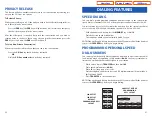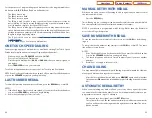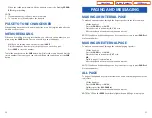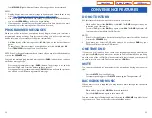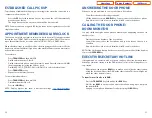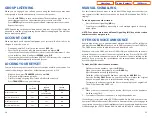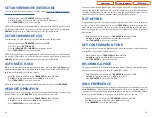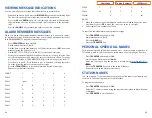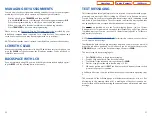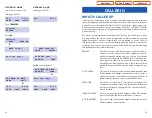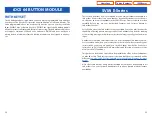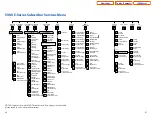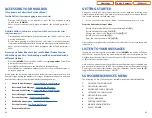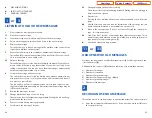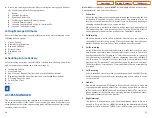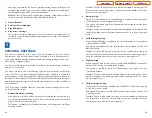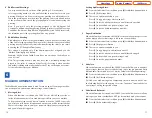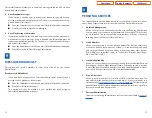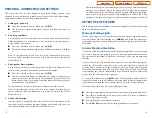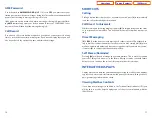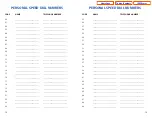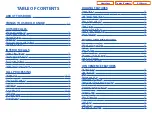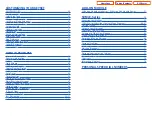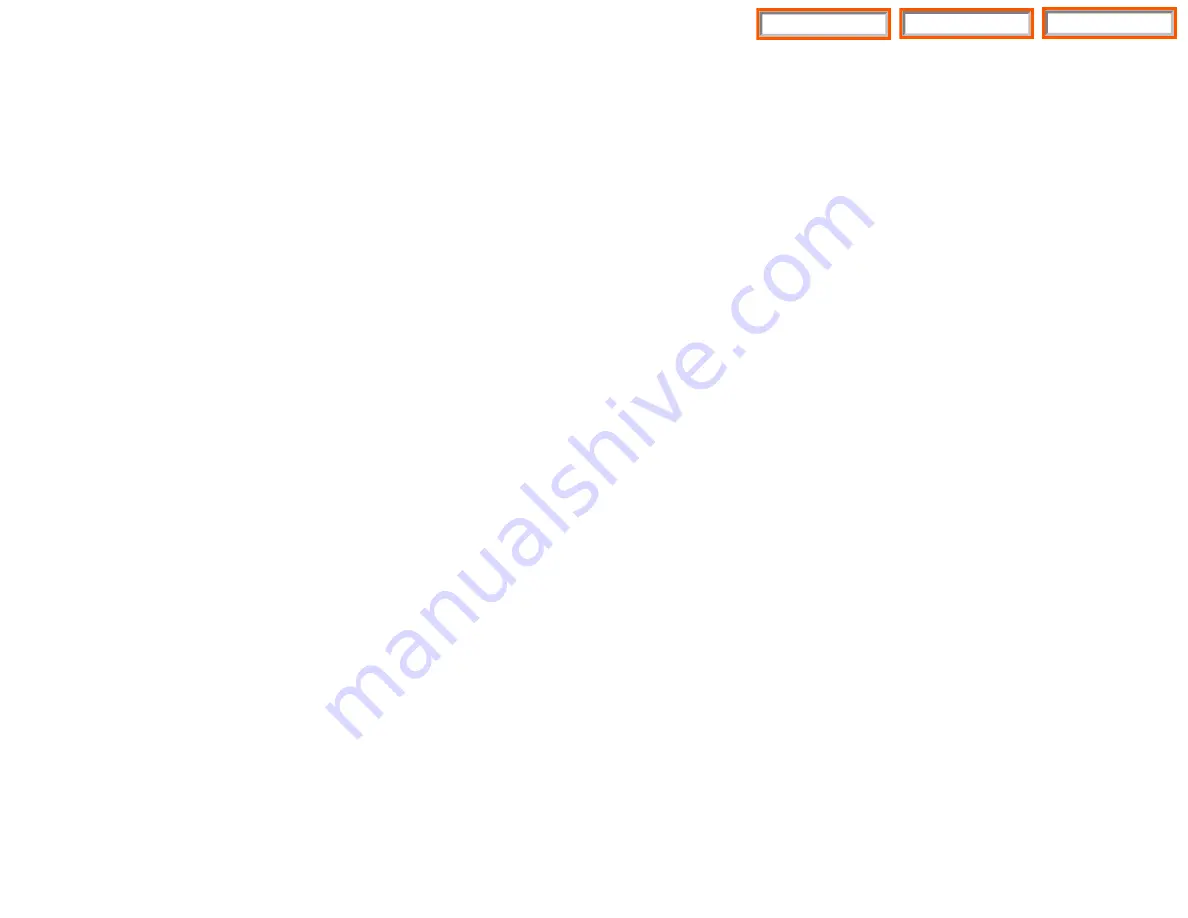
VIEWING THE NEXT CALLER ID CALL
In the event that you have a call waiting or a camped-on call at your keyset, you
can press the
NEXT
key to display the Caller ID information associated with the
call in queue at your keyset. Either the CID name or CID number will show in the
display depending on your Name/Number selection.
To view Caller ID information for calls that have been camped-on to your keyset,
press the
NEXT
key. If your keyset does not have a
NEXT
key, press the
CID
key
and then the
NEXT
soft key.
SAVING THE CALLER ID NUMBER
At any time during an incoming call that provides CID information, you may press
the
SAVE
key to save the CID number. If your keyset does not have a
SAVE
key,
press the
CID
key, the
SCROLL
key and then the
SAVE
soft key. The system must
be using LCR to dial the saved number.
REDIALING A SAVED CALLER ID
NUMBER
To redial a number that has been saved, press the
SNR
key or dial
17
.
NOTES:
1.
Your telephone system must have LCR correctly programmed to redial the
saved number.
2.
If the Hot Keypad feature has been turned off, you must first lift the handset
or press the
SPEAKER
key before you begin dialing.
STORING A CALLER ID NUMBER
At any time during an incoming call that provides CID information, you may save
the CID number as a speed dial number in your personal speed dial list. To store a
Caller ID number in a personal speed dial bin:
•
Press the
STORE
key. The system displays the speed dial bin in which the
number was stored,
OR
•
Press the
CID
key and then press the
SCROLL
key.
•
Press the
STORE
soft key.
•
The system displays the speed dial bin in which the number was stored.
NOTE: Your telephone system must have LCR correctly programmed to redial the
saved number. If LCR is not being used on your system, you will not be allowed to
STORE CID numbers.
55
NO CID DSP
Caller ID Digital Signal Processors (CIDDSP’s) are resources
in the iDCS 100 Release 2, the iDCS 500 Release 2, and
OfficeServ 7200 systems required for receiving CID data. If
there are no CIDDSP’s available at the time a call comes in,
this is the message you will see on your display.
NOTE:The Caller ID features require optional software and/or hardware. Please see
your service and installation company for details.
WHAT IS ANI?
ANI (Automatic Number Identification) is a feature offered by some telephone
service providers that provides the calling party’s telephone number. This service
is only available on E&M Tie Lines on a T1, digital trunk. ANI is similar to Caller
Identification (CID) but the format and information of the calling person is differ-
ent. CID uses FSK signalling and ANI uses DTMF signalling. Usually, with ANI, a call-
ing party’s identity is the Listed Directory Number (LDN) unless a separate bill-to-
number has been specified, (in which case the bill-to-number will be sent). Note
that ANI does not provide calling party NAME, only the number.The phone system
can provide calling number to name translation table.
WHAT IS CLI?
On ISDN circuits, calling party information is called CLI and is supported on both
BRI and PRI type circuits on the iDCS 100 Release 2 and on the iDCS 500 Release 2
systems. On BRI circuits the iDCS 100 Release 2 and the iDCS 500 Release 2 only
support number delivery and, like ANI, a name can be attached to the telephone
number of frequent callers via the Caller ID translation table. On 5ESS and NI2 PRI
circuits both name and number support is provided on the iDCS 100 Release 2,
iDCS 500 Release 2, and OfficeServ 7200 systems. On a DMS100 circuit only num-
ber service is provided.
SELECTING YOUR CALLER ID
DISPLAY
You can decide if you want to see the Caller ID name or Caller ID number in the
display. Regardless of which one is selected, you can press the
NND
key to view
the other pieces of Caller ID information. To select the type of Caller ID informa-
tion you wish to view first:
•
With the handset on-hook, press
TRANSFER
and then dial
119
.
•
Dial
0
for CID options,
1
for ANI options, or
2
for CLI options.
•
Dial
0
if you do not wish to view CID information,
1
to view the NUMBER first
or
2
to view the NAME first.
•
Press
TRANSFER
to exit and store your selection.
54
Home Page
iDCS Keyset
Table of Contents